Giving Change Quarters¶
After you create this SQL Script, the report will be available on the Totals by Fund page.
To Run the Report¶
Go to Administration > Contributions > Totals by Fund.
Enter a date range and select any other filters you want to use, such Campus, Tax Status, Active Tag, and/or Fund Set.
Click Run.
Select Giving Change Quarters under Other Reports.
At the end of the report is a button to Download to Excel.
Note
Your time frame does not have to be a quarter; it can be any time period, such as a month or a year. Regardless of the date range you use, the data in Period 1 will be for one year back from the dates you entered.
The report will use the date range you entered as Period 2 and will go back 1 year from each date entered to find the giving for Period 1.
This means that, for example, you can compare the first quarter of your current fiscal year with the first quarter of your previous fiscal year.
- Custom Fund Sets
If you are interested in setting up some Custom Fund Sets in your database, see the help article below.
See also
../../TextScripts/CustomFundSets
Sample Report¶
Each report will list the giver by name and their PID#, which is a link to the people record. One column is Total Period 1 (the year prior to your data range). The next column is Total Period 2 (the date range entered). The last column is the change column.
The report will sort first by those that have stopped giving, next will be those whose giving has decreased, then those whose giving has stayed the same, and last those whose giving has increased or started. Those listed as started are those without contributions in Period 1.
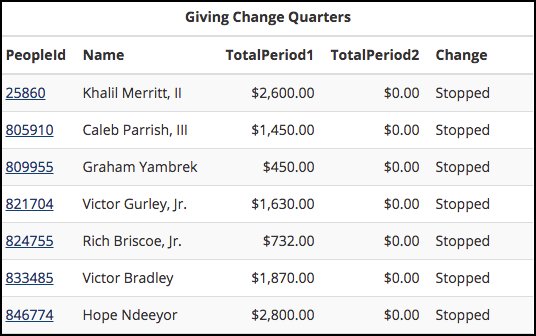
Stopped Giving¶
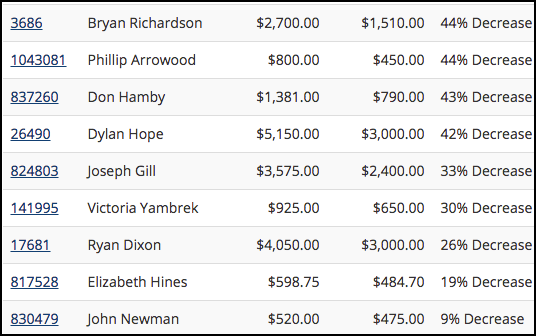
Decreased Giving¶
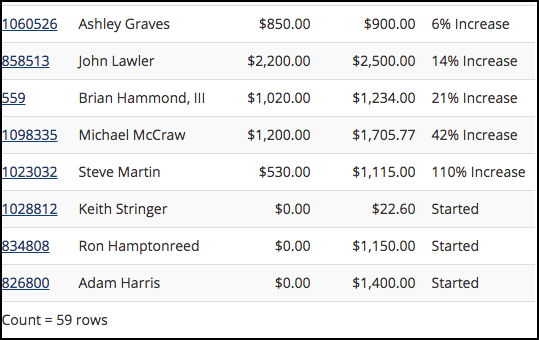
Increased or Started Giving¶
Create the Giving Change Quarters Report¶
- Step 1
Go to Special Content and select SQL Scripts.
- Step 2
Click the green +New SQL Script File button and enter this as the name: GivingChangeQuarters and press Submit.
- Step 3
Select all of the SQL code below, copy and paste it into the new file.
Click Save SQL Script.
Note
This scipt is using a function that is in the database - dbo.GivingChangeFundQuarters. If you want to see that code click here
Giving Change Quarters Code¶
Below is the SQL code you need for this report.
--Roles=Finance
--class=TotalsByFund
SELECT gc.PeopleId ,
p.Name,
TotalPeriod1 ,
TotalPeriod2 ,
Change
FROM dbo.GivingChangeQuartersFund(@StartDate, @EndDate, @TaxNonTax, @FundSet, @ActiveTagFilter) gc
JOIN dbo.People p ON p.PeopleId = gc.PeopleId
WHERE (p.CampusId = @CampusId OR isnull(@CampusId, 0) = 0)
ORDER BY gc.PctChange
Latest Update |
11/13/2020 |
Modify image link with secure protocol.
