Emails for Online Giving¶
Confirmation and notification emails are sent after certain online giving activity. Confirmation emails are sent to the donor to confirm their activity, such as a pledge or gift made or a recurring gift scheduled. Notification emails are sent to designated staff, notifying them of certain events, such as a one-time gift made or a recurring gift that has failed.
Templates are provided for these emails. Below are the template names and their use. Especially for confirmation emails, you will need to customize these emails with your church information and with preferred wording. Below the following list of templates are some directions for customizing them.
One Time Giving - the confirmation email sent to the donor when a one-time online gift is made
Pledge Setup - the confirmation email sent to the donor when they set up a pledge
Recurring Giving Setup - the confirmation email sent to the donor when they set up scheduled gifts
Recurring Giving Cancelled - the confirmation email sent to the donor when they cancel a scheduled gift
Recurring Giving End Date - the notice a donor receives when the end date for a recurring gift approaches (sent seven days before the recurring gift ends)
Recurring Pledge Setup - the confirmation sent to the donor when a recurring pledge is set up
Recurring Pledge Cancelled - the confirmation email sent to the donor when a recurring pledge is cancelled
RecurringGiftFailedNotice - the email sent to the donor when their recurring gift fails
RecurringGiftNotice - the email sent to the donor on the day their recurring gift will process
Note
There is a new email template called ACH Reversal Automatic Email. If there is a reversal this will send a notification to the giver that their payment was reversed and the reason.
Customizing the Templates¶
The templates can be found at Admin > Communication > Email Templates. You should customize the logo, text, and URLs. However, ordinarily you should avoid changing or deleting the replacement codes (the codes in curly brackets { } ).
- Step 1 - Add your logo
Replace the placeholder logo in the template header with your own church logo.

- Step 2 - Personalize the message
Edit the body of the template with the proper wording for an email from your church, but remember to retain the replacement codes. See note below. The image below is the body of the One Time Giving template.
Note
If your template contains the replacement codes of {contact}, {contactphone} and {contactemail}, you will want to update these with the appropriate church contact person’s information
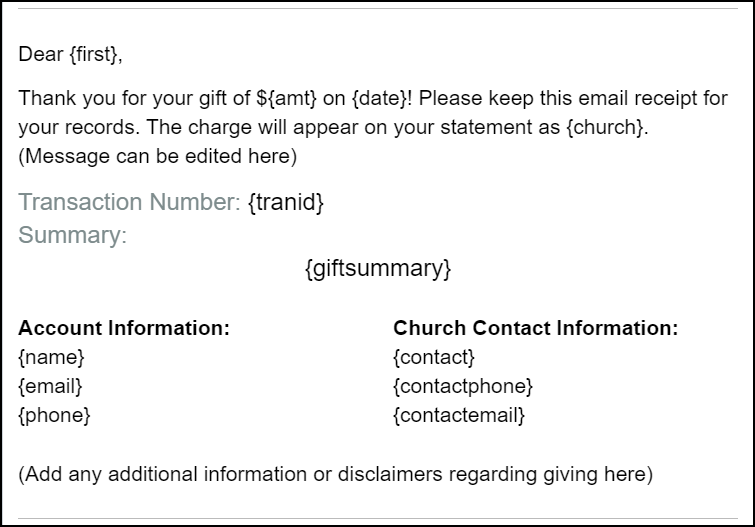
- Step 3 - Edit the URLs
Near the bottom of the template, there a a number of useful links. You will need to modify these to point to your church database and app.
View your giving history and print statement In the URL for this link (
https://mychurch.app.tpsdb.co/profile/giving), change “mychurch” to your church’s database name.Make a new pledge or contribution In the URL for this link (
https://mychurch.tpsdb.com/Give/XYZ), change “mychurch” to your church’s database name and change “XYZ” to the name of the appropriate giving page. If your church does not solicit pledges, modify the text of the link accordingly.View and update profile In the URL for this link (
https://mychurch.app.tpsdb.co/profile/information), change “mychurch” to your church’s database name.Download our church’s app for easy account access In the URL for this link (
https://mychurch.app.tpsdb.co/), change “mychurch” to your church’s database name.App Store/Goggle Play icons In the URLs for these links (
https://mychurch.app.tpsdb.co/), change “mychurch” to your church’s database name.
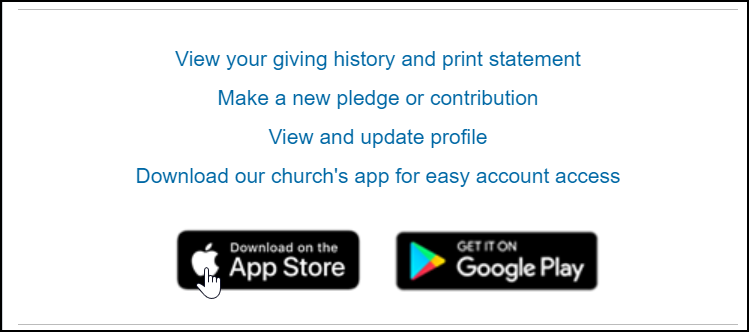
- Step 4 - Edit church address
In the template footer are the replacement codes {church} and {ChurchPhone}. These are defined by administration settings at Admin > Advanced > Settings on the System tab in the Church Info section, where you can add this information as necessary.
Update the street address, city, state and zip code with your church’s information.
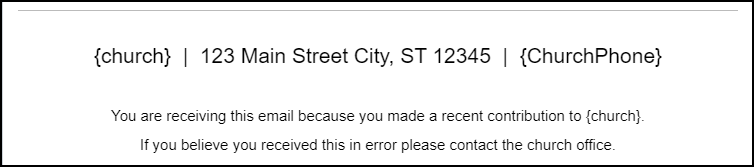
Video Tour¶
Below is a short video tour demonstrating how to make the needed modifications to a template.
Viewing Contribution Confirmations¶
Confirmation emails for one-time gifts, recurring gifts, and managing recurring giving will all display on the donor’s Email > Transactional tab. They will also display on Admin > Communication > Emails when you select Transactional and then Filter.
Click the Subject of the email in order to view the Email Details page.
- Roles Required
A My Data or OrgLeadersOnly user can view their own confirmations on their people record.
A user with the Finance role can view all contribution confirmations, both on the individual records and on the Admin > Communication > Emails page.
- Resending Confirmations
A user with the Admin role can resend a confirmation if necessary. This is done on the Email Details page and is an option under Actions.
Latest Update |
10/1/2025 |
Added note about replacement codes.
