Browser Guide¶
TouchPoint Software is a web-based product, which means you will use a browser to access it. A browser is a software application that lets you visit web pages on the Internet. Popular browsers include Google Chrome, Firefox, Safari, and Microsoft Edge. Currently, Google Chrome is the most widely used browser in the world, and is also considered one of the fastest and most secure. While each browser may give you a slightly different experience, all of the latest editions of these are compatible with TouchPoint.
Our mission is to make your experience within TouchPoint as smooth as possible. However, from time-to-time, you may come across some unexpected behavior. Many times this behavior occurs because of differences in the way each different browser is reading our code.
If you ever run into an issue like this, there are some things you can do try and correct the problem.
First, try to confirm that this is in fact a browser issue. To do this, open a browser that you don’t use often, and repeat the steps that led you to the error. If you don’t get an error, there is a probably problem with the browser. In this case, you need to update your browser. If you do get the error on both browsers, it may point to a larger issue with our code. Please notify our support team via a Support Request.
Second, if you find that you receive the error in one browser and not another, this could point to a caching issue. Cache (pronounced CASH) is a special type of temporary memory that helps your browser load websites faster. Sometimes, bad data can get stuck in the cache and cause the error. You may be able to resolve the issue by clearing your browser’s cache. For instructions on clearing your cache, we recommend that you consult http://www.refreshyourcache.com.
Third, if updating your browser and clearing your cache do not resolve your problem, let us know! Use the ? button in the top right corner of every TouchPoint page and Contact Support. Be sure to include the steps you were taking when you ran into the error, the name of the browser that you are using, and, if possible, the version number. This information will allow us to test and reproduce the error, so our developers can correct it.
Tip
Not sure which browser you’re using or if it’s the latest edition? There’s a website called https://www.whatismybrowser.com that will tell you which browser you’re using and whether or not you need to update it. All you need to do is go to the site and it will tell you which browser and browser edition you are using. If the browser is out of date, it will provide you with a link to update it.
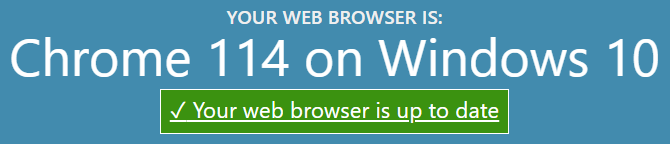
What Is My Browser?¶
Session Time Out¶
- How long is a Session?
When you are using TouchPoint, you will be working within a session. Your session will only time out when you are inactive for 600 minutes (10 hours). When you log back in, you will be on the same page where you were previously. If you continue working, the session timer gets reset.
Note
This does not apply to Check-In. Once you log in to Check-In, you will stay logged in until you log out. This is so you can set up your Check-In kiosks and they will continue to operate without you needing to log in each day.
- Testing Online Registrations
Your session will time out if you are testing an online registration, have 2 tabs open to TouchPoint, and one of them is open to a registration page where you were testing an online registration that you do not complete. The registration page will time out sooner than our normal session timeout. When it does, it will close your session - on all tabs that are open to TouchPoint. This is why we display the following message when you click “Try Registration”.
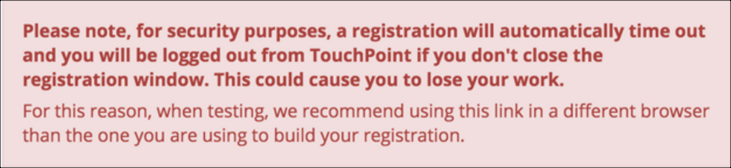
Note
You will not see this message when you click “Registration” to try the registration from a Registration Form, but the time out behavior remains the same.
Latest Update |
4/4/2025 |
Update New Menu and Registration Form Note
