Guests/Absentees Contact Report¶
This report is a list of every org member that was absent for a specific meeting, as well as every guest that attended that meeting, and includes the person’s contact information, so that phone calls or visits can be made or cards can be sent. The report also provides a summary of Contacts that have already been made for those listed. The attendance string in the report is a summary of anything that person has attended, not just attendance within that specific org.
See also
Run the Report¶
- Step 1
After attendance has been recorded, go to the Organization > Meetings tab and click on the date of a meeting.
- Step 2
Select Blue Toolbar > Cloud > Reports > Guests/Absentees Contact Report
- Step 3
If you have sub-groups in the organization, you can enter a prefix and press OK. This will display everyone without a sub-group at the beginning of the report, with No Sub-Group displaying in the header. The rest of the report will be grouped by those groups with the prefix, and the sub-group name will be in the header. Each new sub-group begins on a new page.
If you do not want to enter a prefix, just click OK without entering anything.
Note
If you have sub-groups and do not have prefixes, but would like to use this feature, just rename the groups with something such as SG: in front of the original group name.
See also
Use Case for Prefix Sorting
A class with sub-groups for different grades, might want to use the prefix sorting, so that they can print the report, and hand out the appropriate pages to the group leader for the sub-group (grade). That gives the group leader just those absentees in his sub-group, so he can contact them.
Because this report lists all guests as well as absent members, if you use prefixes to sort the report, your guests will all display in the section at the beginning of the report with the heading No Sub-Group.
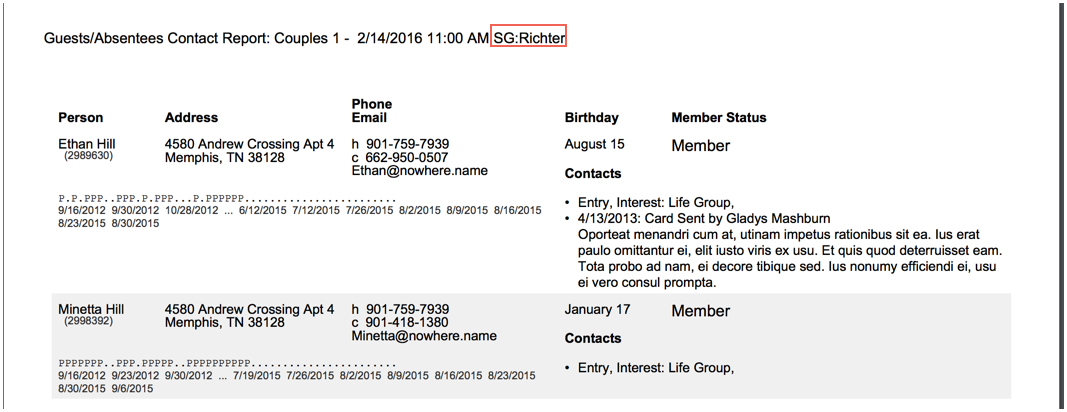
Sample Report Excerpt¶
Latest Update |
10/20/2020 |
Modify image link with secure protocol.
