Request a Background or Credit Check using Protect My Ministry¶
To use our integration with Protect My Ministry, please read the companion article for step-by-step instructions for getting your database ready to use this feature.
Follow these steps to request a background check.
- Step 1
Go to the Involvement > Volunteer tab on the people record of the person needing the background check.
- Step 2
Click the green + Add New button in the Background Checks section.
From here you have two options to choose from.
Option 1 - Email for Consent¶
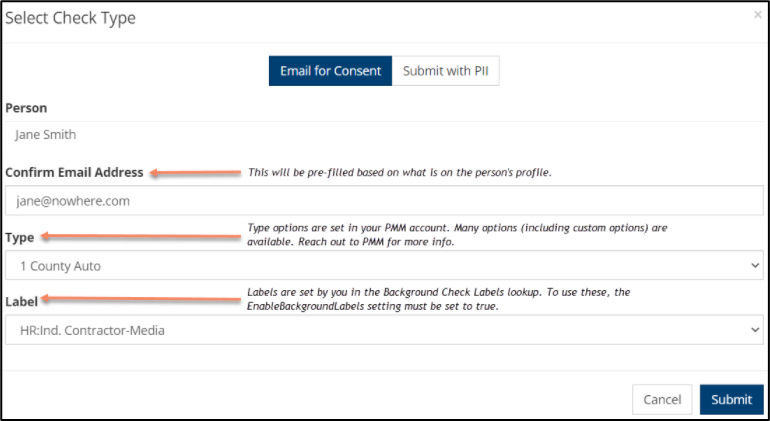
Protect My Ministry¶
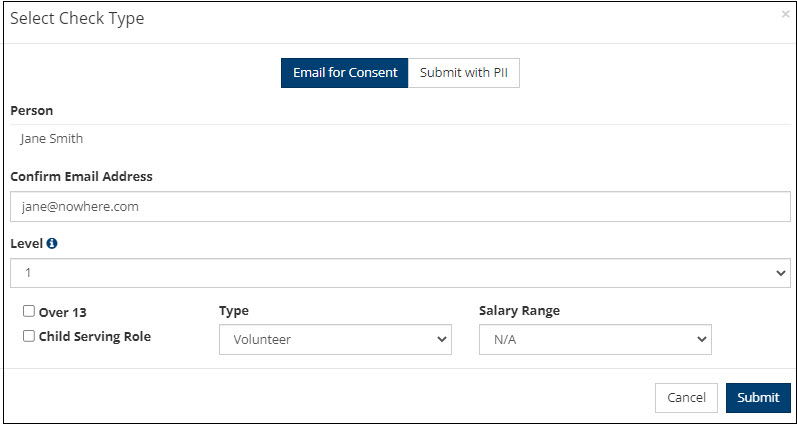
MinistrySafe¶
- Step 3
Confirm the Email Address of the person needing the background check.
Choose the Type from the dropdown.
Note
Type is set in your PMM account. Many options (including customized options) are available. Reach out to Protect My Ministry for more information.
If you are using Labels, select the correct Label from the dropdown. Reminder: Labels are setup in Lookups > Misc > BackgroundCheckLabels.
See also
There are 4 additional fields when using MinistrySafe.
Over 13: Check this box to confirm that the background check requestee is over the age of 13.
Child Serving Role: Check this box if the serving role involves working with or around children.
Type: Choose whether the background check requestee is a Volunteer or Employee
Salary Range: If the background check is for employment, choose the appropriate salary range.
- Step 4
Click Submit
An email with a personal link will be sent to the person needing the background check. They will be able to submit their background check from that email.
Once you have submitted a request, you will see the status: Waiting or Completed. Completed checks will have a link to view the report.
Option 2 - Submit with PII¶
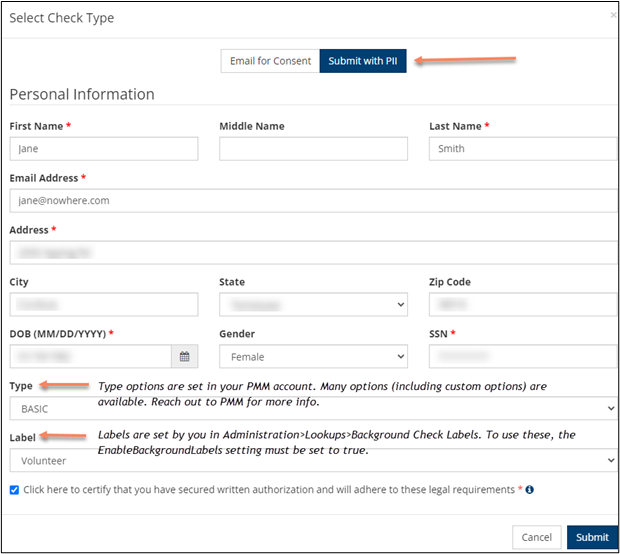
Protect My Ministry¶
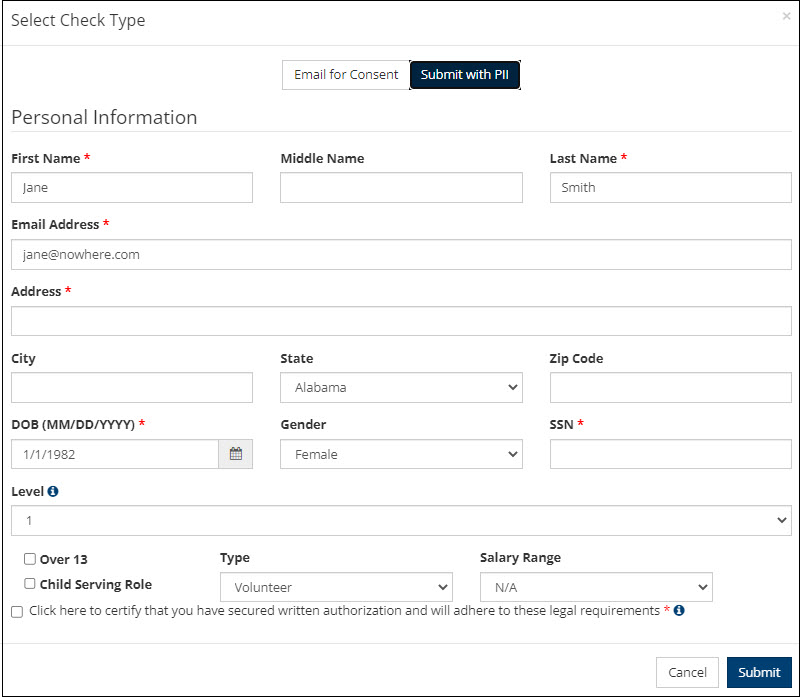
MinistrySafe¶
- Step 3
Fill in all fields with a *. Those are the minimum requirements and all you will need for MOST background checks. Make sure you are aware what the requirements are based on the Type you are using. Reach out to Protect My Ministry for more information.
SS and License Numbers
The SS # and License # are used only to submit the form to PMM. They are not stored on a person’s record in TouchPoint. However, if you have requested a background check previously for this person that information will be retrieved and will populate those fields at the time you submit the form.
Choose the Type from the dropdown.
Note
Type is set in your PMM account. Many options (including customized options) are available. Reach out to Protect My Ministry for more information.
If you are using Labels, select the correct Label from the dropdown. Reminder: Labels are setup in Admin > Advanced > Lookup Codes > Miscellaneous > BackgroundCheckLabels.
See also
There are 4 additional fields when using MinistrySafe.
Over 13: Check this box to confirm that the background check requestee is over the age of 13.
Child Serving Role: Check this box if the serving role involves working with or around children.
Type: Choose whether the background check requestee is a Volunteer or Employee
Salary Range: If the background check is for employment, choose the appropriate salary range.
Check the required acknowledgement and then click Submit.
Note
Under Admin > Advanced > Special Content > HTML Content, there is a
BCMCertificationPopoverfile. This is where the acknowledgement message is stored.
Once you have submitted a request, you will see the status: Waiting or Completed. Completed checks will have a link to view the report.
Notifications¶
Once the report has been completed by Protect My Ministry, the TouchPoint user that originated the request will receive an email letting them know that the report has been completed.
The email will come from the TouchPoint Admin Email in the Settings for the church’s database.
After receiving the email, they should go to the person’s record Involvement > Volunteer tab, click the Click Here for Report link in the Report Link/Error colum to view the actual report. If any errors occurred, details regarding that error will be in that column instead of a link. You will then want to manually update the Approval column as necessary.
Credit Check¶
Customers wanting to add this to their account will need to reach out to Protect My Ministry .
A Credit Check is requested very similarly to the Background Check.
- Step 1
Go to the Involvement > Volunteer tab on the people record of the person needing the credit check.
- Step 2
Click the green + Add New button in the Background Checks/Credit Checks section. Choose the option Submit with PII. You will see the option PMM Employment Credit under the Type dropdown.
Mass Background Check Requests¶
From an Involvement, Tag, or Search Builder, go to the Gear Icon of the Blue Toolbar to initiate background checks on the list of displayed people, using the Email for Consent option. The pop up window will indicate how many people will be sent the email based on those that have email addresses on file. Submit for PII is not available for this method. This section is only visible to those with the appropriate BackgroundCheck, BackgroundCheckRun, or MinistrySafeClasses role.
Latest Update |
03/25/24 |
Updated Credit Check section
