Sites Settings¶
These settings require an add-on service, TouchPoint Sites Powered by Solertiae, and allow your church website to pull information directly from your TouchPoint database.
Note
Data is fetched by TouchPoint Sites approximately every 2 hours. Please see instructions provided by Solertiae on how to manually refresh the data in your TouchPoint Sites Collection on demand. This is really helpful if you are actively updating your TouchPoint database and want to see how it appears in your website without needing to wait for the scheduled refresh.
To manage Sites Settings on your database, navigate to Admin > Communication > Sites > Settings.
You’ll first need to set the following values on Admin > Communication > Sites > Settings > Security.
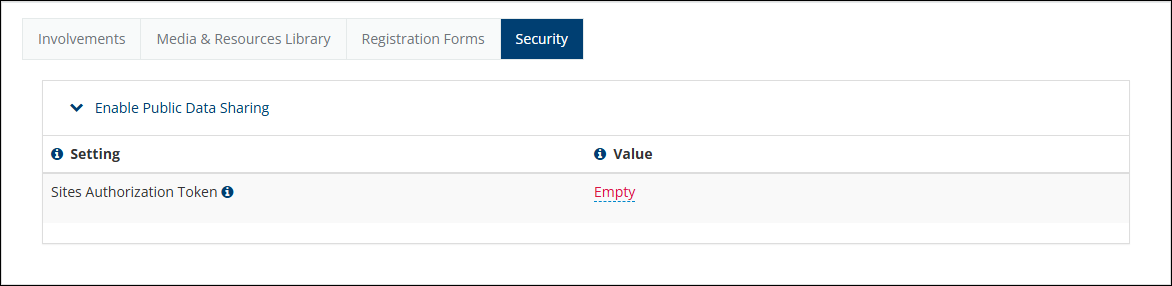
Sites Authorization Token - This should be a random set of characters at least 28 characters long. You will need this value when connecting your TouchPoint Sites widgets to your TouchPoint database.
Note
Read more and sign-up at https://www.touchpointsoftware.com/features/sites. Once your service activation has been confirmed by Solertiae, any user with the Admin role will be able to manage these Sites Settings.
Enabling & Configuring Settings for Involvements¶
Determine which types of information from your database you want to make available on Admin > Communication > Sites > Settings > Involvements > Enable Public Data Sharing.
And then set either a Division or Involvement Type to filter Return Involvements as Small Groups on Admin > Communication > Sites > Settings > Involvements > Small Group Filters.
Any Involvement set as Show in Sites will be returned so long as there is at least one future meeting date.
If you use standard fields on the Involvement to store your information, you are all set. However, if you need more flexibility, you can map any Involvement Extra Value to override the standard fields on Admin > Communication > Sites > Settings > Involvements > Custom Field Mapping.
Enabling & Configuring Settings for Media & Resources¶
Determine which types of information from your database you want to make available on Admin > Communication > Sites > Settings > Media & Resources Library > Enable Public Data Sharing.
You can configure which Resources are considered Sermons on Admin > Communication > Sites > Settings > Media & Resources Library > Settings and Resource Tab for Sermons.
Also set your custom icons for each of the Resource Types.
Note
Video thumbnails will be pulled as configured on Vimeo, YouTube, or the Live Stream service.
