Homepage Widgets¶
These are components of the homepage interface that provide a function, access to a service, or information. We have provided a number of standard widgets that can be customized, if desired. You can also add your own widgets by providing the necessary HTML, SQL, and Python scripts.
Attention
Like some other optional customization features, such as customized email templates and customized HTML statements, we cannot offer support for customizing widgets. Our Support team is staffed with neither sufficient numbers nor necessarily with the needed expertise to design custom widgets for you or resolve the problems you encounter in this. This customization feature is provided for those churches that have the necessary in-house expertise in HTML, SQL, and Python or the resources to contract that expertise.
We anticipate that our developers will periodically introduce new homepage widgets that will be of general use. We are open to your suggestions for widgets that fit this description. Churches may also make available widgets they have developed.
Managing Widgets¶
Homepage widgets can be managed by an Admin user by going to Administration > Setup: Homepage Widgets.
Here you can…
Modify existing widgets (by clicking on the widget name)
Add a new widget (by clicking on the + Add Widget button)
Enable/Disable widgets (by toggling the switch in the Status column)
Reorder how widgets will be displayed on the homepage (using the triple bar icon in the Reorder column to drag widgets to the desired order)
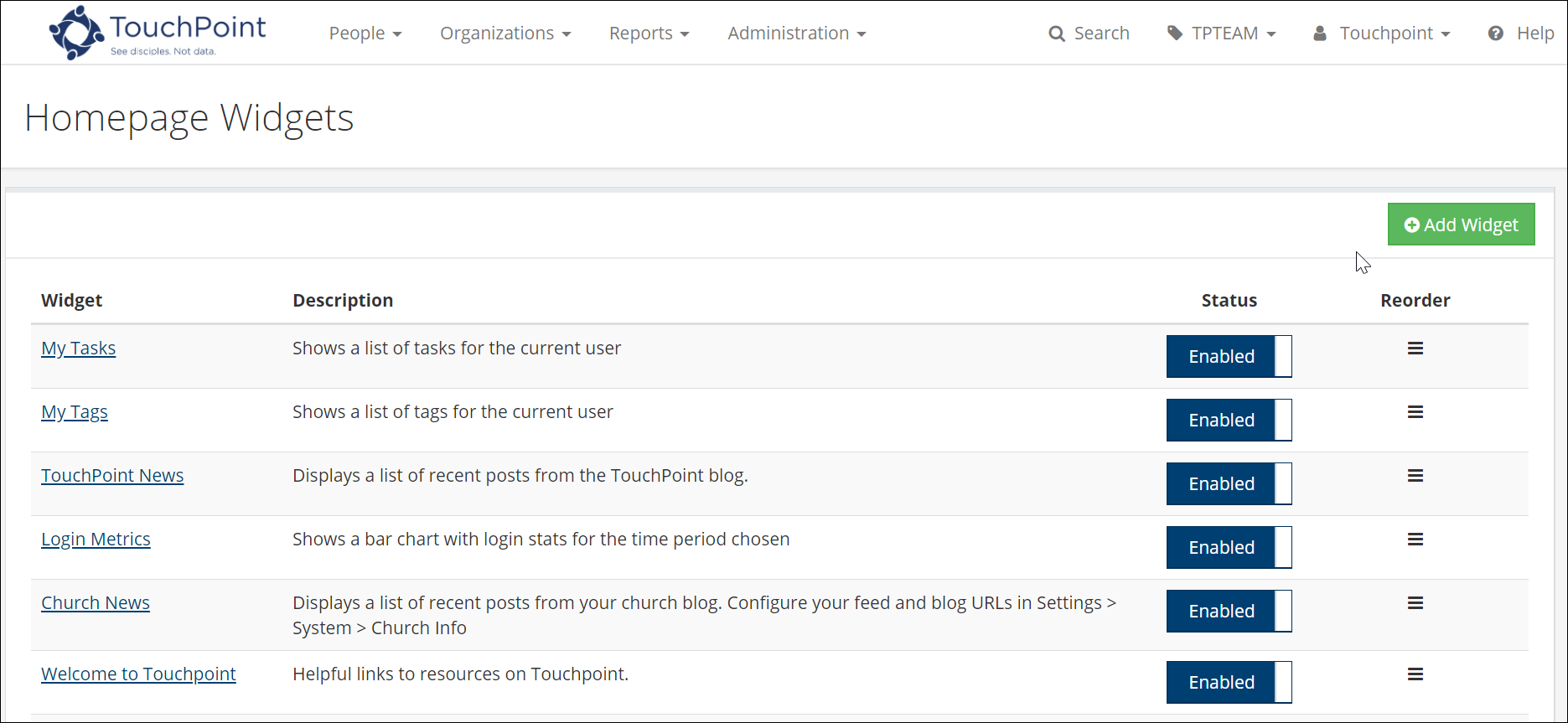
When adding or modifying a widget, the following settings are available:
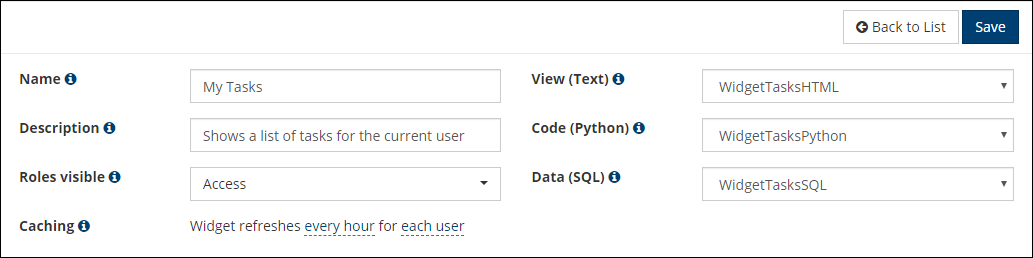
- Name
This required field is used to identify the widget, not only on the management page but also possibly on the homepage display itself using the Handlebar code {{WidgetName}} within the HTML script.
- Description
This optional (but strongly recommended) field is seen only by the Admin user here and on the widget list of the management page. Provide a succinct explanation of the widget’s function.
- Roles visible
Select one or more roles. The widget will be visible on the homepage only to users who have at least one of the selected roles.
- View (Text)
This is the name of the special content text file containing the widget HTML code. Be sure that the file has
widgetentered in the Content KeyWords field and that it is listed on the Text Content tab of Special Content so that it is displayed as an available option in this list.Warning
Although these files contain HTML code, they are not located on the HTML tab of Special Content. They are instead found on the Text tab. As you add/copy these files, make sure you do not have two files with the same name (one on the Text tab and one on the HTML tab) since then the potential is high that the widget will not work.
- Code (Python)
This is the name of the special content file containing the widget Python script. Be sure that the file has
widgetentered in the Content KeyWords field and that it is listed on the Python Scripts tab of Special Content so that it is displayed as an available option in this list.- Data (SQL)
This is the name of the special content file containing the widget SQL script. Be sure that the file has
widgetentered in the Content KeyWords field and that it is listed on the SQL Scripts tab of Special Content so that it is displayed as an available option in this list.- Caching
Set how often the information in the widget is refreshed and whether it is cached for each individual user or for all users as a whole. Widgets containing information that will be the same for everyone should be cached for all users while those containing user-specific information should be cached for each user. The frequency should be adjusted based on how often the information is expected to change and how current the the displayed information needs to be. Available options range from every page load to each week.
Customization of widgets typically involves modifying one or more of the scripts (Text, SQL, or Python). For more information about accessing these Special Content files, see Special Content.
Video: Managing Widgets¶
Below is a short video demonstrating how to manage widgets.
Video: Changing Widget Colors¶
Colors can be changed on a number of the widgets. The video below discusses how to make those changes.
Latest Update |
10/07/2020 |
Updated links to use secure protocol
