Member Status Chart¶
This is a simple pie chart that shows a breakdown by the various Member Statuses in your database. You will follow the step by step directions and copy the code below to paste into your database.
- Sample Chart
When you hover over one of the sections you will see the total number and the percent of the whole.
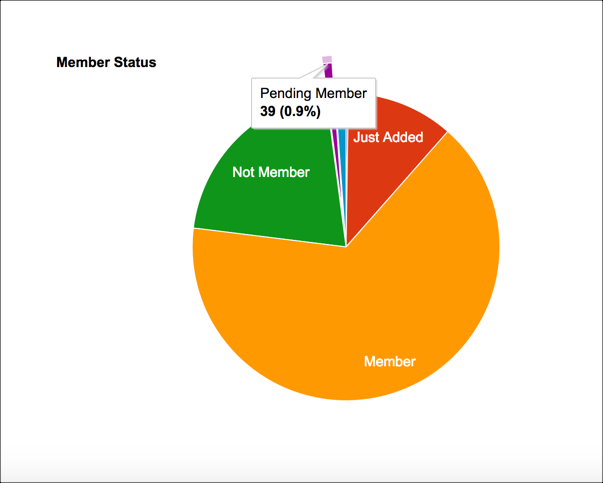
Create Member Status Chart¶
- Step 1
Go to Administration > Setup > Special Content > Python Scripts.
- Step 2
Click the green + New Python Script File, enter name the file
MemberStatusChartand click Submit.- Step 3
Copy all the code below and paste it into the new file.
Click Save Script.
- Step 4
Click Run Script. After running it you can Add to Menu.
model.Header = 'Member Status'
data = q.SqlNameCountArray("test", '''
SELECT Name = ms.Description, Cnt = COUNT(*)
FROM dbo.People p
JOIN lookup.MemberStatus ms ON ms.Id = p.MemberStatusId
GROUP BY ms.Description
''')
model.Script = '''
<script type='text/javascript' src='https://www.google.com/jsapi'></script>
<script type='text/javascript'>
google.load('visualization', '1', {packages:['corechart']});
google.setOnLoadCallback(drawChart);
function drawChart() {
var data = google.visualization.arrayToDataTable(@data);
var options = {
title: 'Member Status',
legend: 'none',
pieSliceText: 'label',
slices: { 4: {offset: 0.2},
12: {offset: 0.3},
14: {offset: 0.4},
15: {offset: 0.5}
},
};
var chart = new google.visualization.PieChart(document.getElementById('piechart'));
chart.draw(data, options);
}
</script>
'''.replace("@data", data)
print "<div id='piechart' style='width: 900px; height: 500px;'></div>"
Latest Update |
11/13/2020 |
Modify image link with secure protocol.
