User Email Delegation¶
- Delegate Email¶
The TouchPoint Admin (or a user with the ManageEmails role) can delegate a user permission to email on behalf of another user. Both the person sending the email and the person on whose behalf it was sent will be able to view those sent emails. Users must have the Access role in order to be allowed to email on behalf of another user. You can actually delegate several users permission to email on behalf of another user.
Caution
Make sure that both users have different email addresses.
Tip
Consider creating people records for your ministries and allowing staff members to email on behalf of that ministry.
See also
To Delegate a User¶
- Step 1
Go to Admin > Communication > Email Delegation.
- Step 2
Click + Add New User who Can Email.
A popup box will appear. This is where you will indicate both the person who may email and who he/she may email on behalf of.
- Step 3
Find the person who will email on behalf of another user by typing the first and/or last name.
Results will populate as you type. Do NOT save changes until you have selected both users.
- Step 4
Find the person for whom you want the selected user to email by typing the first and/or last name.
Continue selecting individuals until you have identified all users the delegate may email on behalf of.
Now click Save Edits.
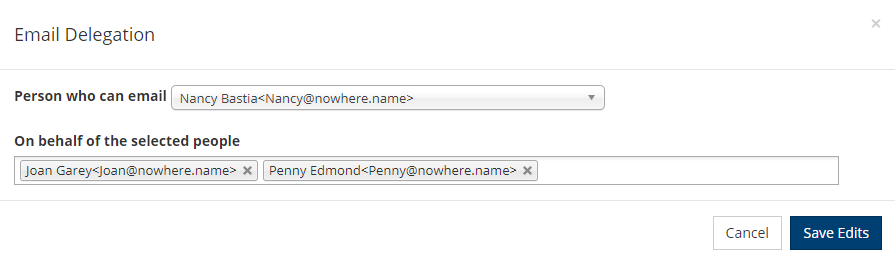
To Edit or Remove Permissions¶
- Step 1
Find the user in the list.
- Step 2
To modify the person who can email or those person(s) on whose behalf are being emailed, click on the pencil icon under the Actions column.
The same popup box that you saw for assigning delegates will appear.
You may use the dropdown to select a different delegate.
Click the X to remove the selected individuals, or simply click inside of the box to add additional individuals.
Click Save Edits.
Alternatively, click the trash can icon under the Actions column to remove that entire line.
Caution
If Person A has User Delegation rights to email on behalf of Person B, but you are planning to lower Person B to a MyData User, remove them from Person A’s Email Delegation rights first. Otherwise, Person A will continue to see their name as an option when emailing from the system.
To Email on Behalf of a User¶
Here’s what the user will see when they want to email for another user:
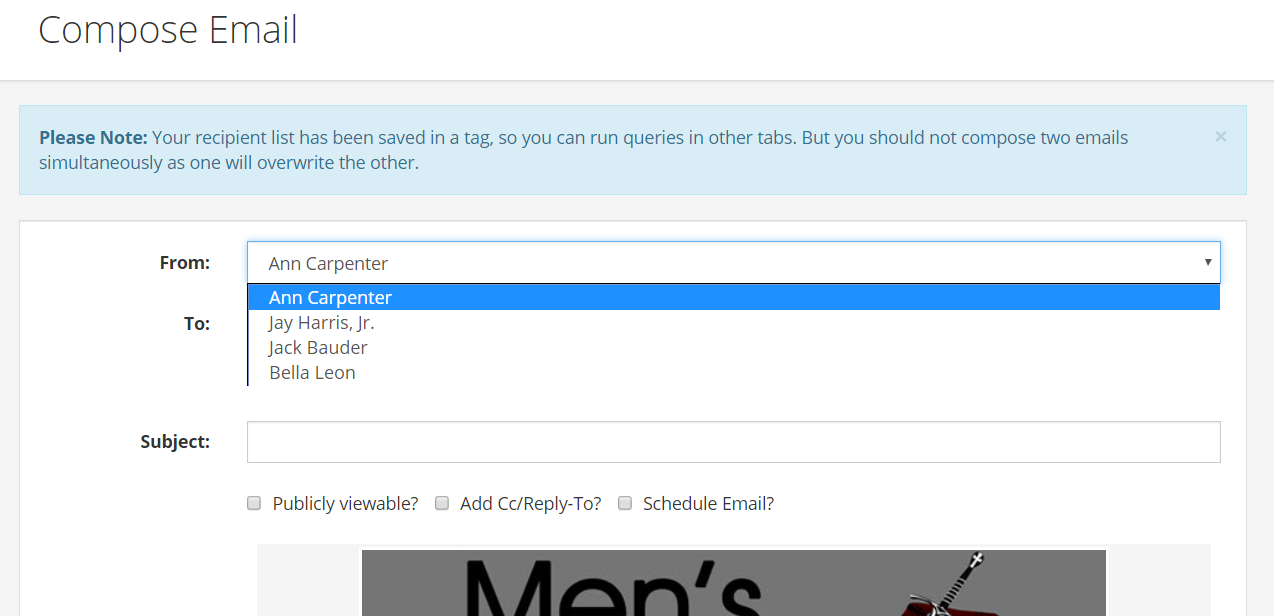
The first name in the list will be the user’s name.
The other names are users for whom they can email.
The email will appear as though it was sent directly from whomever they select.
Tracking Emails Sent on Behalf of Another User¶
If you sent emails on behalf of someone else, you can view these emails. Here’s how:
- Step 1
Go to your own people record.
- Step 2
Select the Communications > Sent tab.
Note
The person on whose behalf these emails were sent can also view them by going to his own people record and viewing the Communications > Sent tab.
Latest Update |
06/09/2025 |
Clarified removing permissions
