Configuring Payment Gateways¶
You will need a payment gateway in order to process online gifts and registration payments. After you establish an account with one of our 4 supported gateways listed below, configure the account at Administration > Setup: Payment Gateways. When you select a Gateway Type, you are prompted for the settings required for that particular gateway. Those gateway-specific settings are listed below:
- For TouchPoint Giving, our team will do all of the configuration for you.
Contact Erik Smith at esmith@touchpointsoftware.com to learn more about this option.
Tip
This payment gateway includes additional generosity reports and dashboard that are exclusive to TouchPoint Giving only.
- For TransNational/Celero (MyWell) the vendor will supply the following account codes:
TNBUsername
TNBPassword
- For Authorize.net the vendor will supply the following account codes:
x_login
x_tran_key
- For Sage (Paya) the vendor will supply the following account codes:
M_ID
M_Key
Important
If you use Sage (Paya) or TransNational/Celero, be sure that they turn on the vault for you. This is what is used for donors to securely store their banking or credit card information. If this is not enabled, donors will be unable to save payments methods or set recurring giving.
Changing Payment Processors
If you currently have a payment processor in TouchPoint for recurring giving and need to change payment processors, there are some steps you need to follow. Click here to see those instructions.
To configure the payment gateways, follow this process:
- Step 1
Click on the Account Name of an existing configuration and erase the name. If you wish to configure all Payment Processes with the same account, you can simply delete all the existing configurations, using the Delete button to the right of them.
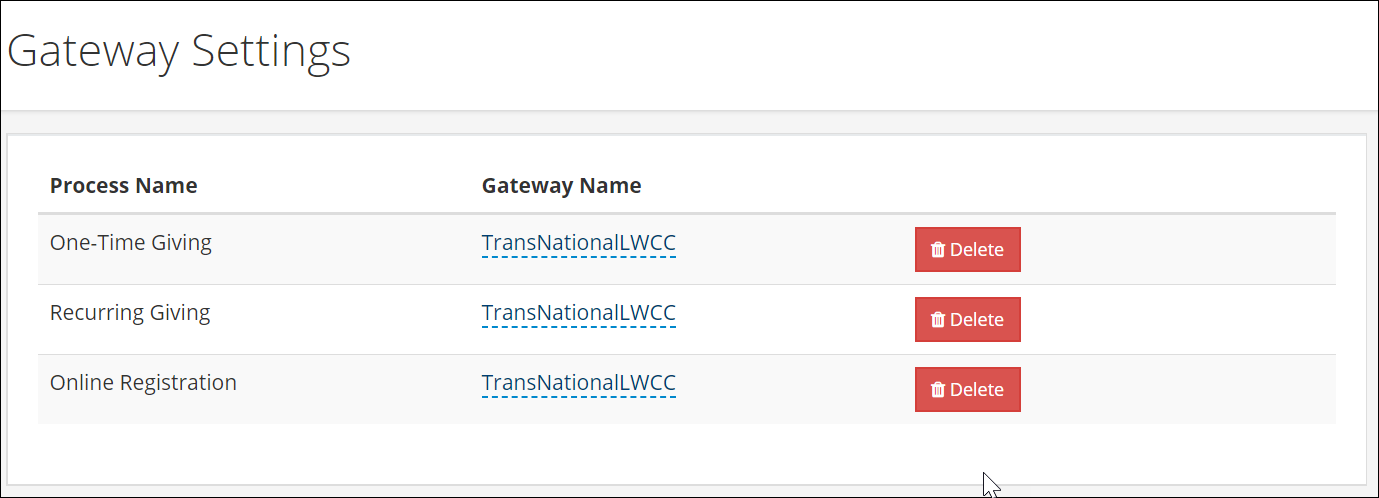
Gateway Settings¶
- Step 2
If you have previously-entered configurations, they will appear in a drop down list when you click in the Account Name field. To use one of these, simply select it from the list. Otherwise, enter the name of your new configuration. The name can be whatever will be meaningful to you. If desired, it could simply be the name of the payment processor (for example, Sage.)
Continue by entering the gateway-specific settings as prompted and click Save. If you want all Payment Processes to use the same gateway account, select “Use for all payment processes” first, then click Save and the configuration will be saved and copied to the other payment processes.
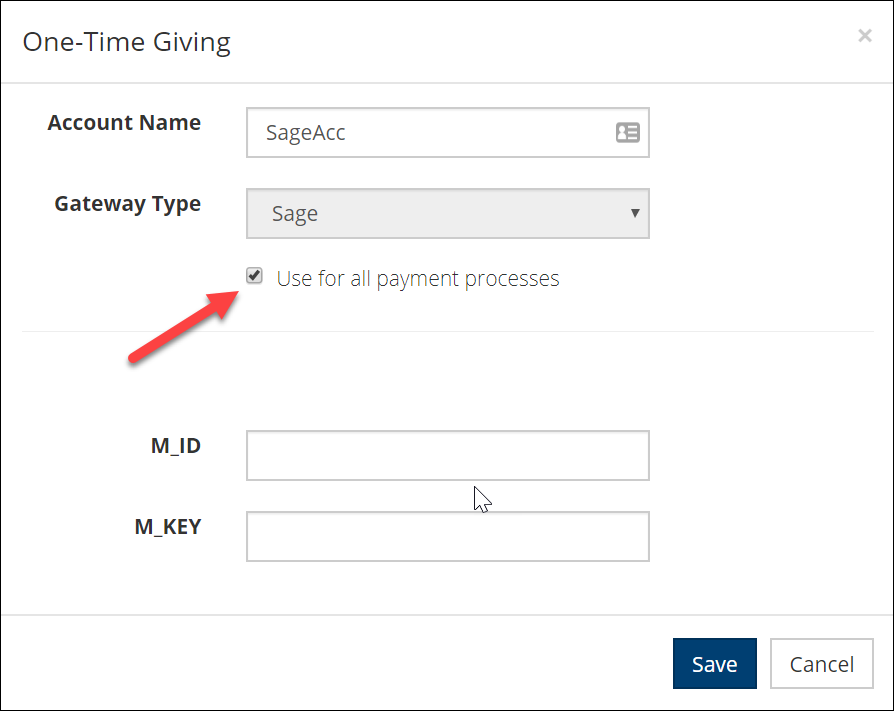
“Use for all payment processes” Setting¶
Duplicate Transactions
Payment gateways will block a subsequent payment if a person attempts to make another payment of the same amount using the same payment method within a given time window. When this happens, they will see a Duplicate Transaction popup message.
TransNational/Celero (MyWell) has a default duplicate transaction window of 20 minutes. This can be changed by contacting them and requesting to have that lowered.
Authorize.net has a duplicate transaction window of 2 minutes.
Changing Payment Processors¶
If you decide to move from one accepted payment processor for recurring giving to another, here are the things you need to know:
Everyone with recurring gifts will need to set up their giving again using the new payment processor.
They will just need to reenter their payment information and it will then save it in the vault for the new payment processor.
On the Payment Gateways configuration page, we have a Payment Process named Temporary Recurring Giving. You should configure this with the settings for your current recurring giving gateway so that existing recurring donors can continue to use the current gateway.
When using this Temporary configuration, any new giving will go through the new processor.
You can decide when you want to cut off the former account. At that point, you will need to remove the settings from the Temporary Recurring Giving configuration.
Once you remove the Temporary Recurring Giving configuration, all Recurring Giving for users who have not transitioned to the new processor will start to fail. You will want to communicate again with those donors.
Latest Update |
12/12/2022 |
Added TouchPoint Giving payment gateway
