Recurring Pledges¶
With recurring pledges, donors can schedule pledges to renew at any of the frequencies that have been enabled for recurring giving. Donors can set the date for the recurring pledges to begin and, if the fund has Allow End Date enabled, can also set an end date. Otherwise, the pledge renewals will continue until the donor (or Finance administrator) cancels the recurring pledge.
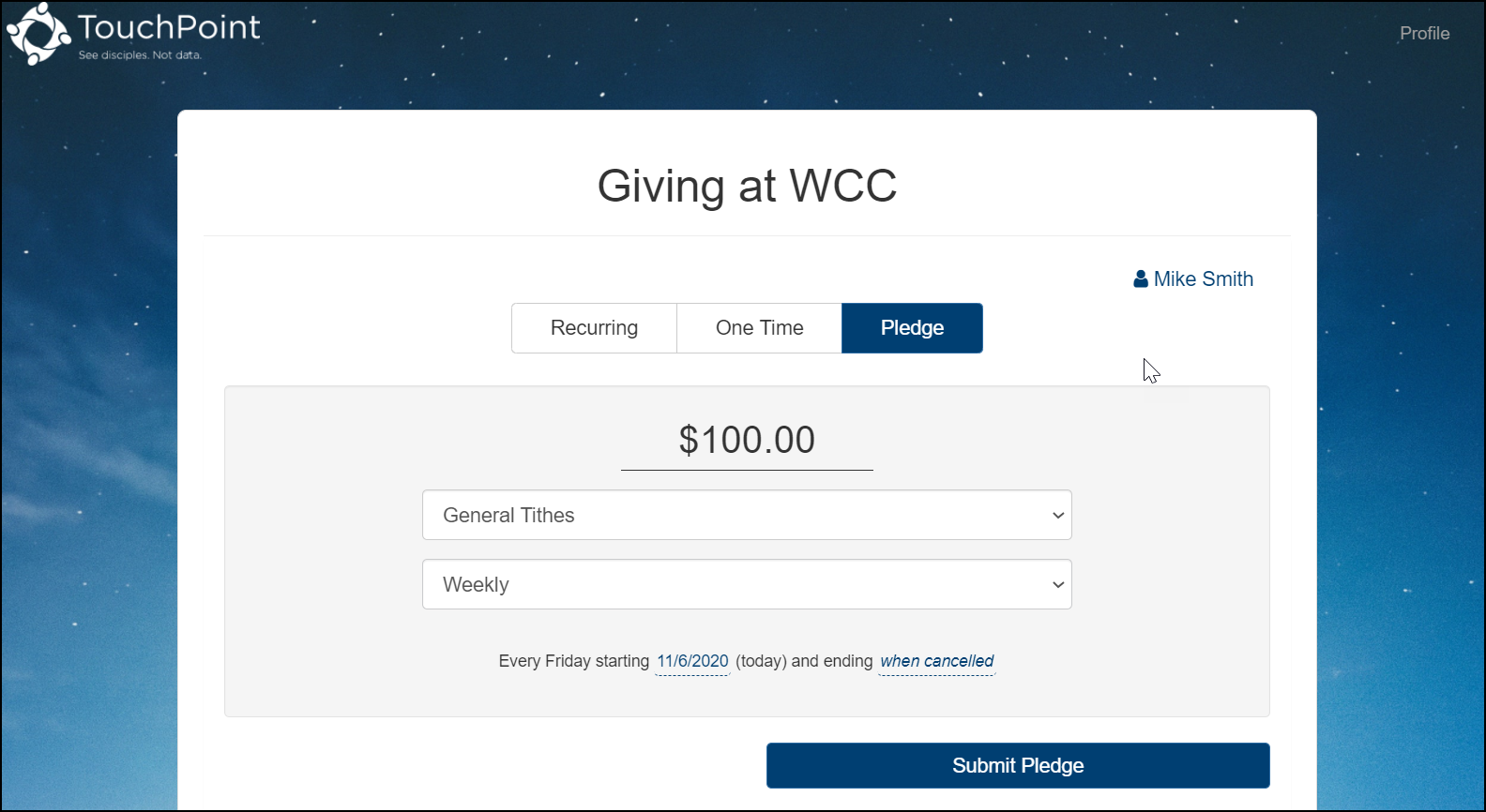
Recurring pledges work much like recurring giving. A pledge is made for the donor in accordance with the schedule and in the amount specified, with the pledge entry being placed in a daily Online Pledge bundle.
Important
Recurring Pledges are added on the following frequencies, regardless of when the users set up the pledge:
Weekly - The next Sunday and every Sunday thereafter
Biweekly - The next Sunday and every other Sunday thereafter
Twice Monthly - The next 1st or 15th (whichever occurs first) and every 1st & 15th of the month thereafter
Monthly - The 1st of the next month and every 1st of the month thereafter
Quarterly - The next 1st of the quarter (Jan 1, Apr 1, Jul 1, or Oct 1) and every 1st of the quarter thereafter
Annually - The 1st of the next month and then on Jan 1 thereafter
The pledge amounts will be indicated on the donor’s Giving > Pledges tab, with the newly-added pledge amount added to the fund total in the Pledge Summary section and shown as an individual entry in the Pledge Detail section. While the recurring pledge is active, it will be displayed in the My Pledges section along with the details of Start Date, Frequency, End Date (if any), and Amount.

Note
If a donor is married and both spouses have their giving statement preferences set to Joint, Recurring Pledges also appear on the spouse’s giving record. The same goes for the Giving Page. Both spouses are able to see each other’s pledges in the Pledges Summary section as well.
Enable Recurring Pledges¶
Recurring pledges are enabled with the setting UseRecurringPledges found at Admin > Advanced > Settings. When enabled, there will be a management page for recurring pledges (along with a corresponding menu option under the Finance > Search menu) and an additional email template selection on the Communications tab of Giving Pages that include Pledge as a giving type. These are discussed in the following two sections.
Manage Recurring Pledges¶
The Managed Pledges page is accessed by going to Finance > Search > Recurring Pledges. The page will list all active recurring pledges and, using the search bar, can easily be filtered by donor or fund name, by frequency, by Start or End Date, or by Amount. The information on this page can be exported from TouchPoint by clicking the Download to Excel button.
The icons in the Action column allow Finance administrators to edit (pencil icon) or delete (trash icon) a listed recurring pledge. New recurring pledges can also be added via the Create Pledge button. On the Create Recurring Pledge dialog, select the donor and pledge fund by entering all or part of the name and selecting the desired item from the displayed list. The frequencies available will be those configured on your system as available for recurring givers. Leave the End Date blank if the recurring pledge should continue until the donor (or Finance administrator) cancels it.
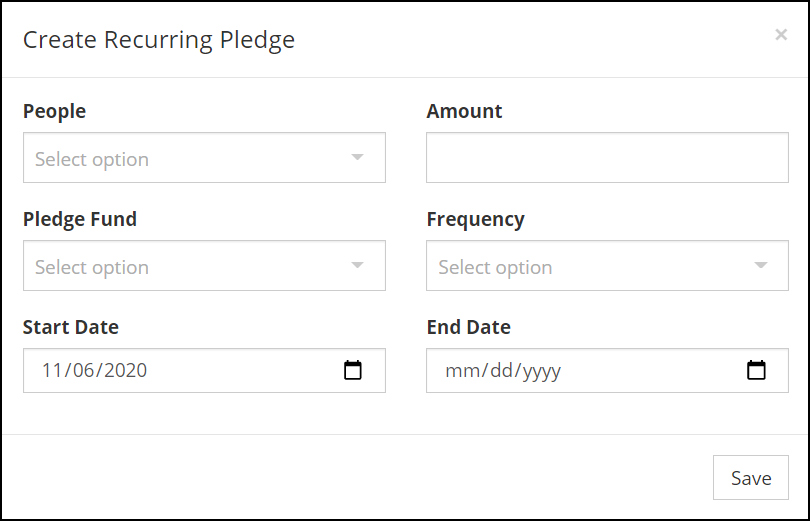
The Edit Recurring Pledge dialog offers the same entry fields as the Create Recurring Pledge dialog.
Note
It is not possible to modify the Start Date or Frequency when editing a recurring pledge. If you need to modify those, you must delete the pledge commitment from the Managed Pledges page and create a new one. The new pledge Start Date cannot be prior to today’s date.
Note
When on the Managed Pledges page, you can export all pledge schedules by clicking on the Download to Excel button.
Email Templates for Recurring Pledges¶
With recurring pledges enabled, there will be an extra email to configure for Giving Pages that include Pledge as a Giving Type. That extra email is the communication donors will receive when a recurring pledge has been cancelled. Additionally, the confirmation email donors receive when a recurring pledge has been set up should contain different information than the email received when a one-time pledge is set up.
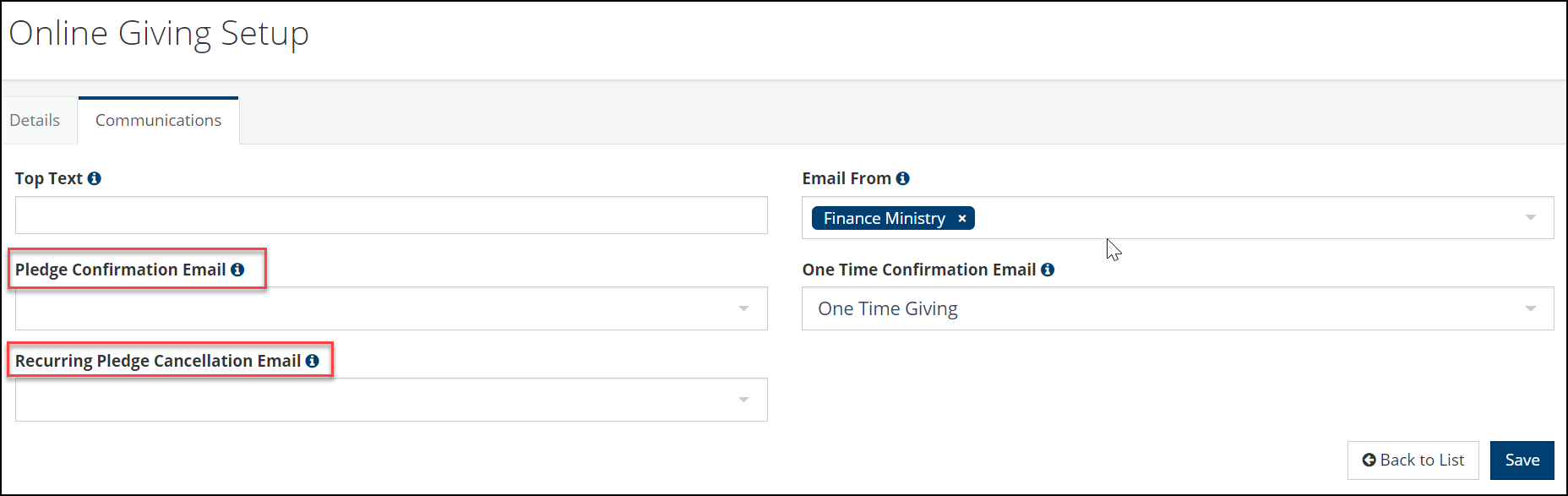
We have provided two email templates to serve these purposes. You can customize them as needed.
Recurring Pledge Setup (the confirmation email when a recurring pledge is set up)
Recurring Pledge Cancelled (the confirmation email received when a recurring pledge is cancelled)
See also
Latest Update |
6/7/2023 |
Updated documentation to point to the new navigation menu.
