No Phone or DOB on Find Page¶
Two settings on the Registration > Registration page control whether to include these questions when soliciting information to find their record. This is encountered when a registrant is not logged in and is presented a group of identifying questions. (We call this the “Find” page.
By default, the registrant is prompted for the following information:
First Name
Last Name
Date of Birth
Phone
Email Address
You can omit the Date of Birth question and/or the Phone question by toggling off the appropriate setting on the organization.
Omit One or Both Questions¶
To omit one or both of these questions, go to the organization’s Registration > Registration page and click Edit. The settings are in the Relaxed Requirements section.
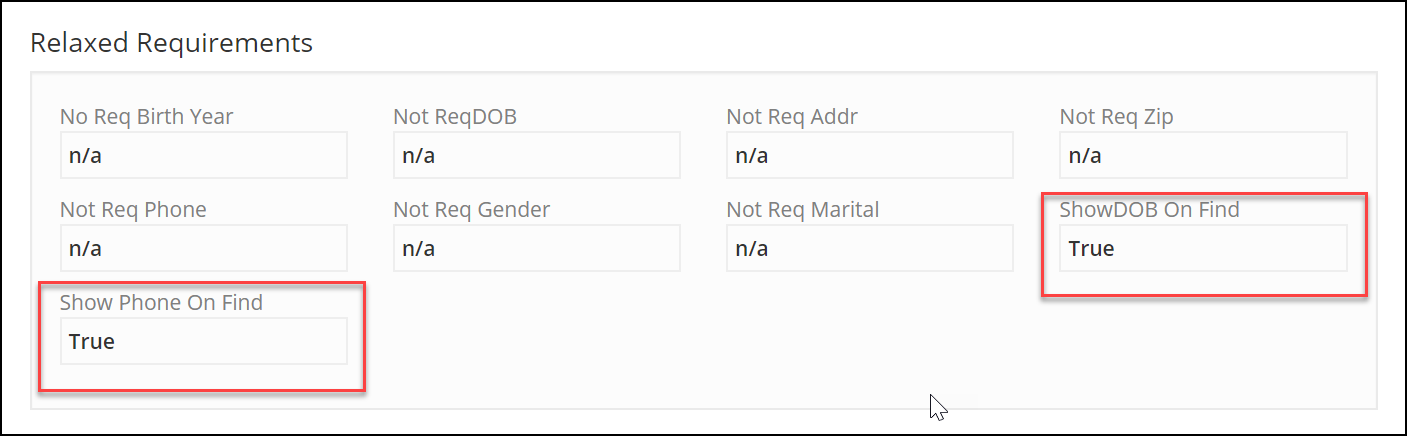
To omit the prompt for date of birth, remove the check from the Show DOB On Find setting.
To omit the prompt for phone number, remove the check from the Show Phone On Find setting.
Remember to Save your changes.
Caution
We recommend using this sparingly, not on all of your registrations. By prompting for date of birth and phone, a registrant might find their record even if they do not have an email address. Also, with these questions omitted, you might run into a father / son situation in which the names are the same and the father’s email address is used on the child’s record. In which case, a new record will be created because there will not be a unique match. In other words, omitting these questions can lead to an increased likelihood that duplicate records are created.
Note
Using these settings to change the Find page will not change the information that is required when creating a new record during an online registration. If you want to relax those requirements (we do not recommend this), you will use the checkboxes on the Registration > Registration tab.
Latest Update |
11/13/2020 |
Modify image link with secure protocol.
