Email Management¶
Users with either the Admin, Finance, or ManageEmails role can access the Admin > Communication > Email Log management page which displays a list of all sent emails. All other users can manage their emails from their people record. Click here to see more email management articles listed below.
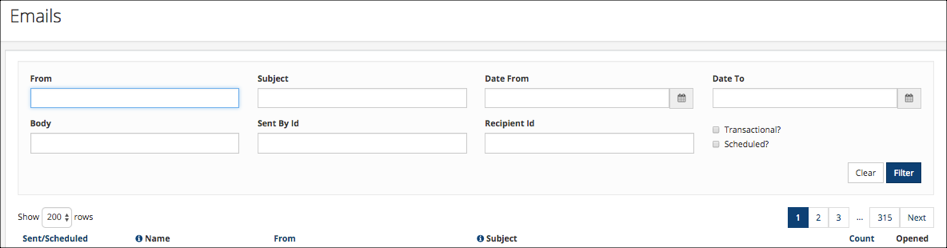
Note
Only a user with the Finance role can view emails relating to Contributions, such as confirmations for online giving.
Filters¶
As you see in the above image, there are a number of fields you can use to filter the list of Emails. Just press Filter after entering information in the field(s) by which you want to filter the list.
Be sure to press Clear before filtering again.
- From
Enter a sender’s name (First Name, Last Name or both) or email address (all or part). If an email is sent ‘on behalf of’ another user, use the name of the person on whose behalf the email was sent.
- Sent By Id
Enter the People ID # of the sender. If a person sends ‘on behalf of’ another user, use the ID # of the actual sender, not the ID # of the person on whose behalf the email was sent.
Example
Jane Doe sends an email ‘on behalf of’ the user named Children’s Ministry. Enter Children’s Ministry in the From field or Jane’s people ID # in the Sent By ID field.
- Subject
Enter any word contained in the Subject line of the Email.
- Body
Enter any word contained in the Body of the Email.
- Start Date
Select a Start Date from the Date Picker or enter a date manually. Entering only a Start Date (and no End Date) will display only Emails sent on that date.
- End Date
Select an End Date from the Date Picker or enter a date manually. Entering only an End Date (and no Start Date) will display all Emails sent up through that date.
- Recipient ID
Enter the People ID # of a person to display all Emails sent to that person.
- Transactional
By checking this box, you will see the Emails sent during registrations or online giving - both confirmations and all notifications. This also includes New User Welcome emails and other automatic emails.
Email List¶
After filtering, you will see the following information provided. Those headers marked with an asterisk can be clicked for sorting:
Sent/Scheduled *
Name email is from
Email address sent from *
Count *
Opens
You can also click on a person’s name to view only Emails sent by that person. Click on the Subject of any Email to view the Details of that email.
See also
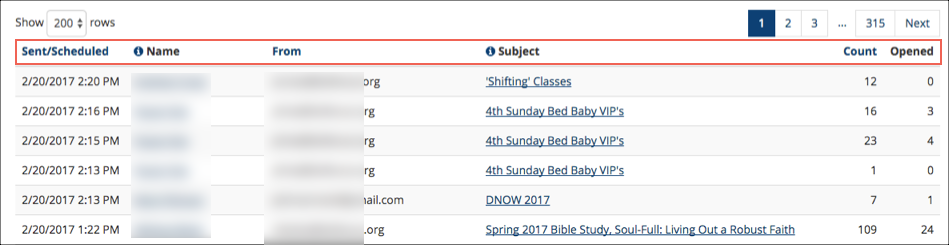
More Email Management Tools¶
In addition to the Email Management page, TouchPoint has other tools for a user to manage emails.
Latest Update |
06/09/2025 |
Clarified language, added email log fields
