Enable Limit Editing/Hide Fields¶
This setting is found under Administration > Setup > Settings > System > Administration. When toggled to True, an admin can set which person fields are required/hidden/editable when creating person records in the web, Check-In, and the mobile app. Access to set options are found under Administration > Misc > Enable Limit Editing/Hide Fields.
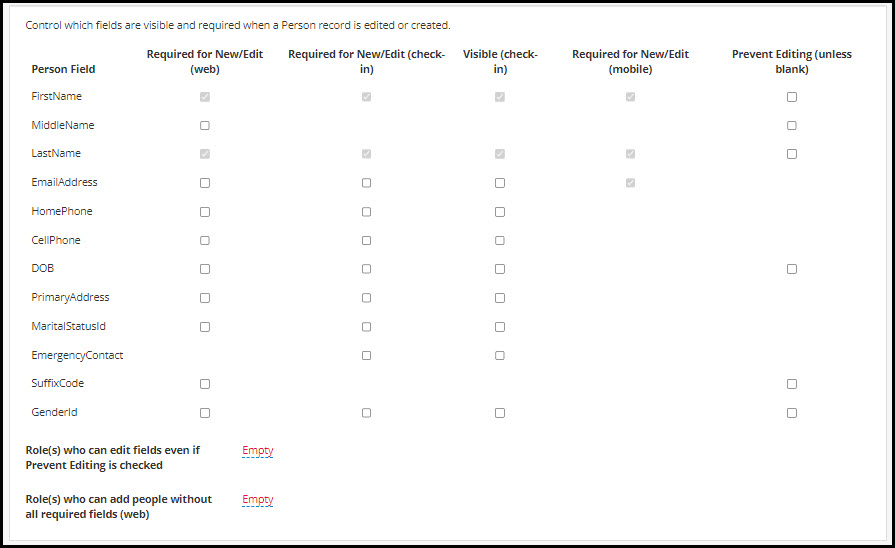
Check boxes to set options for the following methods of Editing and Adding people records. For each method, First Name and Last Name are mandatory for new records. For the mobile app, Email Address is also mandatory:
Required for New/Edit
Required for New/Edit (check-in)
Visible (check-in). When you require a field for check-in, the box for Visible will automatically be check also.
Required for New/Edit (mobile).
Prevent Editing (unless blank) - If the Field is not allowed to be Edited, check the No Edit (unless blank) box.
To allow certain roles to override the No Edit setting, enter those role names for the Role(s) who can edit fields even if Prevent Editing is checked field, separated by a comma with no spaces.
To allow certain roles to be able to add a new record in the web without needing to provide all of the required fields, add the roles for the Role(s) who can add people without all required fields (web) setting. An example would be a Finance user who may not have all the information when entering checks into a bundle.
Consider making sure you have Entry Points on your Involvements. If someone is added through visiting a class, the Entry Point from the involvement will be added to their profile. When added through the Mobile App, the person will have an Entry Point corresponding to the code of APP.
See also
See also
Check-In Profiles for details on Add a Family in Check-In
Latest Update |
10/31/2022 |
Updated image and descriptions
