Check-In Control Report¶
The Check-In Control Report is available at Involvements > Search in the Blue Toolbar. It is an alphabetical list of everyone who has been marked present in any of the classes for which you have filtered. The report itself looks like the Enrollment Control report in that it lists attendees along with the Involvement they attended, the Location, the Meeting Time, and their Attend Type.
See also
You can actually run this report for any group of Involvements, whether or not they used Check-In. It will list everyone who has been marked present for the specific date and time at the time you run the report.
Run the Check-In Control Report¶
- Step 1
Go to Involvements > Search and select the Program, Division, and Schedule.
Click the Search button.
- Step 2
From the Blue Toolbar, select Cloud > Special Reports > Checkin Control Report.
Select a Date. You can check the box Export to Excel if you prefer that to a PDF version.
Click Run.
Note
You are not required to select a Schedule. The report will include all Involvements in your filter that had meetings on that date.
Use Case
You can run this report on a Sunday morning to see everyone that has checked in for a given hour. Wait until after everyone would already be checked in (maybe 30 minutes after the scheduled time), then filter for a specific Program, Division, and Schedule and run the report. It will list everyone who has checked in to any of those classes.
- Sample Report
Here is a sample of the Excel version.
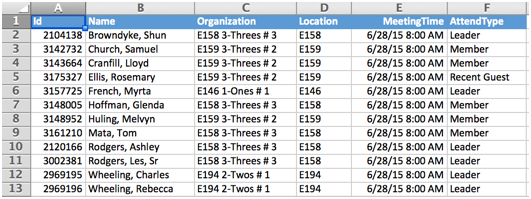
See also
Latest Update |
2/28/2024 |
Updated menu location
