Directory Enabled¶
This script will display a list of Involvements along with an indication of the Directory setting. This report looks at the Use Directory setting, found on the Settings > Directory tab of the Involvement. If the setting is enabled, a Yes will appear in the Directory? column. If the setting has been disabled, a No will appear. If you don’t see anything in the Directory? column, that means no one has yet configured the Use Directory setting for this Involvement. You will see those Involvements whose setting has not yet been configured listed first, then the Involvements with the setting enabled (Yes), then the Involvements with the setting disabled (No).
This report is already on your database. It may be found under the Blue Toolbar on the Involvement Search page. The report is under the Code Icon in the Custom SQL Reports section.
The following information is contained on the report (which is also available to be downloaded to Excel):
Involvement ID (link to the Involvement)
Involvement Name
Involvement Type
Directory Indication
Sample Report¶
Notice the sample below. The Involvement ID is a link to the Involvement.
On your report, to the left of the data, there will be a button to Download as Excel
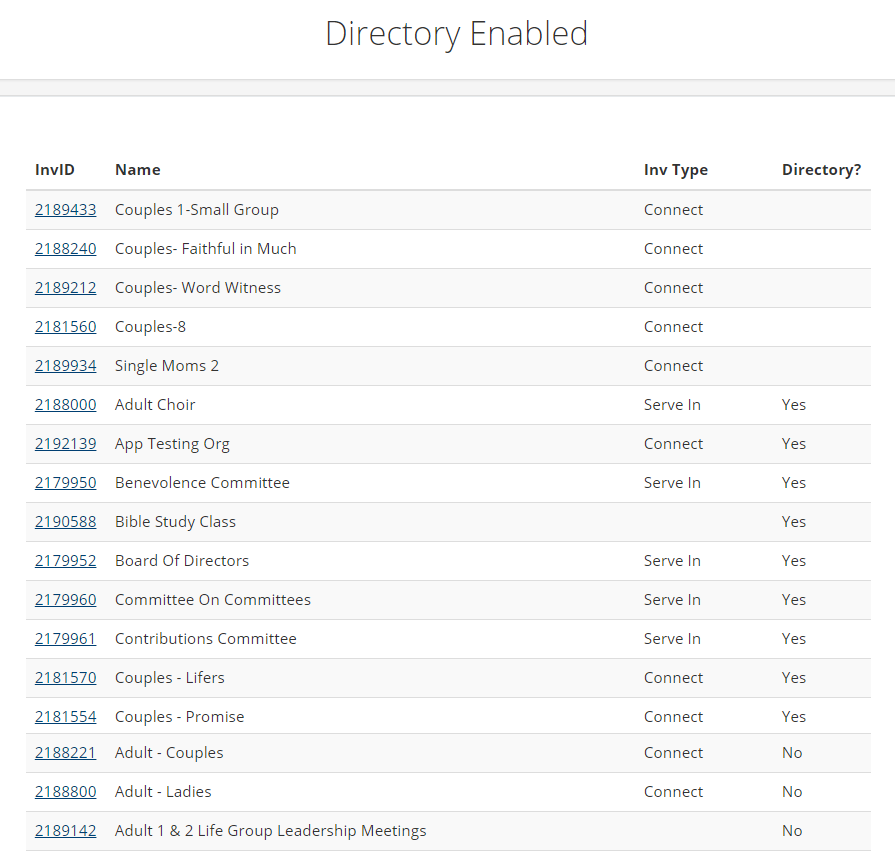
Create the SQL Report¶
If this report gets removed from your database, follow the instructions in this help document to create the report. See How to create a SQL Script, using the code below for the script. Name the report DirectoryEnabled.
Note
Be sure that run the report after saving it and then click Add to Menu if you want it available on the Blue Toolbar on the Involvements > Search/Manage page. The first time you run the report from Special Content, there will be no data. You run it here so that you can make it available on the menu/toolbar.
SQL Code¶
1 2 3 4 5 6 7 8 9 10 | SELECT LinkForNext = '/Org/' + CONVERT(NVARCHAR(12), o.OrganizationId), o.OrganizationId [InvID], o.OrganizationName [Name], ot.Description [Inv Type], (CASE ISNULL(o.PublishDirectory, 0) WHEN 0 THEN 'No' WHEN 1 THEN 'Yes' ELSE '' END) [Directory?] FROM dbo.Organizations o LEFT JOIN lookup.OrganizationType ot ON ot.Id = o.OrganizationTypeId WHERE o.OrganizationId IN (SELECT Value FROM dbo.SplitInts(@orgids)) ORDER BY o.PublishDirectory DESC, o.OrganizationName |
Latest Update |
06/07/2021 |
Article Created
