Creating HTML Emails¶
This article outlines how to create emails using TouchPoint’s HTML editor, using an integration with CKEditor.
See also
Creating Mobile Responsive Emails for information on the mobile responsive buider
HTML Editor¶
The person creating your templates using this method should be familiar with HTML and CSS Styles. It is beyond the scope of the Support team to provide coding assistance, but there many free resources online. You can view the sample HTML templates TouchPoint provides for guidance as well.
When creating your templates, consider how your recipients are going to be viewing the newsletter. Many will be using Outlook which is not a browser, but it does a fairly good job of displaying a Web page type of email if you stick to the basics and use tables to lay things out.
Caution
You cannot reference external style sheets in your templates.
Getting Started¶
TouchPoint has provided starter emails, which you can clone and customize.
See also
Caution
Many system email templates have replacement codes that are critical to the functionality of the template. Removing or changing wording on some templates that contain replacement codes may cause issues. We recommend you make copies of templates rather than editing the originals whenever possible.
Go to Admin > Communication > Email Templates and select the Email Templates tab. This is where you can choose to either edit an existing template, clone a template, or to create a new template. This is also where you can assign the user role to a template to restrict who can use it. The Saved Drafts tab is where you may access drafts that have been saved by others.
To create a copy of an existing template, open the Template and click the Clone button at the bottom. The Template Name will be the same except say Copy at the end. The Name can be changed if desired.
Leave the role as Everyone unless you want to limit to a specific role.
To create a new template, click on the green New Email Template File` button in the upper right hand corner. Don’t click the box for Use Mobile Responsive. Give the Template a name.
Provide a Title for the email, which will be seen as the Subject Line to the recipient.
Note
The Basic Newsletter Template has the role ScheduleEmails associated with it. That means that only a user with that role or an Admin will be able to use that Template, unless you remove or change the role.
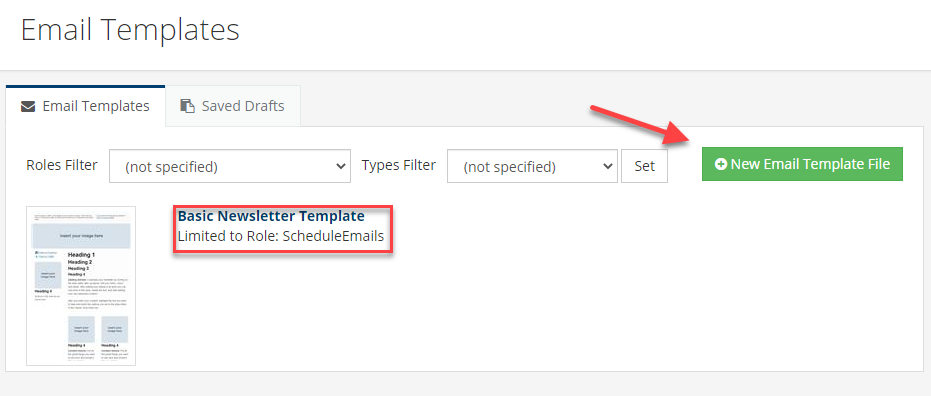
See also
Technical notes:¶
Basically, the magic for TouchPoint’s HTML email templates is a div tag with the bvedit attribute. That allows the division/section to be editable so users can insert their own content. If you enter the exact text Click here to edit content in the editable body of the email of your template, when the sender clicks inside the body, that text will disappear, leaving a blank slate for him to enter his content.
Latest Update |
06/16/2025 |
New article with content previously in Email Templates article
