Custom Contribution Statements¶
This option is for churches that have separate ministries and receive contributions for those ministries in their TouchPoint database. The Custom Contribution option allows you to separate these into separate statements, one for each ministry including only funds for that ministry, and a Standard Statement for all other funds.
Tip
If you want to make these custom statements available electronically so that donors can download them from their profiles, toggle the Enable Contribution Funds On Statement Display setting to True. This setting is found in the Admin > Advanced > Settings > Finance > Statements section.
See also
With Custom Statements, each statement type will have the name of the ministry, instead of the name of the church, in the header of the statement.
This setup must be performed by the user with Admin role.
Setup¶
To have custom statements to print for different ministries and not include those donations on the standard statements, you must create a file named CustomStatements in Special Content > Text Content. This file has the header (name and address) and notice (disclaimer) for each ministry as well as the range of funds to included on the statements. You can also list the funds individually separated with a comma.
- Step 1
Go to Admin > Advanced > Setup > Special Content > Text Content and click Create New Text File naming it
CustomStatements.- Step 2
Copy the code below and paste it into the new file. See code section below. The sample contains code for 3 different ministries - Sample Ministry 1, 2 & 3. Note that the ministry name is in 3 places inside the code - the Description, the address, and in the notice.
- Step 3
Edit the name of each ministry where it appears in the code.
- Step 4
Edit the Fund IDs so that they match the funds for that ministry. The Funds can be a range like 1000-1999, or they can be entered individually like 2001,2500, 2598.
- Step 5
Edit the Disclaimer Message for each ministry. Some churches include the FEIN# for the ministry and information about its 501(c)(3) status.
Note
If you need fewer than 3 ministries, remove the last section beginning with Statement description=”Sample Ministry 3” through the line of code where you see </Statement>.
If you need more than 3 ministries, instead of removing the code as described above, copy those same lines of code and paste them just above the last line of code where you see </CustomStatements>.
Caution
Do not include the church’s funds in this file. Any fund not listed in the text file will appear on the Standard Statements.
Standard Statements¶
The Standard Statements will include giving toward any open fund that is NOT specified in the Text File as belonging to a specific ministry. These statements will use the StatementHeader and StatementNotice located in Special Content > HTML Content.
If you have not already done this, be sure to edit both the StatementHeader and the StatementNotice in Special Content for the Standard Statements. This is so the Header has the church’s name and address, and the Notice has whatever disclaimer you want for the church.
The custom statements will use the Header and Notice in the Custom Statements text file.
Renaming Standard Statements¶
When using custom statements, you will need to assign a value to the Admin > Advanced > Settings > Finance > Statements setting named StandardFundSetName. You could enter Standard Statement, or Your Church Name Statement, for example.
See also
Generating Statements¶
You will generate statements for each separate ministry as well as the Standard Statements. After you begin running statements for one ministry, you will need to wait until they have completed before starting to run statements for another ministry.
You will know that each one is complete when you see something like the screenshot below on the screen. Notice that is shows Completed.
You can download each set separately in order to print them based on the number of pages per household.
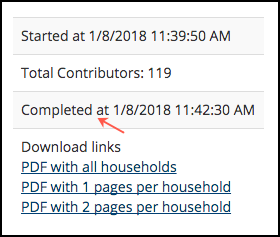
- Step 1
Go to Administration > Contributions > Statements (Create All)
- Step 2
Select the Start Date and End Dates
Select the Sort Type - Name or Zip
Select one of the Custom Statements from the drop-down menu. You will have Standard Statements as an option and the statement types you included in your text file.
Standard Statements - for giving to all funds not specified in the text file
Sample Ministry 1
Sample Ministry 2
Sample Ministry 3
Press Run
- Step 3
Wait until you see that the sets for that custom statement have completed.
Then select the 1-page statements and download to a flash drive, naming the set appropriately.
Next select the 2-page statements, etc. until you have all the different sets of statements for that specific Custom Statement.
We separate the statements into sets based on the number of pages for each household to make it easier when folding and stuffing them.
Many large copier/printers have off-set printing based on the number of pages in each file. So, you will want to print them one set at a time instead printing the file with all households in it.
- Step 4
Repeat Step 2 & 3 for each different Custom Statement. You will have multiple sets for each ministry.
More Notes
You can save these to your computer instead of putting them on the flash drive.
You can print them instead of saving them.
Be sure to review the statements to make sure you have used the correct date range, etc. before you begin printing them.
We always recommend that you print one statement and make sure it lines up correctly with the window envelopes (#9 2-window envelopes) before you print all of them.
Sometimes the name of the church is too long to fit in the return address window. In that case, you can edit it in Special Content > HTML > Statement Header. The headers for all except the Standard Statements are contained in the Special Content > Text File > Custom Statements.
You can read more about the sets of statements and other options in the Contribution Statements document.
See also
<CustomStatements>
<Statement description="Sample Ministry 1">
<Header>
<h1>Sample Ministry 1</h1>
<h2>2000 Appling Rd| Cordova, TN 38018 | 901.347.2000</h2>
</Header>
<Notice>
<p><i>
NOTE: No goods or services were provided to you by the foundation in connection with any contribution;
any value received consisted entirely of intangible religious benefits.
</i></p>
<p><i>
Thank you for your faithful giving to Sample Ministry 1.
Your gifts honor God and allow us to fulfill our mission to <strong>Make Disciples of Jesus Christ -
Here, There & Everywhere.</strong>
</i></p>
</Notice>
<Funds>
1001-1999
</Funds>
</Statement>
<Statement description="Sample Ministry 2">
<Header>
<h1>Sample Ministry 2</h1>
<h2>2000 Appling Rd| Cordova, TN 38018 | 901.347.2000</h2>
</Header>
<Notice>
<p><i>
NOTE: No goods or services were provided to you by the foundation in connection with any contribution;
any value received consisted entirely of intangible religious benefits.
</i></p>
<p><i>
Thank you for your faithful giving to a Sample Ministry 2.
Your gifts honor God and allow us to fulfill our mission to <strong>Make Disciples of Jesus Christ -
Here, There & Everywhere.</strong>
</i></p>
</Notice>
<Funds>
2000, 2200, 2301
</Funds>
</Statement>
<Statement description="Sample Ministry 3">
<Header>
<h1>Sample Ministry 3</h1>
<h2>2000 Appling Rd| Cordova, TN 38018 | 901.347.2000</h2>
</Header>
<Notice>
<p><i>
NOTE: No goods or services were provided to you by the foundation in connection with any contribution;
any value received consisted entirely of intangible religious benefits.
</i></p>
<p><i>
Thank you for your faithful giving to Sample Ministry 3.
Your gifts honor God and allow us to fulfill our mission to <strong>Make Disciples of Jesus Christ -
Here, There & Everywhere.</strong>
</i></p>
</Notice>
<Funds>
4000-4999
</Funds>
</Statement>
</CustomStatements>
Latest Update |
9/18/2025 |
Updated tip
