Lapse Giving Report¶
Note
This report is only available if your church uses the TouchPoint Giving payment gateway. Contact Erik Smith at esmith@touchpointsoftware.com to learn more about this option.
TouchPoint Giving reports are found under Finance > Reports under Reports in Column One. If your church uses the TouchPoint Giving payment gateway and you are unable to see the reports, send a request to TouchPoint Support to allow visibility.
Use the Lapse Giving Report to identify those whose giving has lapsed when comparing the average days between their last gift with the time since they last gave.
Filters include:
Risk Color: Filter by 1 or multiple colors. The default will show all reds checked. Each color is associated with a risk level:
Low Risk - White
Medium Risk - Yellow
High Risk - Orange
Critical Risk - Red
Campus: Narrow by campus of the giver. Campus list created through Lookup Codes. Leave blank to see all campuses including those with no campus assigned.
Fund: Select one or more funds to narrow your search or leave blank to view all funds.
Caution
When viewing a single fund with the intention of contacting listed members, first verify that those individuals are not contributing to a different fund.
Once you’ve set your parameters, click Search.
The graph will represent how many givers (whose giving has stopped) have given within the last 30+ Days date range (30 includes 30-59 days, 60 includes 60-89, etc.) as represented by the Y axis. The X axis indicates the giver’s average number of days between their last 4 gifts. Click on the graph to drill down on the exact number of givers who meet the criteria; the selected field will turn green to indicate you are viewing a filtered list. Click the Clear button to return back to the default search.
Fields displayed include:
Name
Most Recent Gift: The date of their most recent gift
Amount: The amount of their most recent gift
Average Lapse Days: An average of the last 5 transactions divided by total days. You may click on this number to view detail.
Lapsed Days: How many days since their last gift
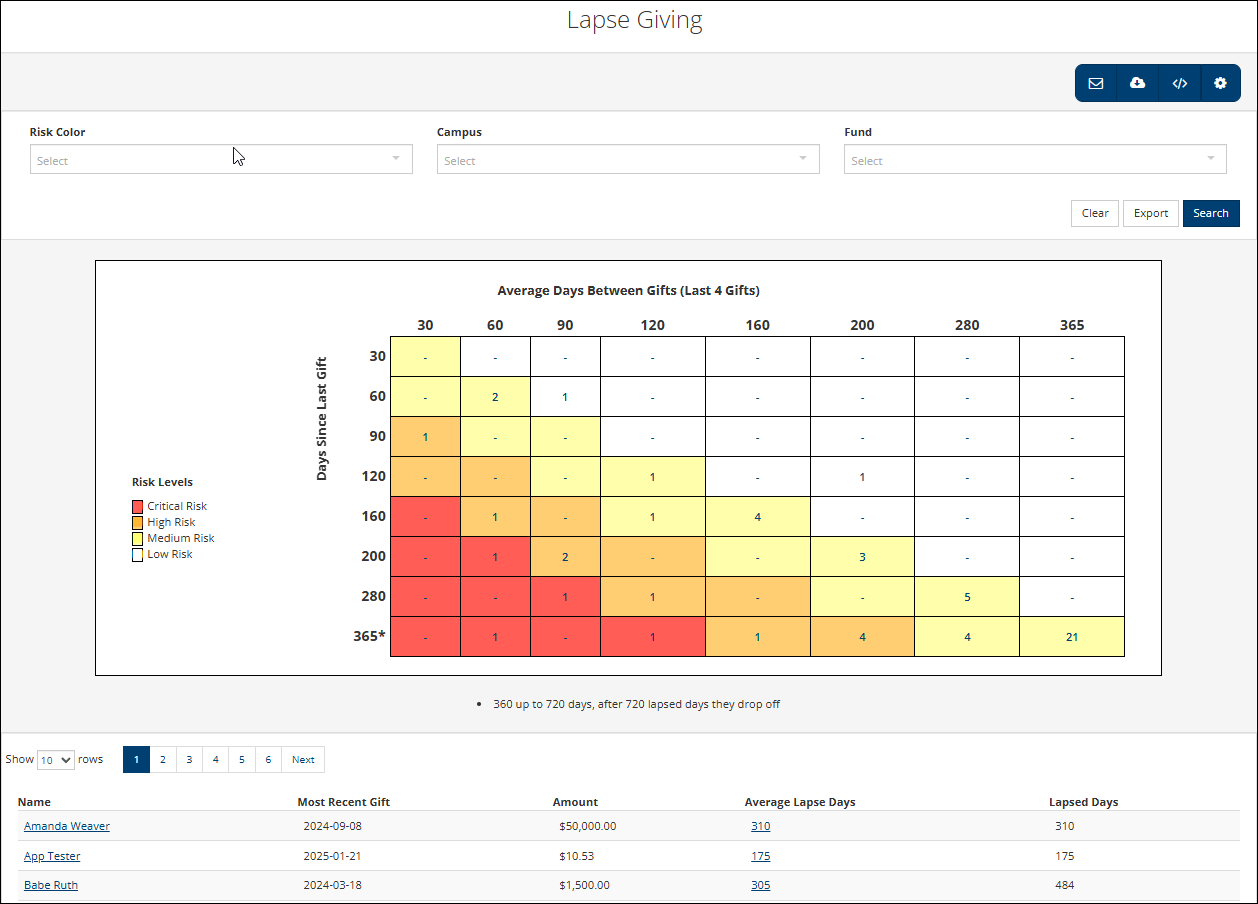
Results can then be exported to Excel using the Export button at the top of the page. Additional actions can be taken on the results using the Blue Toolbar.
See also
Last Updated |
7/14/2025 |
Created Article
