Pledge Fulfillment Report¶
- Pledge Fulfillment Report¶
This report can be run for any individual Pledge Fund that is open. It is an Excel report (with totals at bottom) that lists every donor who has a Pledge to that Fund. It also lists anyone who has contributed to that Fund, even if they have not made a Pledge. The default sort is by Pledge Amount; but, of course, you can sort by any column.
Tip
The check mark beside the Fund name indicates that it is a Pledge Fund. The Status will be either Open or Closed.

The report contains the following columns:
First Name (of pledger)
Last Name (of pledger)
Spouse
MemberStatus (of pledger)
Pledge Date
Date of most recent contribution to that fund
Pledge Amount
Total Amount Given
Balance
Address
City
State
Zipcode
People ID of Pledger
People ID of Spouse
Family ID
Note
If couples do not have combined contribution statements, and they each have pledges, they will be listed on separate rows in the report.
Run the Pledge Fulfillment Report¶
- Step 1
Go to Finance > Setup > Funds.
- Step 2
Click the name of the Pledge Fund. It is the link for the report, which will open in Excel.
See also
Comparison Fulfillment Report for 2 Funds
If you want to compare 2 open Pledge Funds in a report like the Fulfillment Report, you can do so by following these directions.
Open a tab in your browser and paste the following link:
https://database.tpsdb.com/PledgeFulfillment2/(replacedatabasewith your church’s domain).At the end of the URL, type the Fund ID of the first fund you want to compare, followed by a forward slash. Then, type the Fund ID of the second fund you want to compare.
The resulting URL should be structured like this:
https://database.tpsdb.com/PledgeFulfillment2/1/2. That will compare Fund IDs 1 and 2.
Once you have made these changes, you can bookmark this URL to use again. Remember to change the Fund IDs, if you want to look at different funds.
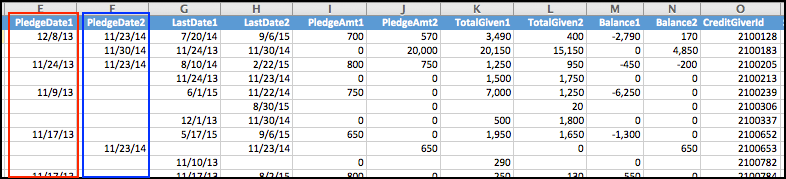
Latest Update |
10/20/2020 |
Modify image link with secure protocol.
