Involvement Types¶
- Involvement Type¶
This is a label for an Involvement and is designed to give you more flexibility in identifying Involvements based on the function of the Involvement itself. New databases will not have any Involvement types, because Involvement types will be different for each church and some churches may not use them. Your TouchPoint Admin can create these for your church.
On the Involvement tab of a people record, Involvements are grouped by Involvement Type (if any are defined). You can customize what information is displayed for each Involvement Type on the Current, Previous, and Pending Involvement tabs.
See also
The Involvement type is a filter on the Involvements > Search / Manage page and each Involvement will display its Involvement type in the header of the Involvement. Search Builder also allows you to search based on Involvement type.
See also
Possible Involvement Types
You decide what works best for your church. Here are some examples that would be applied to the Involvements used for the following:
Class: Sunday School classes, small groups, discipleship groups
Event: Conferences, workshops, any kind of special event
Trip: Camps, mission trips, senior adult trips
Volunteer: Ushers, valet parking attendants, nursery workers
Committee: Committees
Or perhaps you just want to ‘type’ them very broadly by using types such as the following:
Education: Group receiving teaching (Sunday School, small groups)
Service: Groups in which members are doing some type of service for others (Ushers, Mission Trip volunteers)
Fellowship: Groups designed for interaction (camps, trips, ball teams)
Think about how you will use this feature before you start creating the Involvement types. You may not need them. However, churches with a lot of Involvements could greatly benefit from this.
Using Involvement Types¶
Once you have created the Involvement types and assigned them to the appropriate Involvements you can do the following:
Filter for specific Involvement types on the Involvements > Search/Manage page.
Use Search Builder to find individuals enrolled in a specific type of Involvement.
View a person’s Involvement tab on their record. Involvements are grouped by Involvement type.
Tip
If your church wants every member to be part of a Bible study type of class, and serve in some capacity, for example, the Involvement types will help you identify those that are involved in the types of activities you expect for an active member. You create a saved search in Search Builder using one of the Involvement types, and make it a Status Flag search to see at a glance those involved in a specific type of Involvement.
See also
Create Involvement Types¶
You must have Admin role in order to do this.
- Step 1
Go to Administration > Set Up > Lookup Codes and select Involvement Type. It is in the section named Involvements.
- Step 2
Click the green +Add Involvement Type button. Then enter a numerical ID (10, for example) and click the blue Submit button.
- Step 3
The page will scroll to the new Type. Click in the Code column where you see empty and enter a short code using letters (VOL, for example). Click the check mark in the blue box to save it. This is used mostly behind the scenes. The Description is what will display in Search Builder, on the Involvement, and in the filters.
Then click in the Description column and enter the text you want displayed as the type (Volunteer, for example). Click the check mark in the blue box to save it.
- Step 4
If you want the Involvements for that Involvement Type to appear in the Mobile App, set the Show In Mobile toggle to Yes. This will also control whether the Involvement type is visible to MyData or OrgLeadersOnly users on their profile.
- Step 5
Repeat the process for each Involvement Type you want to create, and then assign the org types to the appropriate Involvements.
See also
Assign Involvement Type to One Involvement¶
You must have Edit role in order to do this.
- Step 1
Go to the individual Involvement and click on the first Blue Badge with a Pencil Icon below the Involvement Name.
- Step 2
Select the Involvement Type from the drop-down, and then select the Checkmark.
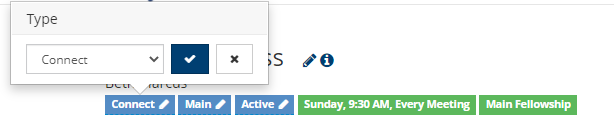
Assign Involvement Type for Multiple Involvements¶
You must have OrgTagger role in order to do this.
- Step 1
Go to Involvements > Search/Manage page and filter for the Involvements for which you want to select an Involvement Type.
Then select the Management View tab.
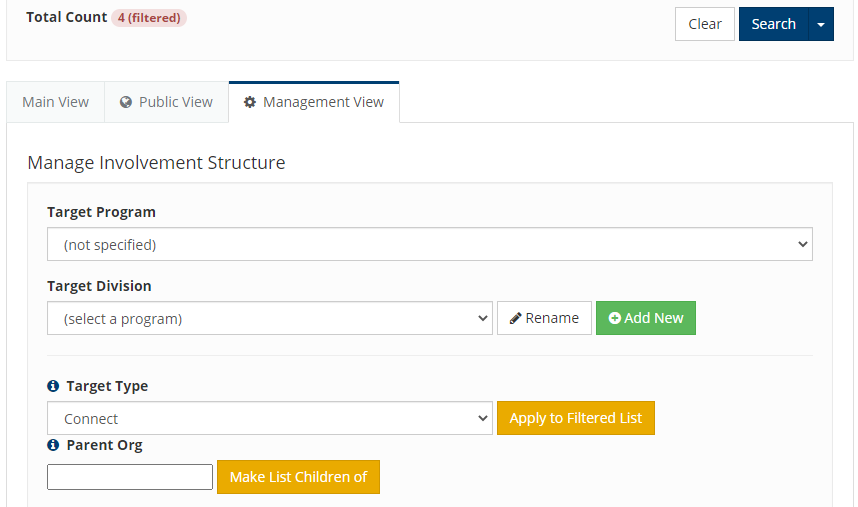
- Step 2
Select the appropriate Involvement Type from the drop-down list.
- Step 3
Click Apply to Filtered List, and then click Yes, apply changes.
This will set (or change) the Involvement Type for all Involvements displaying in your filtered list.
Latest Update |
04/24/2023 |
Update Show in Mobile section
