Meetings / Attendance (date range)¶
For this report, you specify a date or a date range. The report lists every meeting for every organization that is included in your filtered list. If you do not use any filters, you will get a report for all of your organizations that have meetings during the date range.
There are 2 versions of this report and both are accessed from the cloud icon on the blue Toolbar when you are on the Organizations > Search / Manage page.
- Excel Export
Opens directly in Excel or Numbers
- Report
Opens in your browser
Run the Report¶
- Step 1
Use the filters to get a list of organizations to include in the report.
- Step 2
From the blue Toolbar under the cloud icon, select Meetings/Attendance > Meetings/Attendance (date range) for the Excel/Numbers version, or Reports > Meetings/Attendance (date range) for the onscreen Report version.
- Step 3
Select the date range using the calendar. Click Run.
Note
If you want the report for a single date, select only a start date.
Here’s what the Report looks like when run for a date range. Notice that the report is sorted by the organization name, with one row for each meeting for each class during the date range, and with the meetings sorted by the most recent date.
The Excel/Numbers export contains the same information. It just opens in Excel instead of in your browser.
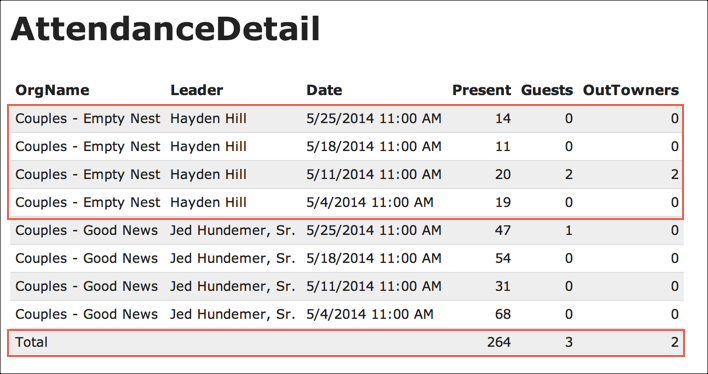
Report¶
Tip
If you select the Excel Export, you can use Excel’s Subtotal feature to get the average attendance by class.
Here’s how to use Excel Subtotal:
- Step 1
Click on the Data tab in Excel & select Subtotal
- Step 2
Select the settings as follows: | - At each change in Leader | - Use Function Average | - Add subtotal to Present | - Click OK
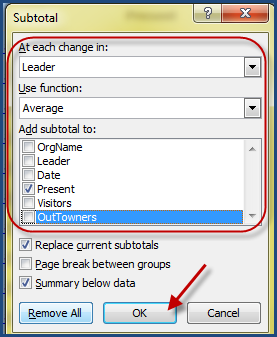
Subtotal¶
This will put 3 summary buttons on the left of the spreadsheet
Click 1 to see just the Grand Average
Click 2 to see the Summary Averages
Click 3 to see all Organizations and all Meetings
Note
Your version of Excel may be different than the one used for the screenshot. If so, use the Help tab in Excel to find out more about creating Subtotals.
See also
Latest Update |
11/13/2020 |
Modify image link with secure protocol.
