Giving Tab¶
- Giving Tab¶
The Giving tab on a people record is where any user, including a My Data user, can go to print statements, make an online gift, manage recurring giving, change their Envelope or Statement options, or just monitor their giving. This tab has four sub-tabs: Contributions, Pledges, Documents and Statements.
Contributions tab
This tab contains a Giving Summary section showing the totals given to each fund. There is also a Giving Detail list of all contributions for that person and/or their spouse, depending on Statement Option. In addition, there is a Soft Credit Detail section that will show if that person is receiving soft credit for another user’s donation(s). Initially, this tab will filter for All Years, but this can be adjusted to Previous or Current, All Years, or a specific Year. The funds in the Summary section will be ordered according to the Sort number, for those funds that have it, followed by an alphabetical listing of the funds with no Sort number.
Note
The Soft Credit Detail section will only show if a person has soft credits.
A blue dot is added to the left of the amount if it is a soft credit as seen in the example below.

If the church has online giving set up there will be buttons for Manage Recurring Giving and Make a One-Time Gift. These buttons are not visible to anyone but that individual.

Users can check the box for Show check images which will display the check image out to the right of the giving information under the Giving Detail section.
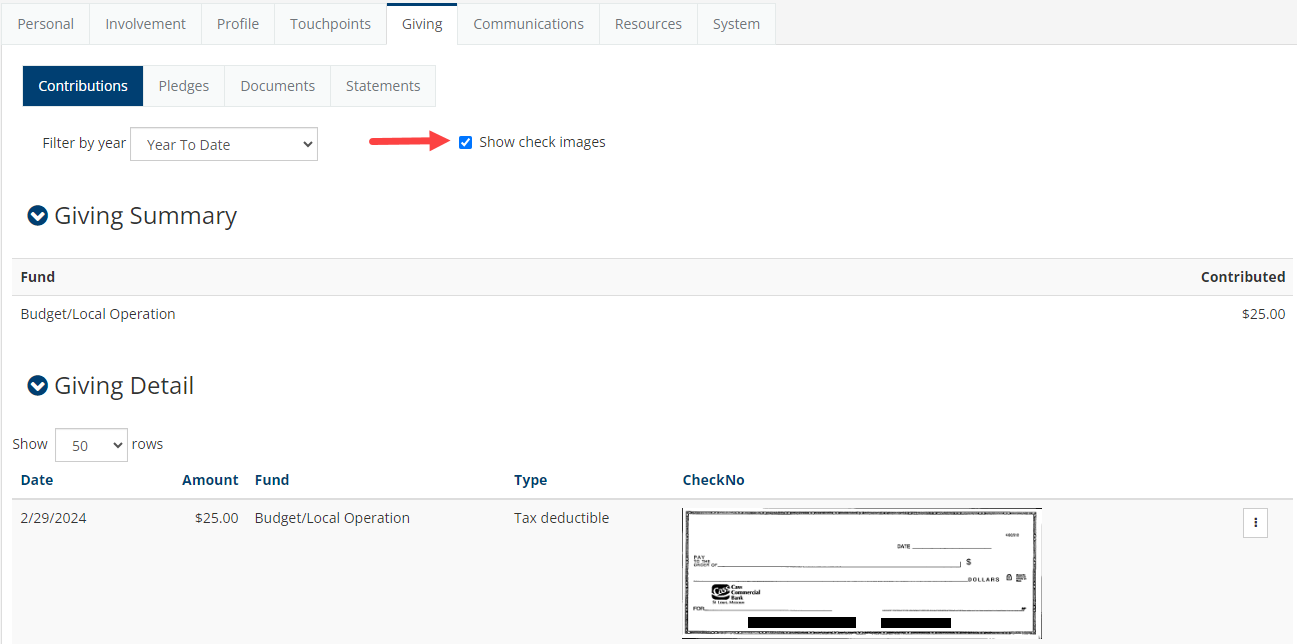
See also
Pledges tab
This tab has a Pledges Summary section at the top which shows the fund name, the amount pledged, the amount contributed toward that pledge, and the remaining balance on that pledge. For any pledge that has not yet been completely fulfilled, there is Fulfill Pledge button that will take the donor to the One Time Giving page. The balance will be pre-entered on the giving page. The donor can pay the full amount or modify the amount before submitting payment.
The funds in the Summary section will be ordered according to the Sort number, for those funds that have it, followed by an alphabetical listing of the funds with no Sort number.
Below the Summary section is a Pledge Detail listing of individual pledge transactions that have been made by that donor, showing the date the pledge was made, the amount and the fund. For each entry, Finance users will have three buttons available:
Mergeallowing the merging of two pledge transactionsEditallowing the pledge amount to be modifiedDeleteallowing that pledge transaction to be removed
Documents tab
This tab can be accessed only by Finance users and is a place to store documents related to the person’s giving. MyData users and other users without the Finance role will not see this tab, even when viewing their own records.
See also
Statements tab
This tab has two sections: Statements and Statement/Envelope Options. The options can be edited for any record by users with Finance or Membership role and also by any user, including a MyData user, for his own record. The Statements section is where a user can print his own Contribution Statement by clicking the year. A Finance user can go to any record and print a statement
A Finance user can also click the amount, which will open Contributions Search. The search page will be filtered for that person for the year specified. This is the easiest way for the Finance user to access the Return/Reverse links.
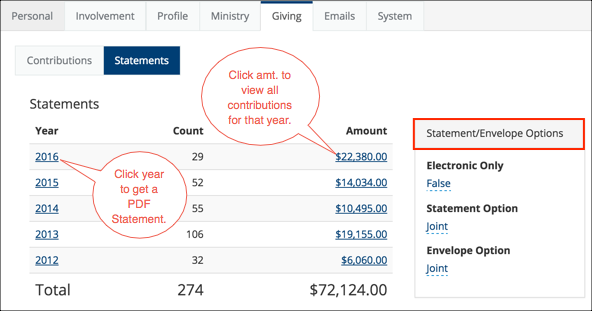
See also
To Stop Recurring Giving¶
Anyone with a user account can go to his own record Giving > Contributions tab, click Manage Your Recurring Giving, and then Edit (pencil icon) or Delete their Recurring Giving (trash can) at the bottom of the giving page. This will cancel their recurring giving and stop all future payments.
Note
If a donor does not have a user account, he can go to the church’s website (wherever you have posted your online giving links), click the link for setting up recurring (managed) giving, and be sent a one-use link. That link will take him to his recurring giving page, where he can click the Stop Recurring Giving button.
A user with Admin and Finance roles can cancel a donor’s recurring giving by going to Administration > Contributions > Management > Managed Giving and click the Delete button beside the donor’s name. This will cancel that person’s recurring giving and stop all future payments.
Latest Update |
6/5/2024 |
Added information related to soft credits
