Unsubscribe Link¶
- Unsubscribe Link¶
Whenever you are sending emails to large groups of people you should always include the {unsubscribe} link. This is an email replacement code, so the recipient does not see {unsubscribe}, but will see some other replacement text giving him the option to unsubscribe from that sender’s emails. By giving a recipient this option, he is less likely to mark your email as Spam if he does not want to receive your emails.
When a recipient clicks the unsubscribe link he will no longer be included in future emails from that sender. It does not remove the person’s email address from his record, nor does it keep him from receiving emails from other senders.
How to Use Unsubscribe in your Emails¶
Many churches add the {unsubscribe} replacement code to their Email Templates. This ensures that the recipient will always have that option, and the sender does not have to remember to include it.
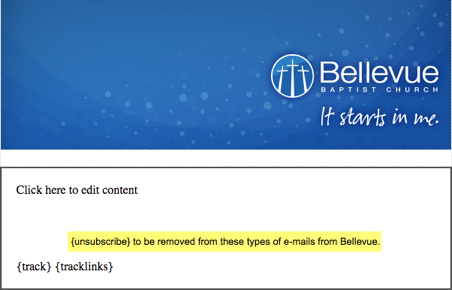
As you see in the image (the highlighted text), this template has this link at the bottom of the email.
If you are including unsubscribe in an email whose template does not already have {unsubscribe} in it, just type something like the sentence below. You can put it either in the email header or at the bottom of your message.
If you no longer wish to receive emails from this sender, please click {unsubscribe}.
Note
Like all other email replacement codes, the word unsubscribe must be enclosed in curly braces { } in order to work correctly. However, the recipient does not see the braces, just the word unsubscribe.
See also
Email Footers for other methods of unsubscribing
What Does the Recipient See¶
When the recipient clicks the link to unsubscribe, he will see a prompt asking if he wants stop all emails from that email address (the email address will display). He can click Cancel at that point and continue to receive emails from that person (email address), or he can complete the process by clicking Yes, unsubscribe me to confirm their opt out decision.
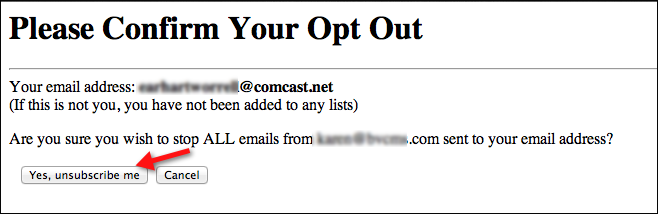
Suggestion
You can create a people record for Church Newsletter, Student News, or Moral Concerns, for example, and then email ‘On Behalf Of’ that record when sending emails such as newsletters that go to large groups of people. Just make sure that the record has a unique email address, such as MoralConcerns@mychurch.org. Then if a person unsubscribes from one of those senders, they are not unsubscribing from a regular person.
See also
Manually Unsubscribe a Recipient¶
You can also manually unsubscribe a person by using the OptOut feature. This is helpful if the person calls the church asking to be removed from someone’s email list.
See also
Will an Optout / Unsubscribe ever Be Overridden?
Yes. There are a couple of instances for which it is proper for us to ignore or override the Unsubscribe/Optout flag on a person’s record. Here are those cases:
When a person completes an online registration we will send the Email Confirmation, even if the person has Unsubscribed/Opted Out from the email address of the Email From person in the Involvement.
If a Reminder Email is sent to the members of an Involvement for which the person has registered we will also send that email.
Important
We never override a Spam block. However, the TouchPoint Support Team can remove a block if the person clicked spam by mistake or changes his mind. Just submit a Support Request asking us to remove the block. When an email is flagged as spam by the recipient, the sender will receive a failed email notice.
See also
Latest Update |
06/09/2025 |
Added link to Email Footer article
