Using Envelope Numbers¶
If your church had envelope numbers in their former church management system, these will be converted and will display as Adhoc Extra Values in your TouchPoint database. You can actually use those numbers as you enter contributions in TouchPoint by using a simple code. When recording contributions in Batches, instead of entering the People ID to find a person’s record, you can type the letter e followed by the old envelope number. Those of you who like using the number pad can enter - (a minus sign) instead of the letter e.
Example
John Smith’s Envelope Number is 175 and his People ID is 2589, so you can type either e175 or –175 or 2589 to find his record to post his contributions. Any of these will work if his old envelope number is an Adhoc Extra Value on his record.
See also
Important
Remember, if you are going to continue using these envelope numbers, you will need to add that Adhoc Extra Value on the record of anyone who is assigned envelopes after your database conversion.
This also applies to those churches using the boxed sets with the year’s supply of envelopes, instead of mailed sets that would use the People ID. You will need to add the Adhoc Extra Value EnvelopeNumber and then enter the number for the envelope set.
The name of the Adhoc Extra Value is EnvelopeNumber and the type is Integer.
Mailed Envelope Sets
If you upload a file to an envelope service such as Lifeway, you will be able to begin using the People IDs for posting contributions in TouchPoint. This is easier, in that you do not have to manually manage the envelope numbers. When you upload your first file after the conversion, the number on the envelope will be the person’s People ID. However, the feature using Adhoc Extra Values will get you through the transition period.
See also
Create an Adhoc Extra Value for EnvelopeNumber¶
- Step 1
Go to the person’s record. Click Profile > Extra Values and then click Show Adhoc Values.
- Step 2
Then click the green Add Extra Value button.
- Step 3
Create the Adhoc Extra Value as follows:
Select the Type
Integer.Enter the Name
EnvelopeNumber.Enter the Integer Value, which is the actual envelope number.
Click the blue Save button.
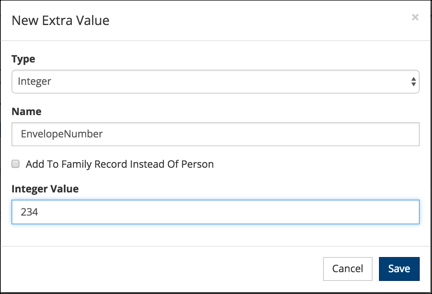
To Edit an Adhoc Extra Value¶
- Step 1
Go to the person’s record. Click Profile > Extra Values and then click the Show Adhoc Values button.
- Step 2
Click the value beside the EnvelopeNumber and replace the current number with the new envelope number.
- Step 3
Click the blue check mark to save the change. Clicking the x will cancel the change.
To Delete/Remove an Individual Adhoc Extra Value¶
- Step 1
Go to the person’s record. Click Profile > Extra Values and then click the Show Adhoc Values button.
- Step 2
Click the red Delete button to the right of the Adhoc Extra Value.
To Find Everyone with an EnvelopeNumber Extra Value¶
- Step 1
Go to Admin > Reports > Extra Values > People.
This opens the report for all Extra Values that are on people records.

Note
You can click Standardize if you want this EnvelopeNumber Extra Value to appear on the record of everyone in your database. You can also click the red Delete button to remove the extra values, if you no longer need them. For example: If you use an envelope service as described above, you will no longer need the EnvelopeNumber Extra Value.
See also
- Step 2
Click the link for EnvelopeNumber. This will open a Search Builder search which the results being everyone who has that Extra Value.
Use Envelope Number on Contribution Statement¶
By default, the donor’s people ID # will print on the contribution statement. However, if you have Extra Values for envelope numbers, you can have the number print on the statement instead.
Add the Setting PrintEnvelopeNumberOnStatement with the value set to true.
Latest Update |
8/14/2024 |
Update for Batches
