Attendance by Groups Report¶
This is a page that will display attendance for a specific meeting, by sub-group within the Involvement. Each group will be listed twice. The first time will list those whose attendance is True - they attended. The second time will be those whose attendance is False - they were absent.
View Attendance by Groups¶
- Step 1
Go to the specific Involvement > Meetings tab, and click on the Meeting Date.
- Step 2
Then select Toolbar > Cloud > Reports > Attendance By Groups.
Each group at the top of the report will list those present. Scroll down to view the groups and those who were absent.
See also
Use Case 1
Your class has sub-groups for the purpose of having group leaders that stay in touch with those who are absent. With this report, each group leader can easily find those in his/her group who missed a meeting. This report is also helpful for the teacher to get an overview by group, to see which groups might need a little help.
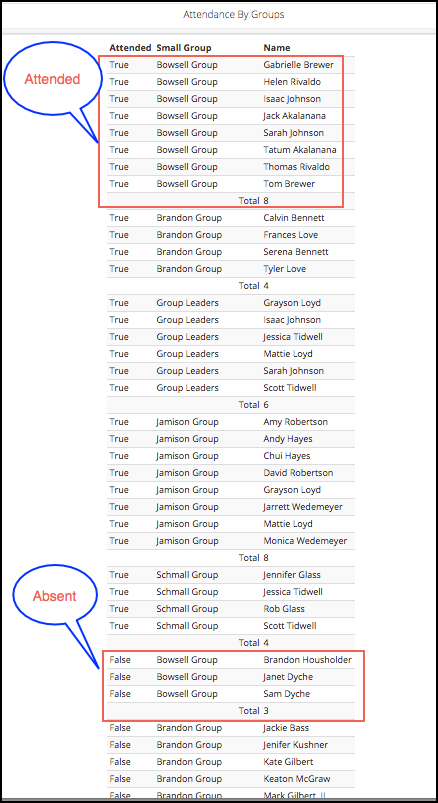
Use Case 2
You have an Involvement with different types of sub-groups, and you want to look at the attendance using only one of these types. You can do that if you have a prefix before the sub-group name. Example: Sub-group by room numbers would have LOC: as the prefix, followed by the room number and leader - LOC:W222-Smith.
Filter Report by Sub-Group Prefix¶
If Use Case 2 fits your organization, and you want to view just those groups with a specific prefix, follow these instructions.
- Step 1
Follow Steps 1 & 2 above to run the report.
- Step 2
Then add the Prefix to the end of the URL configured like this:
?prefix=LOCLOC is just an example of a prefix. If your prefix is LDR, use that in the URL.

URL¶
Tip
You can also email your leaders the Email Attendance Notices for their organization.
See also
Latest Update |
3/23/2021 |
Update terminology for Involvements
