Add Attendees from a Tag¶
This function allows you to mark everyone that is in your Tag present in a meeting. The Tag can have both member and non-members of the organization. You also have the option to enroll any of those people as members as well. If you choose to add the non-members to the organization their enrollment date will be the date of the meeting, and their attend type will be as a Member, not as a Guest.
This selection, Add Attendees to Meeting from Tag, is under Blue Toolbar > Gear on the Meeting page.
See also
If you plan to use this option weekly, you can always add and remove people as needed. You do not need a new Tag for each meeting.
Use Case 1
The best use case for this function would be for large organizations in which most of the members attend each week. This allows you to tag everyone who is a member of the organization (as well as any regular guests, if you choose), and mark everyone in the Tag as present at that meeting with just a click of a button. Then, you can remove the check mark form the Attended box for any who did not actually attend that week. In other words, you would only have to do anything for those who were not marked present on the roll sheet or who did not sign the attendance pad, if that is how you track attendance in a worship service.
Use Case 2
This next use case would be if you need to record attendance for meetings that occurred in the past. Because you have the option to enroll those in your tag when you record their attendance, and because this gives them an enrollment date of the meeting date, this eliminates the step of enrolling the members and then having to change their enrollment date to a date prior to the first meeting.
For example: a class has several meetings before the organization is created in your TouchPoint database. Adding Attendees from a Tag makes it easier to create that history. Anyone who did not actually attend that first meeting can easily be unchecked on the meeting page.
- Step 1
Create your Tag. Remember, it can contain both organization members and non-members.
See also
- Step 2
Create the Meeting for the organization.
See also
- Step 3
Select Add Attendees from Tag from the Blue Toolbar > Gear icon.
Select your Tag from the drop down list.
If your Tag contains people who are not currently members of the organization, and if you want to make them as members of the org, check the box Add as Organization Members too. If you leave the box unchecked, the non-members will be counted as guests.
Click Run.
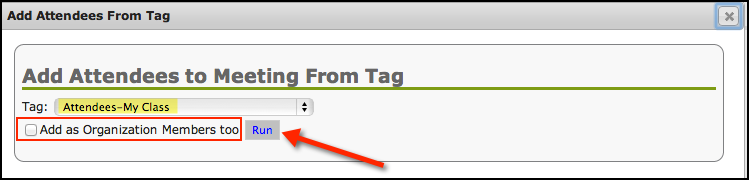
Once the process finishes, you will see a completed date and time. It just takes a few seconds, depending on the size of the organization.
Close the dialog box.
- Step 4
Select Editing in the header box of the meeting and uncheck any who did not attend.
Note
If you do not check the box Add as Organization Members too, all non-members will be listed as a New Guest, Recent Guest or a Visiting Member, depending on their status.
This little video shows you how this works.
See also
Latest Update |
11/13/2020 |
Modify image link with secure protocol.
