Recent Absents Report¶
Any user with access to that org, including an Org Leader Only user, can run this report. The Recent Absents report can be accessed in a couple of places:
Organization Search / Manage
Filter for a Program and/or Division. You can also include a Schedule, Name, etc.
Select the blue Toolbar > Cloud > Reports > Recent Absents
Individual Organization
Select the blue Toolbar > Cloud > Org Attendance > Recent Absents
Or filter for a sub-group(s) before selecting the report to view only those in the selected group(s)
Tip
Filtering by a sub-group is a great way for a group leader to monitor the absences for just his group.
Note
The Email Attendance Notices contain somewhat similar information, but the email notice also includes recent guests. A staff member triggers these, and they are sent to all leaders in the organizations selected.
See also
Consecutive Absents¶
The default for someone to appear on the report is 2 consecutive absences. However, you control that at each organization. For groups that meet for a short period of time (such as a semester) you may prefer to change the Consecutive Absents Threshold to one.
See also
See below for suggestions regarding groups with multiple schedules.
Facts about Attendance and this Report
Absences are tracked for members of the organization, not for guests. So the report only contains members.
If a person has never attended, he will not be included in the report.
If a person has not attended in more than 3 years, he will not be included in the report.
Sample Report¶
This report will list every member of the organization that has missed two or more consecutive meetings. The header of the report will contain a link to the organization and give the last meeting date for which attendance has been entered. The following information is on the report for each individual:
Name - this is a link to the person’s record
Number of consecutive Absents
Last Attended Date
Other Attends
Phone Numbers - home and cell
Email Address
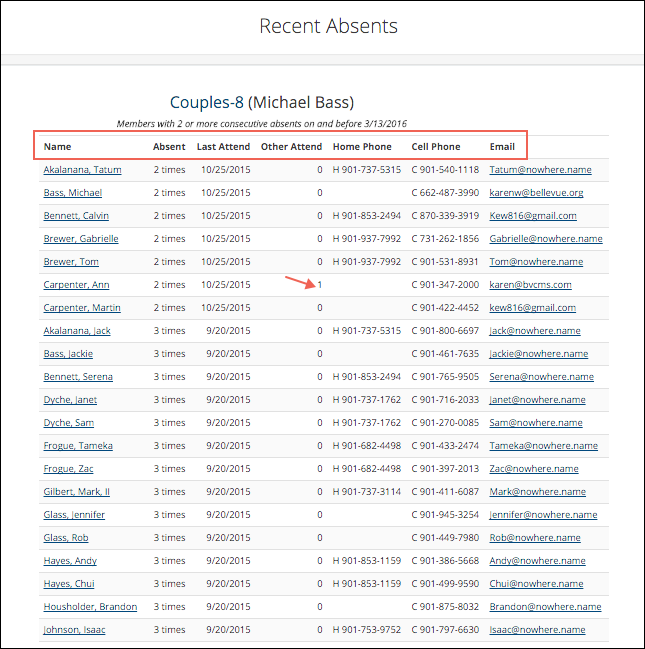
Multiple Organizations¶
When you run the report for multiple organizations, the list for each class will be under the class header. Also, the name for each class is a link to the organization itself.
In-Service, Homebound or Inactive Members¶
These will not display on the report as absent. Only those who we expect to attend on a regular basis will be considered for the Recent Absents Report. However, if an Inactive member actually attends, he will display as a Visiting Member for that meeting.
Organizations with Multiple Schedules¶
If you leave the organization setting to the default, everyone who has missed any two consecutive meetings will appear on the report. If, for example, you have an organization such as the Adult Choir that has three schedules (Wed 6:30 PM, Sun 9:20 AM, and Sun 4:30 PM), you will want to evaluate the report differently than you would for a Life Group that meets only once a week.
Here is an example from the choir
The last meeting Jane Doe attended was Sun 1/13 at 9:20 AM.
She missed the following meetings:
Sun 1/13 at 4:30 PM
Wed 1/16 at 6:30 PM
Sun 1/20 at 9:20 AM
Sun 1/20 at 4:30 PM
She displays on the report (after the attendance was entered for 1/20) as having missed four consecutive meetings. Which is correct.
Tip
In the case of the choir or any other org with these types of schedules (that is, 3 available meetings each week), change the Consecutive Absents Threshold to 6 and the report will return people who have missed all the meetings for at least two weeks.
- Additional Report
There is a companion report called Recent Absents Report 2 that is helpful for churches that track individual attendance in worship.
See also
Latest Update |
11/13/2020 |
Modify image link with secure protocol.
