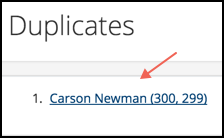Finding Duplicates¶
It is important to manage duplicates as they will not only cause problems managing your database, but duplicate records also hinder effective ministry. TouchPoint has several processes for finding duplicate records in your database.
Duplicates can get created during Check-In, during an Online Registration, or when adding a new guest from a card they fill out in the worship service. Good policies and procedures can help prevent duplicate records from getting created.
- Here are a few reminders that will help reduce the possibility of duplicates:
Always perform a thorough search before adding a new record.
Always ask for date of birth, marital status, and gender when gathering information for a new person.
Try to get a middle name and a goes by name as well as a suffix (Jr. III etc.).
Use good instructions and prompts on your online registrations to make things clear. For example, make sure a parent knows they are registering their child, not themselves for childcare.
Train your volunteers who work at the check-in stations on proper procedures for adding a new guest.
Use a New People Manager to help enforce these policies and be the second set of eyes for every new record.
Batch Process for Finding Duplicates¶
This process must be run by users with the Admin, Manager, or Manager2 roles.
- Step 1
Go to Administration > Batch Actions > Find Duplicates.
Note
Under the new navigation, this is accessed under Admin > Tools > Duplicates > Finder.
- Step 2
Select both a Created on or After date as well as a Created on or Before date and click Run to begin the process.
The system will look at every record created during the time frame specified, and compare it to every other record in the database. You will see a running progress counter.
When the process is complete, the Total Records will match the number Processed. You will also see how many possible duplicates were found. The results will be stored in a table in your database.
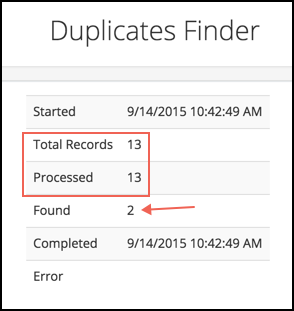
- Step 4
To view the results, go to Administration > Reports > Duplicates Find Result.
Note
You can visit this page again without having to re-run the Find Duplicates process. This report is a list of names and people ids of the duplicate pairs. Each name is a link to the Merge Controller page, where you will resolve the conflicts and merge the two records. Under the new navigation, this is accessed under Admin > Tools > Duplicates > Results.
Watch the short video below as we demonstrate the Duplicate Find process that an Admin can run, and how the Admin can send those results to the Merge Manager.
This next video demonstrates what happens when the Merge Manager receives the email with the links for the records needing to be merged.
This last video show the final merge/delete, using links sent in an email from the Merge Manager that performed the first part of the merge, to the person with Manage2 role.
Suggestion
We advise having 2 different users manage the duplicates. One person, such as the New People Manager, can have Manager role, and perform the inital merge. Then they can send the URL for the Merge Controller page to the Manager2 user, who performs the Manager2 function. That function is to run the final merge and delete the duplicate record.
Checking For Duplicates on the Person Page¶
On a person’s record, the System > Duplicates tab will display any records that appear to be duplicates. Many of those are likely to be false positives, but it is a very useful tool
If you find records that truly are duplicates, use the merge process.
See also
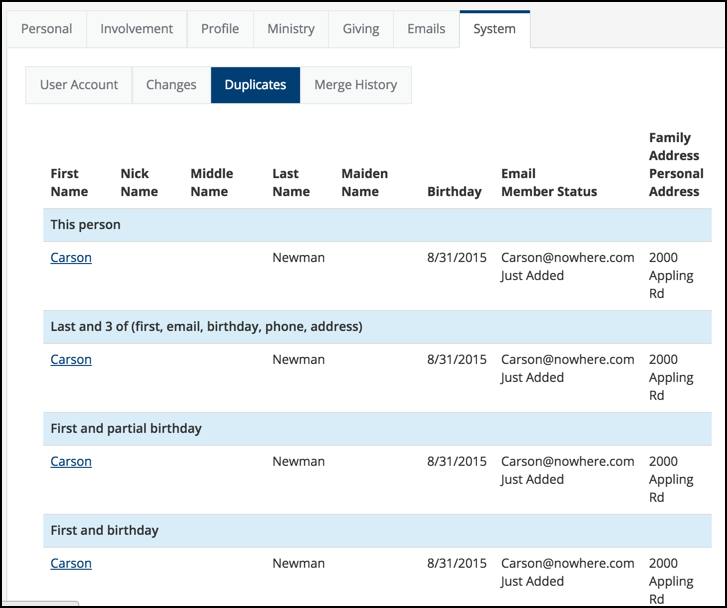
More Details About the Batch Find Duplicate Process¶
Each line on the results report is a pair of people records that the system thinks are duplicates. The name is listed only once for each pair as that is what is common between the two. The two numbers in parentheses are the two PeopleIds.
The algorithm used to find duplicates is for each record is to find another record which:
Matches FirstName and LastName
And matches one or more of the following:
Birthdate
Email
Phone number
This algorithm is the same one we use during online registrations when the person is registering anonymously, in other words, not logging in. So every one shown on this list would have failed to produce a unique match for an online registration.
Of course, there may be other duplicates besides these. They may not fit the algorithm mentioned above, but are duplicates nonetheless. When you find those, you still do the merge process, even though you did not find them using the batch process. This report is a way to find duplicates blindly and feel confident that they are indeed duplicates.
Important
Of course there is always the possibility of a father and son both having the same name (senior and junior) and no birthday, but a common email address. This would produce a false positive.
Latest Update |
01/15/2024 |
Added extra roles for permissions