Engagement Score¶
You can track your congregants’ activity within your church using Engagement Scores. The Engagement Score will allow you to see past history of someone’s Status Flags with a weekly score. Each Status Flag can be assigned an independent score, with the total score for the week being an aggregate of those Status Flags. In the dialog when you save or edit the search, check the box for Store History and add your score. (Example: Active Attender could be 10 points and Recent Giver could be 5 points). The score is calculated automatically each Monday morning.
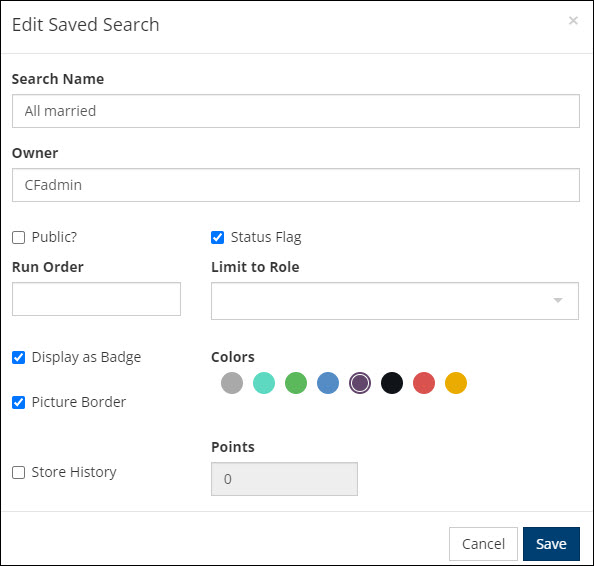
Note
Access to the Engagement Report, Engagement Score tab, and related Search Builder conditions is given by the Engagement Information Role setting, found at Admin > Advanced > Settings > Features > Status Flags. Choose the role(s) from the dropdown. However, even if someone has the role to see others’ Engagement Score information, only someone with the Admin role can see their own score.
Engagement scores can be viewed on a person record. A bar graph is located on the record under Profile > Engagement and will display up to 12 weeks of historical data at a time. If there are more than 12 weeks to display, use the back arrow to view previous weeks’ scores. Hover over the bar graph to see each week’s score. A table below the graph will indicate which Status Flags were included in the score. Status Flags displayed in the table are based on whether the Status Flag is Limited by Role, so the score in the graph may not match the contents of the table.
Note
Enable the ability to see the actual engagement score number by hovering on the graph or viewing the badge with the Show Engagement Score setting, found at Admin > Advanced > Settings > Features > Status Flags.
A red trendline will provide a quick visual of a person’s engagement increase or decrease over time when there’s at least 12 weeks of data. The Engagement tab is best viewed in full screen.
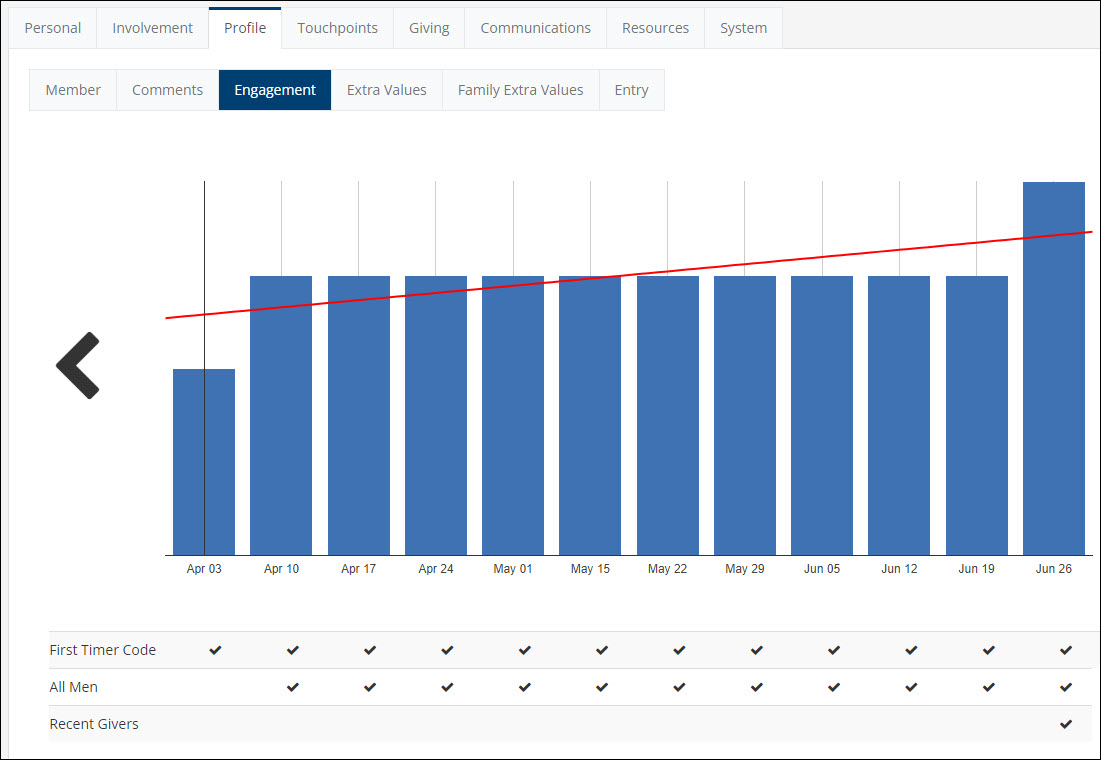
Engagement Badge¶
People will have an Engagement Status Badge indicating their score and whether their score went up or down from the previous week. An UP arrow will indicate an increase, where a DOWN arrow will represent a decrease. If there’s no arrow, then there was no change. The color of the badge can be changed in Admin > Advanced > Settings > Features > Status Flags.

See also
To manually update the Engagement Scores, use the batch action at Admin > Tools > Update > Engagement Score. This action will first update the Status Flags, then update the Engagement Scores.
See also
Latest Update |
11/03/2025 |
Added clarification about score visibility
