Rooms & Reservations - Meeting View¶
Note
This article walks through viewing meetings if your church is using the Rooms & Reservations Calendar.
See also
For details on creating meetings or meeting series:
If you are not using the Calendar, see below for the legacy meeting page:
See also
Meetings Tab¶
Note
Items marked with an asterisk * are only available with the full Rooms and Reservations offering.
Click on the Involvement > Meetings tab to view the following information and options.
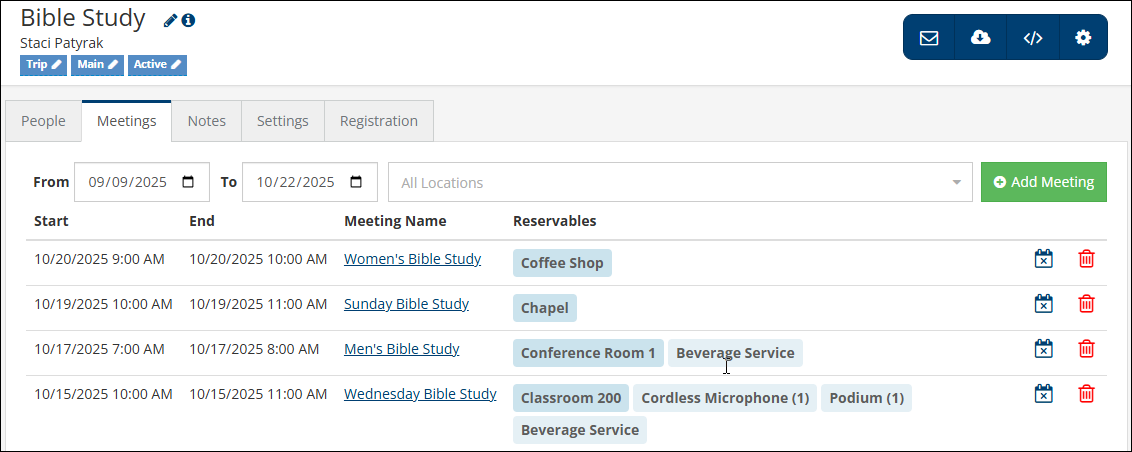
From/To - A date range can be entered to show preferred meeting view.
Location Filter - You can filter by locations.
Start - The start date/time of the meeting.
End - The end date/time of the meeting.
Meeting Name - The name of the meeting.
Reservables* - This will show any reservables that are attached to this meeting or meeting series.
 - Click this to cancel a meeting or meeting series.
- Click this to cancel a meeting or meeting series.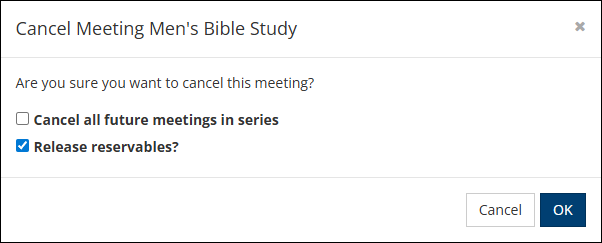
 - Click this to delete a meeting or meeting series.
- Click this to delete a meeting or meeting series.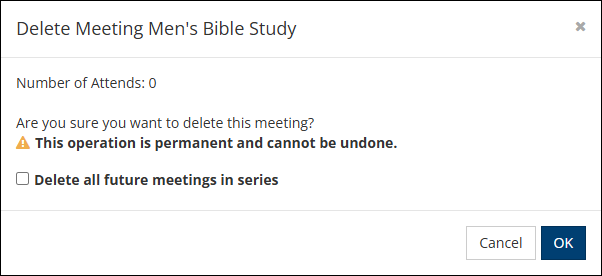
Add Meeting - Click this to add a new meeting or meeting series.
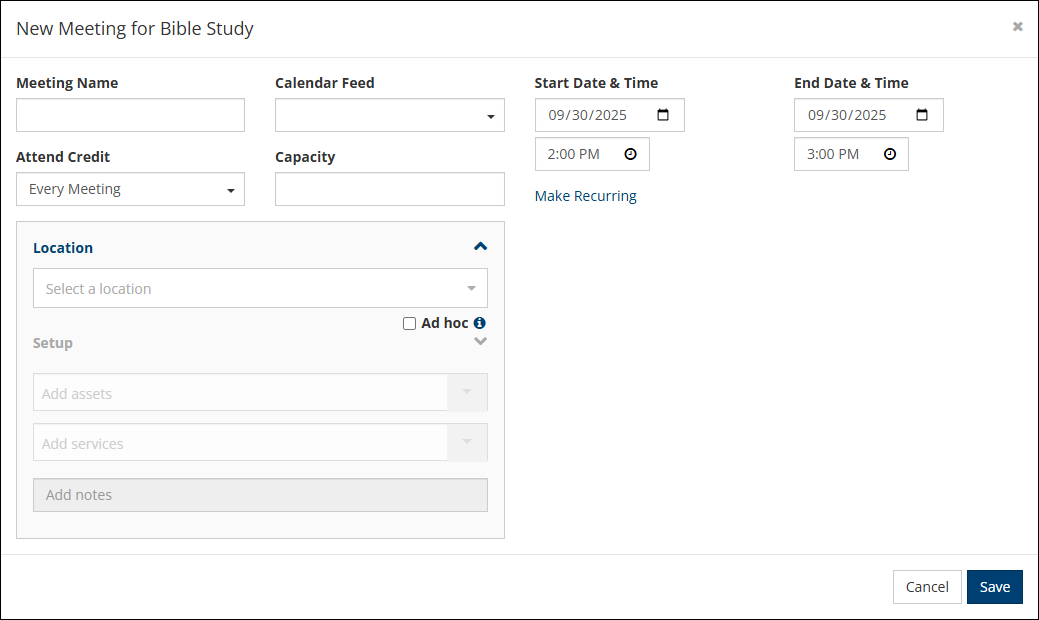
Individual Meeting Page¶
The meeting itself contains information about the date, time, attendance counts, specific attendees and additional options through the blue toolbar. There is the Meeting Information, Attendance Summary and the Attendance Details box.
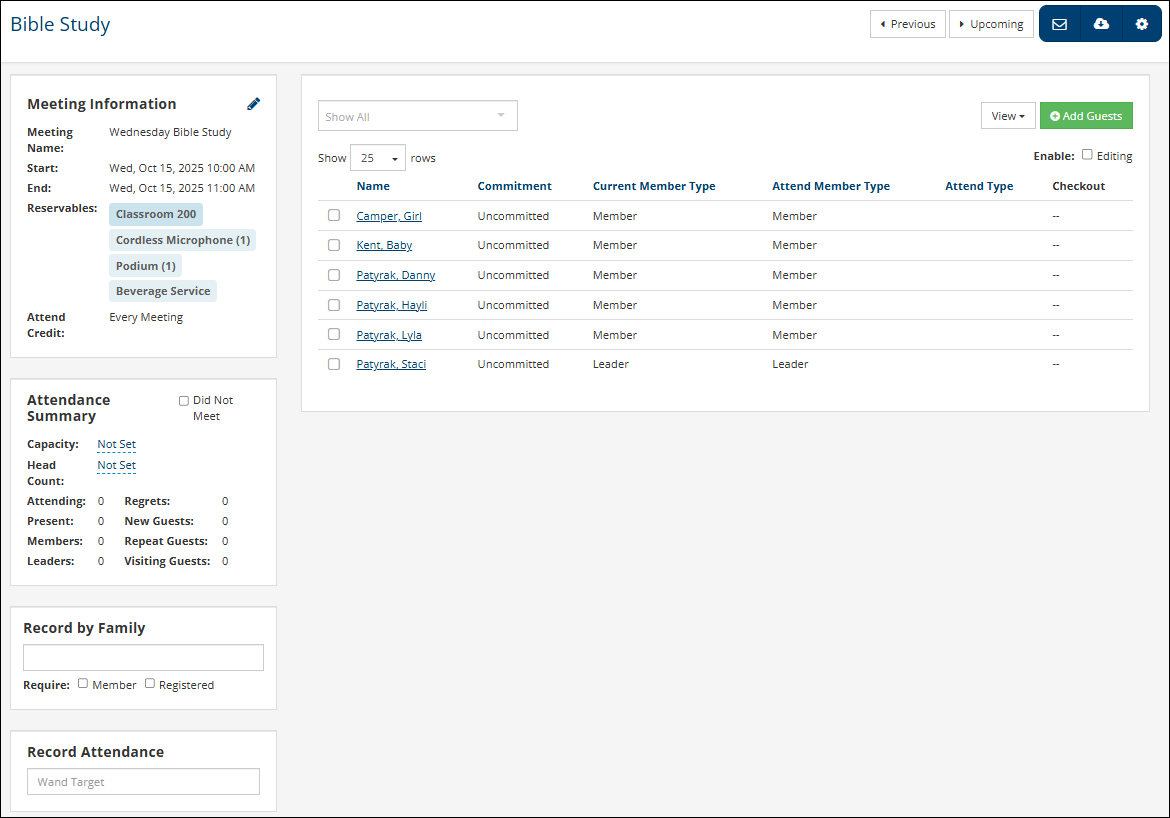
Meeting information¶
This section contains the Meeting name, the Start and End Date of the specific meeting, any Reservables*, and the Attend Credit. Attendance details.
Attendance Summary¶
This section provides the Capacity, Headcount, and the Total Counts for Attending, Regrets, Present, Members, Leaders, New Guests, Repeat Guests and Visiting Guests.
Attendance Details¶
- Checkbox
When you click the checkbox (either manually, with a barcode scanner or at check-in), it indicates a person attended that Meeting.
- Name
Alphabetical listing of the members followed by any recent guests
- Commitment
This column only displays when you select Enable Register while viewing the Meeting. The settings indicate a person’s commitment status regarding that meeting. For most meetings, this is not used and the status will be Uncommitted. You can manually change the commitment to one of the options below by clicking on the word displaying in this column, making a selection, and then clicking OK.
The first 2 options relate to RSVPLinks and RegretsLinks. Attending relates to an online registration that used a check box or drop down containing a Date/Time to create a Meeting. The next 3 relate to Involvements set as a Volunteer Calendar. Uncommitted is the default.
Regrets - set when using a RegretsLink
Attending - set using an RSVPLink
- Current Member Type
The person’s Member Type within that Involvement at the time you view the meeting.
- Attend Member Type
The Member Type at the time the attendance was recorded. Both new and recent guests will have an Attend Member Type of Guest.
- Attend Type
The Attend Type will be based on several factors:
Where they attended during that Meeting - this Meeting or another one
If they are a member of that Involvement or another one at the time of the meeting
Their Member Type in the Involvement in which they are enrolled
Whether or not they are enrolled in an Involvement flagged as Offsite with a date range that includes the Meeting Date of that meeting
What kind of meeting was created - Regular or Group/Headcount
- Checkout
Indicates the date and time the person was checked out of a class
Latest Update |
10/15/25 |
New article
