Rooms & Reservations - Calendar¶
Note
For more information on getting started with Rooms & Reservations:
See also
For information on creating meetings for the Rooms & Reservations Calendar:
The calendar page shows approved and pending meetings for the week by default. There are several options available to achieve the desired view.

Select Calendar - This allows one to filter by one or more calendar feed.
Meeting Status - This allows one to filter by one or more meeting status option. The default is Approved and Pending.
Include Canceled - Check this box to included canceled meetings in the view.
All Locations - This allows one to filter by one or more locations.
All Assets - This allows one to filter by one or more assets.
All Services - This allows one to filter by one or more services.
Select an Involvement Type - This allows one to filter by one or more Involvement types.
Select a Program - This allows one to filter by one or more programs.
Select a Division - This allows one to filter by one or more divisions.
Select a Campus - This allows one to filter by one or more campuses.
Add Meeting - Click this to add a new meeting or meeting series.
Print - Click this to print the current view.
Month View¶
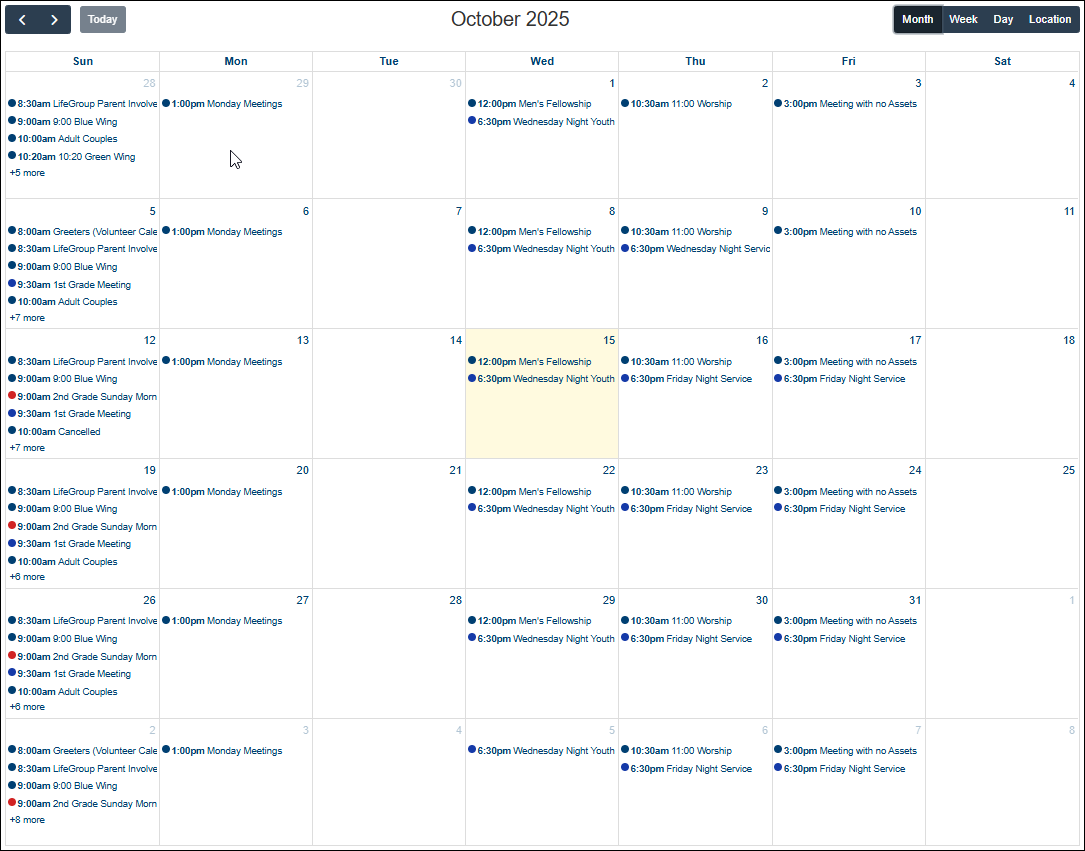
Week View¶
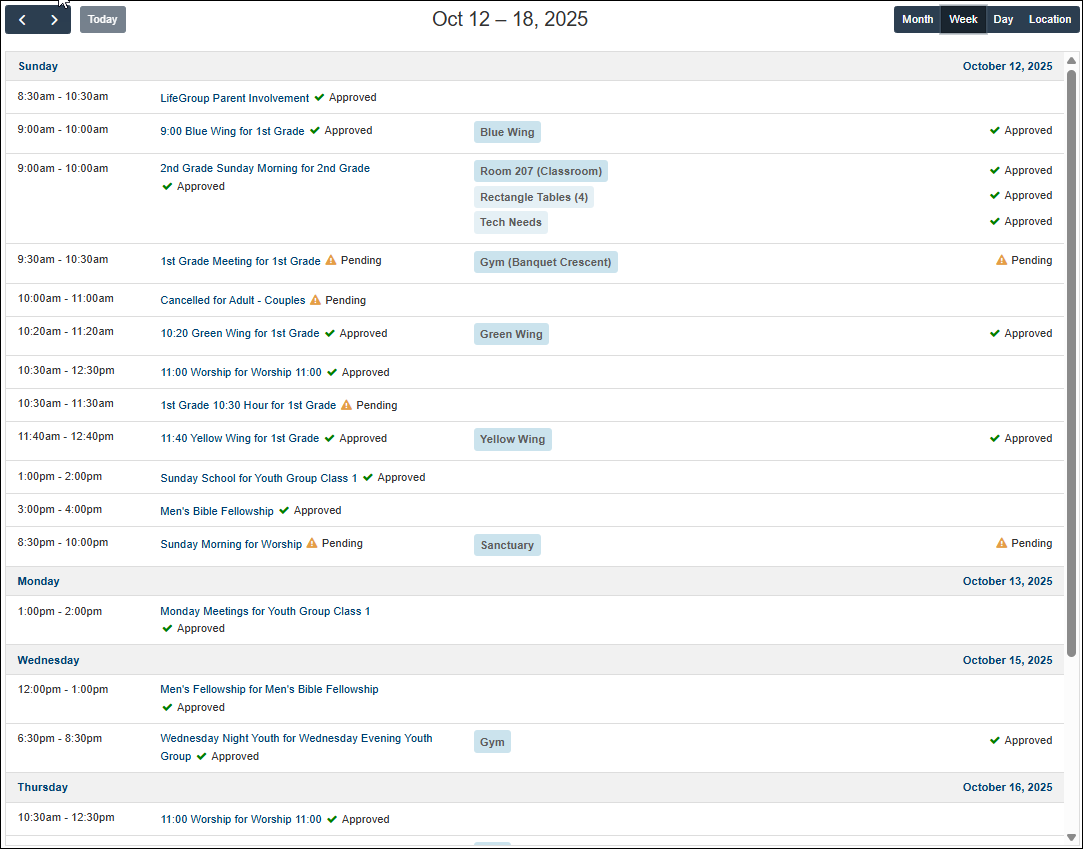
Day View¶
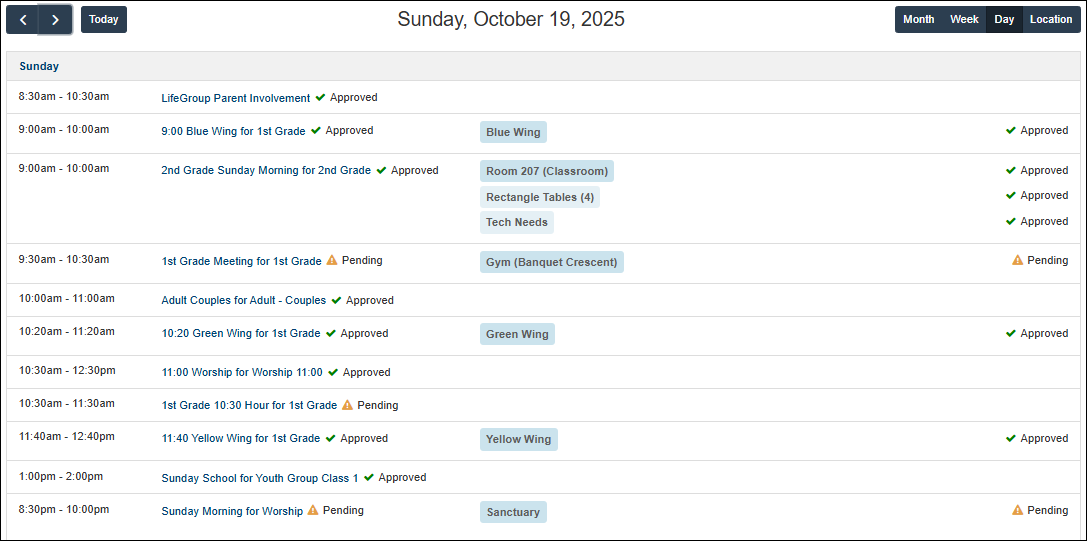
Location View¶

Latest Update |
10/15/25 |
New article
