Rooms & Reservations - Reservables¶
Reservables are the core components that can be reserved within the Rooms & Reservations system. There are four types of reservables: Locations, Setups, Assets, and Services.
Locations¶
Locations are spaces within the church building(s) or off campus that are available for reservations.
Locations Page¶
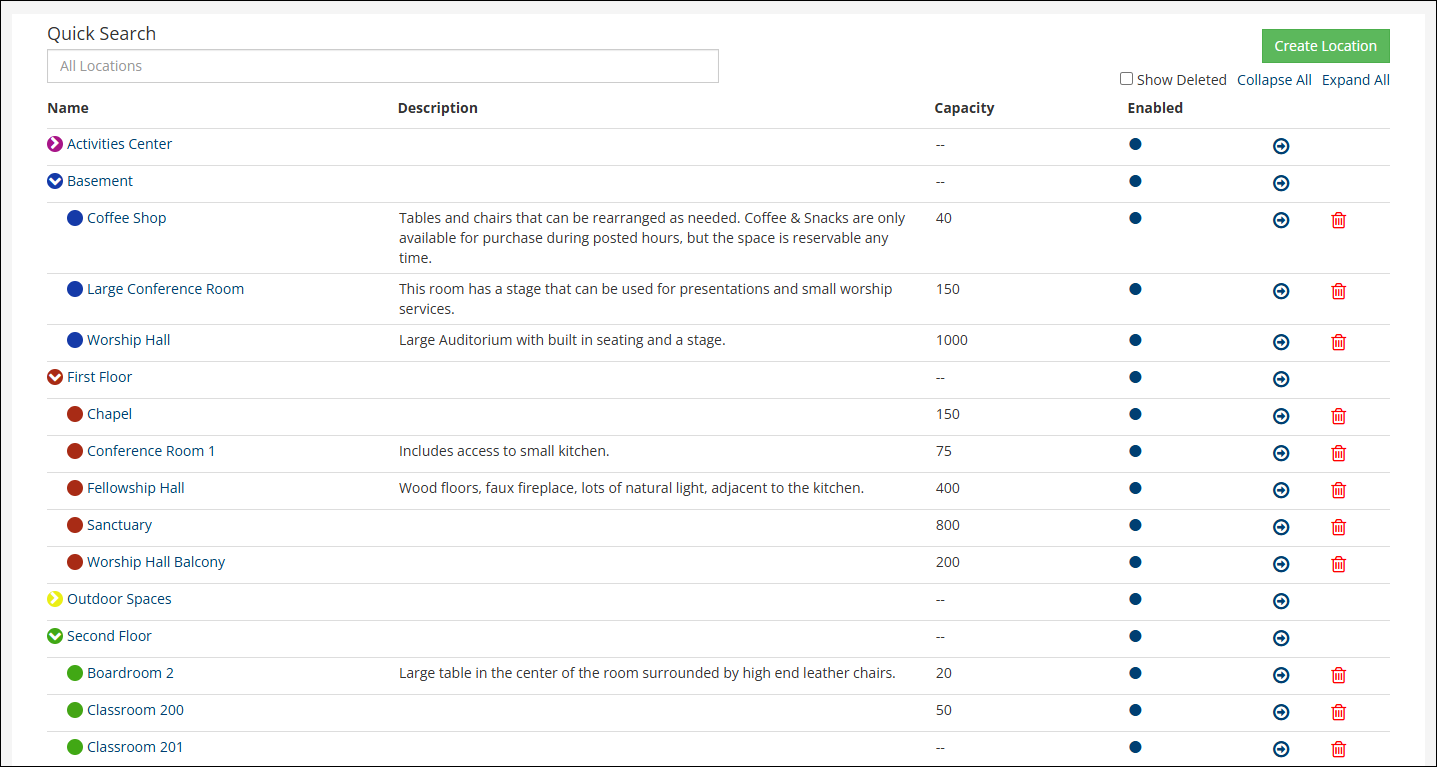
Quick Search - Enter some or all of a location name to filter the view to just that location.
Create Location - Click this to create a new location.
Show Deleted - Check this box to show deleted locations. Click the
 icon to restore deleted locations.
icon to restore deleted locations.Name - Name of parent and child locations.
Description - Brief description about the location (not required).
Capacity - Indicates the capacity of that location if set.
Create Location¶
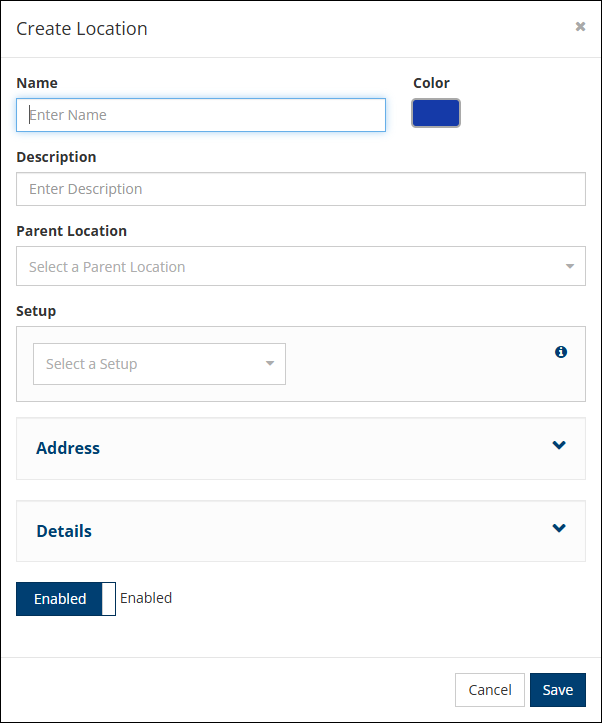
Name - The name of the location.
Color - Select a color that will be visible on the Locations page for easy identification.
Description - Enter a brief description of the location (optional).
Parent Location - This can connect classrooms to a building. If a location is the parent connection, nothing will be selected here. The parent/child location relationship is optional.
Setup - Select a setup if this location has a default setup.
Address - Enter the building address or off campus address location.
Details
Amenities - The items that come with this room by default.
Capacity - Max capacity of the location.
Price per hour - Enter if there is a cost to use this location.
Limit to Role - Select a user role here if only users with that role are able to select this location.
Approval Role - Select a user role here if this location requires additional approval.
Set up time - The amount of time needed prior to the event.
Tear down time - The amount of time needed after the event.
Make Reservable - Check this box to make this location reservable. You may want to create a parent location that is a building, but don’t want the entire building to be reservable. In that case, you would create the location and uncheck the Make Reservable box.
Enabled - When enabled, the location will be visible on the locations page.
Note
If Make Reservable is checked, but the location is not enabled, it will not be reservable.
Delete Location¶
A parent location cannot be deleted if there are connected child locations.
Click the  icon to delete a location.
icon to delete a location.
Click the  icon to restore a deleted location.
icon to restore a deleted location.
Setups¶
Setups are reservable room configurations.
Setups Page¶
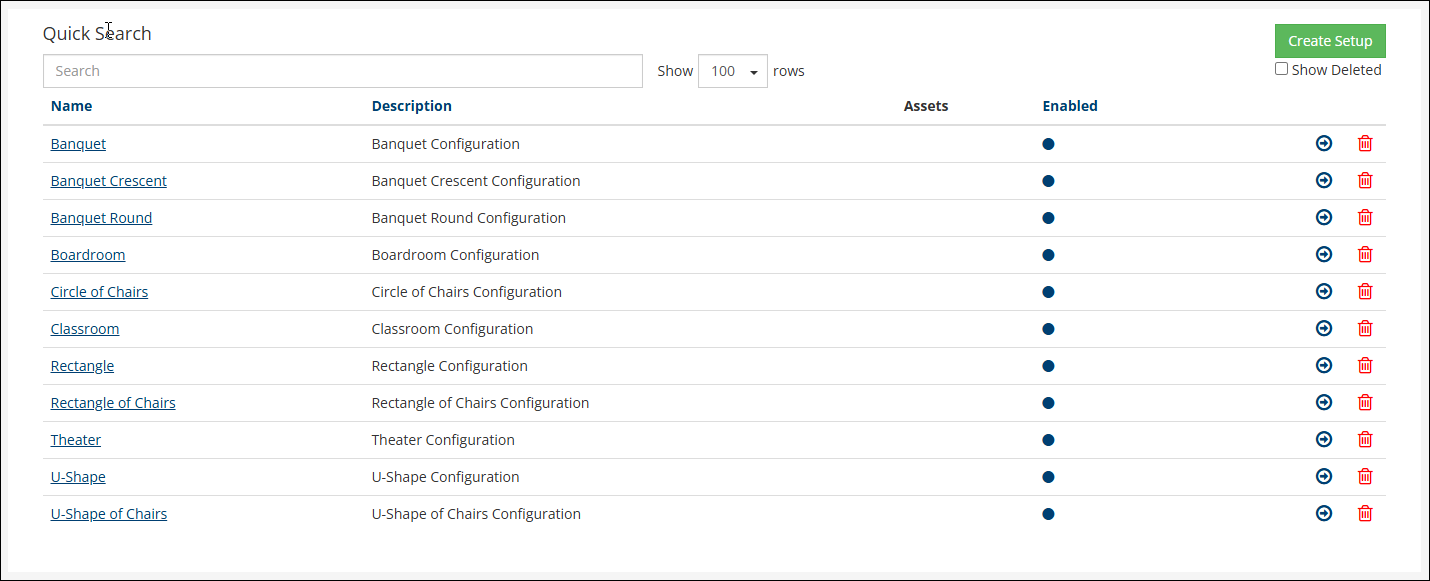
Quick Search - Enter some or all of a setup name to filter the view to just that setup.
Create Setup - Click this to create a new setup.
Show Deleted - Click this to show deleted setups. Click the
 icon to restore deleted setups.
icon to restore deleted setups.Name - The name of the setup.
Description - A brief description of the setup.
Assets - If there are assets associated with the setup, they’ll show here.
Active - Indicates whether or not the setup is active.
Click on the name of the setup to make any necessary edits.
Create Setup¶
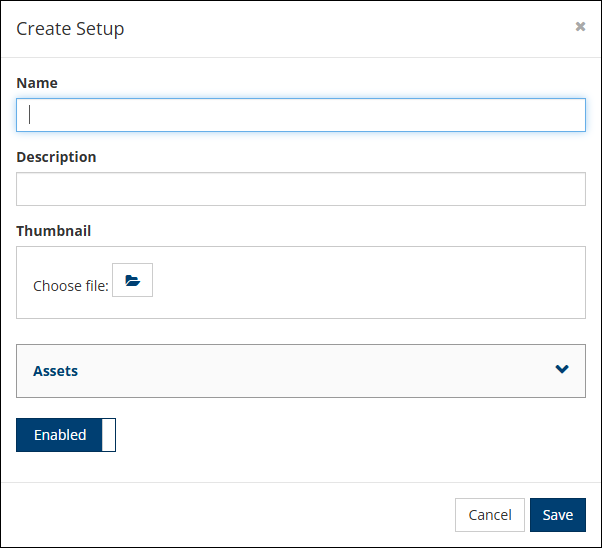
Name - Name of the setup.
Description - Brief description of the setup.
Thumbnail - Image file of the setup. The provided setups are 250 x 250 png files.
Assets - If there are assets associated with this setup, enter that here.
Enabled - When enabled, will show up on the Assets page and be available for reservations. When disabled, will show up on the Assets page, but will not be active and will not be available for reservations.
Assets¶
Assets are items that are available for use in reservations.
Assets Page¶
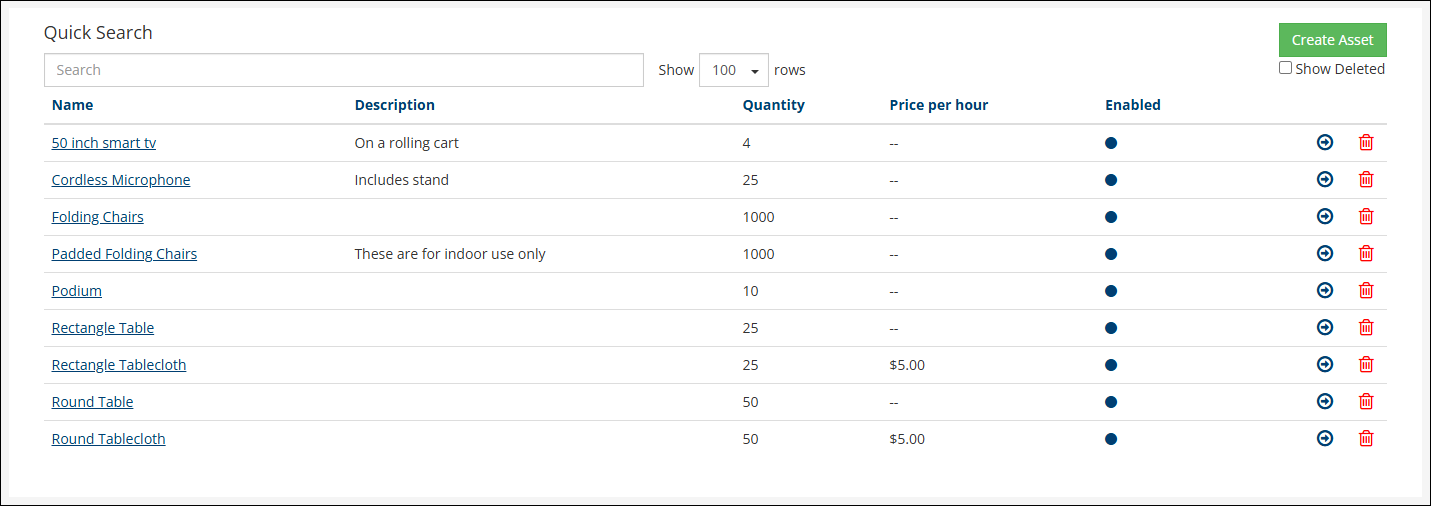
Quick Search - Enter some or all of an asset to filter the view to just that asset.
Create Asset - Click this to create a new asset.
Show Deleted - Click this to show deleted assets. Click the
 icon to restore deleted assets.
icon to restore deleted assets.Name - The name of the asset.
Description - A brief description of the asset.
Quantity - The quantity of the asset available for reservations.
Price per hour - If there is a price for the asset set, that price will show here.
Enabled - If that asset is enabled for reservations, that will show here.
Click on the name of the asset to make any necessary edits.
Create Asset¶
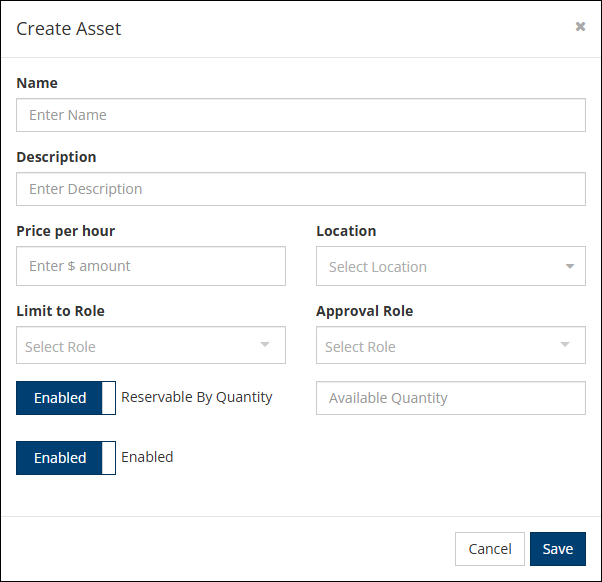
Name - Enter the asset name here.
Description - Enter a brief description here.
Price per hour - Enter the hourly price, if applicable.
Location - If this asset is associated with a specific location, select that here.
Limit to Role - If this asset should be limited to a specific user role, select that here.
Approval Role - If this asset requires approval by a user with a specific role, select that here.
Reservable By Quantity - If there is a limited quantity, enable this and enter a quantity in the Available Quantity field.
Enabled - If this asset is available for reservations, set this to Enabled.
Services¶
Services are items provided by additional personnel.
Services Page¶
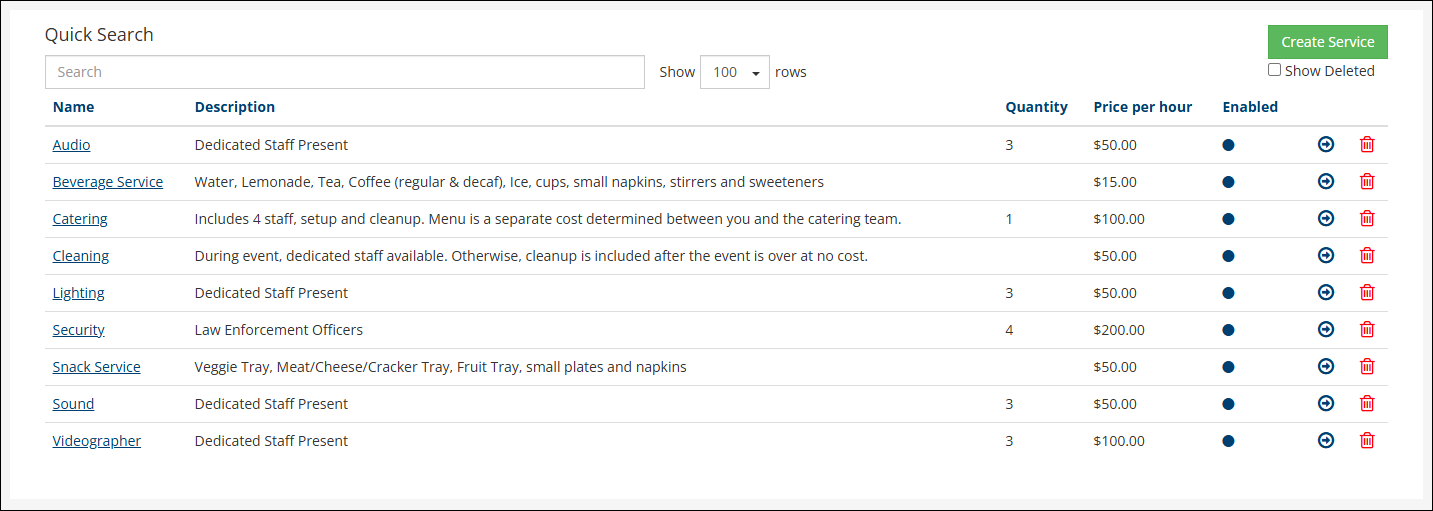
Quick Search - Enter some or all of a service to filter the view to just that service.
Create Service - Click this to create a new service.
Show Deleted - Click this to show deleted services. Click the
 icon to restore deleted services.
icon to restore deleted services.Name - The name of the service.
Description - A brief description of the service.
Quantity - The quantity of the service available for reservations.
Price per hour - If there is a price for the service set, that price will show here.
Enabled - If that service is enabled for reservations, that will show here.
Click on the name of the service to make any necessary edits.
Create Service¶
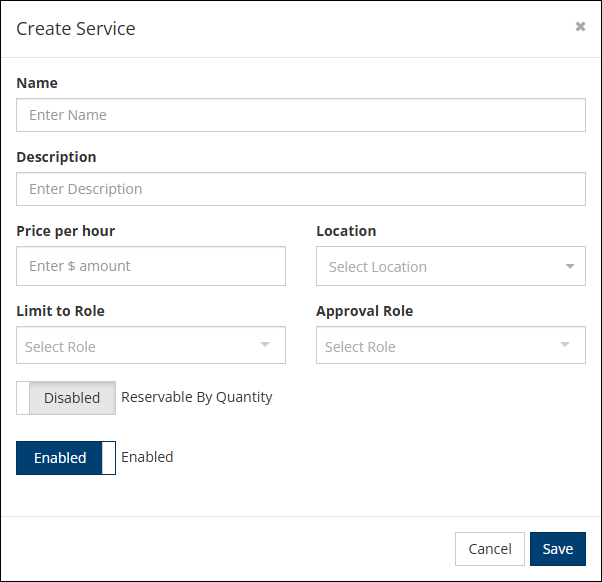
Name - Enter the service name here.
Description - Enter a brief description here.
Price per hour - Enter the hourly price, if applicable.
Location - If this service is associated with a specific location, select that here.
Limit to Role - If this service should be limited to a specific user role, select that here.
Approval Role - If this service requires approval by a user with a specific role, select that here.
Reservable By Quantity - If there is a limited quantity, enable this and enter a quantity in the Available Quantity field.
Enabled - If this service is available for reservations, set this to Enabled.
Deleting Assigned Reservables¶
If any of the reservables are assigned to a meeting or to another reservable, you will be prompted with a couple of options.
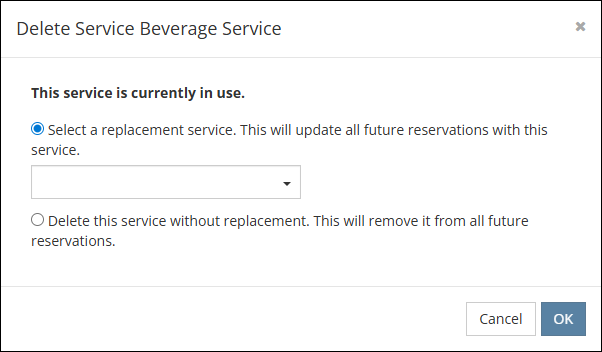
You can either select a replacement for that reservable or delete the reservable without replacement, which will remove it from all future reservations.
Importing Reservables¶
Rather than creating each reservable individually, there is an option to import reservables. A TouchPoint consultant can help you with this. Please work with your assigned consultant or reach out at consulting@touchpointsoftware.com.
