MyData Accounts¶
A MyData account is a user account in TouchPoint without any user roles. This is not the type of user account you want your Lay Leaders to have. They should have an OrgLeadersOnly account.
See also
- MyData Users¶
These users have a username and password, but are not assigned any roles. This type of user has access to edit his own people / family record, can easily register for online events by logging in, can print his own giving statements, or manage his recurring giving. This same username and password is used to log onto the TouchPoint App (or your church’s ‘branded’ TouchPoint App).
When a person checks the box to create account during an online registration, it is a My Data type of account that gets created.
A My Data account can also be created if a person with an existing record in the database and an email address that is only associated with one person in the database, goes to the log in page and clicks the link Need An Account? Request a Password.
Benefits for MyData Users¶
- MyData Users can:
access his own record and those of his family members
update certain bits of information on his record, such as address, phone numbers, and email address
print his own contribution statement
manage recurring giving or make a one-time gifts online (if your church uses online giving through TouchPoint) easily from his people record
use his My Data log in when registering online, instead of entering name, date of birth, etc. to find his record
use his log in on the mobile app
See also
Facts about MyData Accounts¶
Regardless of how a person creates hia My Data account, there are several facts to remember about My Data accounts:
The link that is sent to him to allow him to set his password is a one-use link and will expire after 24 hours if not used.
If someone clicks the link and does not set his password, he will not be able to use the link again. He can, however, request another link.
Emails containing these links should not be forwarded to anyone else.
The default minimum age for creating accounts is 16 years old.
During the course of an online registration, a person can create a profile (people record) for a family member who is not already in the database in order to register that family member for the event. However, a My Data user cannot add family members to his family directly from his own people record. He should contact the church for that.
Settings for Minimum Age and Password Expire Hours
Both the length of time before a link will expire and the minimum age for a user account are controlled in the Settings.
If your church wants to extend the time a password link stays active, your System Administrator can add the Setting ResetPasswordExpiresHours and set it for a longer period of time.
If you need to lower the age (perhaps for younger teenagers registering for Mission Trips who need accounts), you can add the setting MinimumUserAge and enter whatever age you need.
If you want people without a date of birth on their record to be able to create an account, enter 0.
See also
How MyData Accounts Are Created¶
There are several ways that a My Data account can be created.
- During an Online Registration
Every online registration has a Create Account checkbox that allows a person to create his own My Data account on his church’s TouchPoint database. This checkbox appears on the page with the Submit button.
Checking the box will trigger a New User Welcome email to that person, giving him his username and instructions for setting his password.
See also
- Custom Branded Mobile App
The TouchPoint Custom Branded Mobile App offers Easy Sign In using just an email address or cell phone number. This is one of the quickest and easiest ways for a person to create a My Data account. We recommend sending an email to your congregation with the deeplink to your church’s mobile app. This allows them to download the app and create their account during the sign in process.
- Need an Account? Request Password Link
On the log in page for your church’s TouchPoint database, there is a Need an Account? Request Password link. After clicking the link, the person will be asked to enter the email address that is on his people record in TouchPoint.
If the system finds a record with an email address that matches the one entered, that person will be sent an email with his username and a one-use link. The link will take him to a page where he will create a password. Once that is done, he is instructed to proceed to his record by clicking the logo.
After entering his email address, he will see a note instructing them to contact the church if they do not receive an email. He would not receive an email if there is not a record in the database with the email they provided or if the person is younger than 16 years old or does not have a date of birth on his record.
Tip
You could have a section on your church’s website where a person could click if they have moved or need to update other contact information. This is where you could post a link to your church’s TouchPoint login page, with instructions to click the Request a Password link once he gets to that page and create an account so that he can update his personal information at any time.
- System Admin and Create Account Link
The System Admin for the church’s database can insert the email replacement code {createaccount} in an email and this will allow the recipient to create a My Data account. When someone clicks the Create Account link all is required is him setting a password. Then he can proceed to his Home Page, which will be his people record.
Important
This is not the best practice recommended way to create My Data accounts, but it is an option if you follow a few guidelines.
Make sure the people are you sending this link to are expecting it. We recommend communicating to your congregation that they will be receiving this email so they know to look for it.
Include the statement DO NOT FORWARD THIS EMAIL in a prominent location. Otherwise, someone receiving the forwarded email, would be able to use the Create Account Link for the person to whom it was originally sent and gain access to their record.
Send this link only to adults in your database, as those under the age of 16 will not be allowed to create an account.
Here is a sample email you can modify:
Hi {first} PLEASE DO NOT FORWARD THIS EMAIL! If you would like to create a user account on our church’s Church Management System (TouchPoint), just click the following link: {createaccount} You can then set a password and proceed directly to your record. Here are some benefits of creating an account: You can use your email address and password to make it easier to register online for events. You can log on any time if you need to make changes to you or your family members' basic information. Click HERE and bookmark the page. You can use this account to view/print your contribution statements or to easily give online. So, if you want an account, click here: {createaccount} PS The Create Account link is a one-use link, so be sure to set your password the first time you click it as you will not be able to use it again. Also, it will expire after 24 hours if not used. However, if it does expire you will be presented with a link to Request a Password. Just click that and you will receive an email to create your account. Your TouchPoint Administrator REMEMBER: DO NOT FORWARD THIS EMAIL. The link is specifically for {name}.Note
In the example above, the recipient will see Create Account (which will be a link) instead of {createaccount}. If the person already has a user account of any kind, the link will display Set Password. Also, where you see click HERE in the example, you could embed a the link to your church’s TouchPoint URL - ex. https://mychurch.tpsdb.com
Note to System Admins
If you are sending a email like the example above to a group of people from Search Builder, you could include a Condition in your search to exclude those with existing accounts. However, if someone is included in the email who already has an account, the link will display as Set password and have the username in the link.
If an email containing the {createaccount} code is sent to a minor, and he clicks the link to create an account, he will see a message that he must be at least 16 to create an account.
- Mass Create MyData User Accounts
If you want to mass create MyData accounts for a group of people, you can go to the Blue Toolbar from Search Builder or when viewing a Tag and click on the Gear icon > Users > Create Accounts. This will generate a prompt where you will see the number of users found and you will have the following options:
Create MyData user even if one already exists - This will create a new MyData user account even if one already exists.
Use this password plus a random number - You will type a password in the provided field and the systems will auto-add a random number at the end of the password you entered in that field.
Export details to CSV - Use this option to generate a spreadsheet with fields for each person’s PeopleID, First Name, Last Name, Preferred Name, CoupleName, Address Fields, UserName, and Password which you can use to do a mail merge.
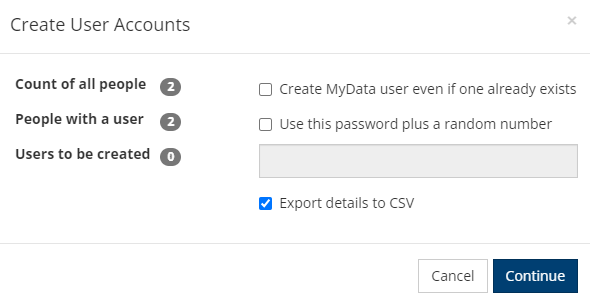
Latest Update |
12/6/2023 |
Add Mass MyData Account creation info
