Tracking Emails¶
TouchPoint has 2 tracking features for targeted mass emails.
Track - When inserted into an email you can see how many (and which) recipients have opened your email.
TrackLinks - When this is used you can see how many recipients have clicked on external links that you have included in your email.
The stats from both of these are available on the Email Details page for your email.
See also

Track Opens¶
If your email has an image in it, you can include the email replacement code {track} somewhere in your email. It will be invisible to your readers.
With the {track} replacement code in your email, you will be able to view the following stats about your email:
Total number of times the email has been opened (including multiple times by the same person)
Total number of individuals who have opened the email (counting only the first time a person opens it)
For each individual, the number of times he has opened the email
Remember your email must include an image in order to use this feature (that is the secret to the magic).
Note
The tracker is actually counting the number of times a person ‘displays images’, and the {track} code is itself an image. It is possible that a person may read your email, but not click ‘display images’. So, it is most effective if you place an image near the top of your email that will entice recipients to display images. You might want to use a banner with the church’s logo.
Search Builder has a Condition for Opened Emails that can also be used to help evaluate how well you are reaching your targeted audience.
See also
Track Links¶
If you are including links to your website or to other websites, include the email replacement code {tracklinks} somewhere in your email. This will allow you to see how many people click on each link. Like the {track} replacement code, it will be invisible to those receiving your email.
Note
If you send a test to self, you will see the email replacement code {tracklinks}. However, when you send the real email, that code becomes invisible.
Important
You use must include http:// or https:// as part of the link. Just select one of those protocol options when pasting the link.
Do NOT use {track} or {tracklinks} in Mission Trip Supporter emails.
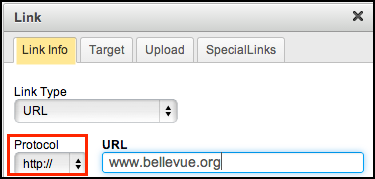
On the email details page under Actions is a link for Link Tracking.
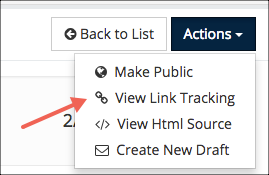
When you click on this link, you will see a list of all the links embedded in your email and how many times each one has been clicked. If you included the same link more than once (maybe in your header and again in the body of the email) you will see that link listed twice. There is a button to return to the Email Details page.
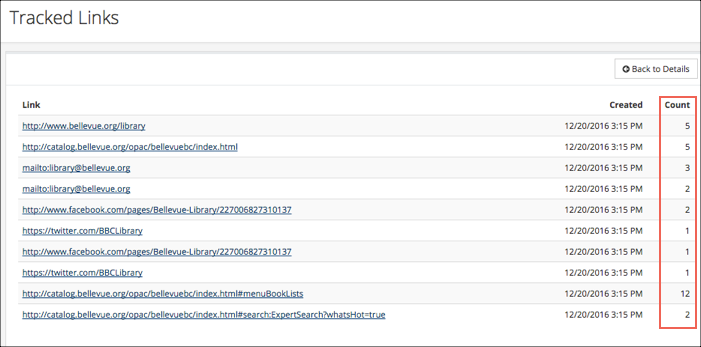
Latest Update |
06/09/2025 |
Reviewed for accuracy. No changes.
