Export Donor Details¶
We have 2 versions of the Donor Details export - the default and the alternative. Click here to view the description of the alternative report. This report is one of three exports on the Totals by Fund report. It is a list of every donor for a given date range, with one row per contribution. If you are interested only in those who have given to one specific Fund, you can sort or filter by the Fund ID or Fund Name after you open the Excel spreadsheet.
From the Totals by Fund report, after you have filtered for the date range and other filters you want, select Export Donor Details.
The Export Contributions spreadsheet has the following columns:
Family ID
Contribution Date
Giver ID
Credit Giver ID (the person on whose record the contribution was recorded)
Head Name (name of Head of Household)
Spouse Name
Main Fellowship Class Name
Church Member Status
Join Date
Amount
Pledge (the amount if it was a pledge)
Check #
Contribution Description (Notes)
Fund ID #
Fund Name
Bundle Header ID #
Bundle Type
Bundle Status (open or closed)
Address (street, city, state, zip)
Email Address
Note
If you use this report for a Word merge, the address can be used as one data item, but will display on 3 lines in the merge.
Alternative Donor Details Export¶
If you prefer an export with the address fields in separate columns, a column for a Family Name, First Name, and Last Name, we have an alternative report. It adds extra columns on the right of the spreadsheet for the following information:
Address
Address2
City
State
Zip
First Name
Last Name
Family Name (This will put the family name on the row for every person in the family included in the report.)
To use this report instead of the default export add the following 2 Administration Settings:
UseLabelNameForDonorDetailsset totrueNoTitlesOnStatementset totrue
See also
Using Excel Features
You may want to use the Subtotal feature of Excel. You can sort by the Fund ID and then select Data-Subtotal. Then you can use the following settings to get subtotals for each Fund.
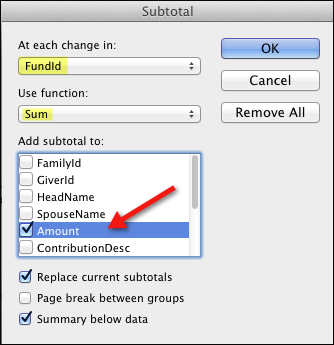
This is a function in Excel and will allow you to look at each Fund with its Totals and a Grand Total at the end. The benefit of using the Export is to have the details, whereas, the Totals by Fund report itself is a summary report.
Notice the 1, 2 & 3 on the left of the spreadsheet in the screenshot. Click 1 to get only the Grand Total, 2 to view the sub-totals by group (as you see below), and 3 to view all the details. You can also click the + beside each section to view the details of only that section (see the 2nd screenshot below).
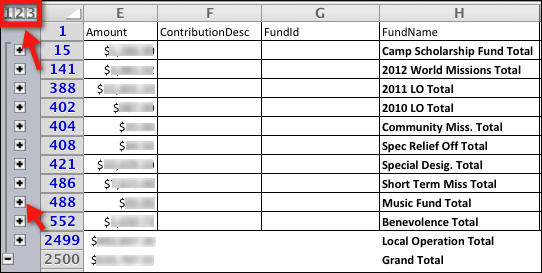
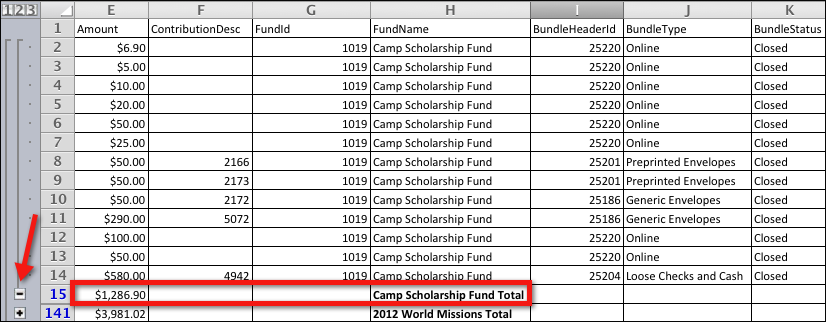
Latest Update |
11/13/2020 |
Modify image link with secure protocol.
