Discount Codes - Payments and Scholarships¶
- Discount Codes¶
Discount codes are generated in TouchPoint to give a person a discount or full scholarship toward the cost associated with a registration. If the discount code’s amount is less than the total fee, the registrant will be required to complete the payment using a credit card or bank account after applying the code.
Discount codes can also be used to allow a person to register online after paying with cash or check for an event that has a fee. The registrant enters the code on the payment summary page at the end of the registration. Each discount code is connected to a specific online registration, but can be created for a Master Involvement, instead of for the specific pick-list Involvements, for registrations that have a Registration Type of User Selects or Compute Involvement by Birthdate.
TouchPoint has 2 types of Discount Codes: normal codes that are created for a single use; and codes that can be used multiple times. Read more about these below.
Coupons work differently for the Mission Trip type of online registrations, so please read about how these work.
See also
Discount Codes and Deposits
If you issue a discount code whose amount is more than the amount of a Deposit and the registrant selects Pay Deposit Only, he will need another discount code in order to use the remainder of the original discount code. Discount codes can be used only once, so he will not be able to use it again.
So, for this use case, it is better to issue 2 discount codes to begin with: one in the exact amount of the Deposit, and the other for the balance of the amount paid by check or the amount of a discount you are giving him.
Another Option for Discounts / Scholarships
While you can give someone a discount code to allow him to register online and have a portion of the fee paid with a code, we also have a different option for giving discounts and scholarships. You can change the amount that a person owes (either up or down) by making an Adjustment on their member dialog.
See also
Important
A user must have the Coupon user role to create basic single-use discount codes, and both Coupon and Coupon2 user role to create multi-use discount codes.
A discount code can be canceled if it has been created in error or if the person loses the code. If someone is paying for multiple family members for the same event, he should be issued one discount code for the total amount or whatever amount is to be applied as a discount for the entire family. If someone is paying for different events, he should be issued a discount code for each event.
A discount code can also be issued for use when someone registers the wrong person for an event.
See also
Create a Single Use Discount Code¶
Important
The option to choose an Involvement to create a code for will only appear when the Show Discount Code option is enabled on the Involvement’s Fee Settings Tab (for Join Involvements) or the Allow Discount Codes setting on the Settings & Fees tab (for Registration Forms).
- Step 1
Go to Involvements > Discount Codes and click the green Create Code button.
- Step 2
Select the Single Use - Flat Amount Code Type from the drop down list.
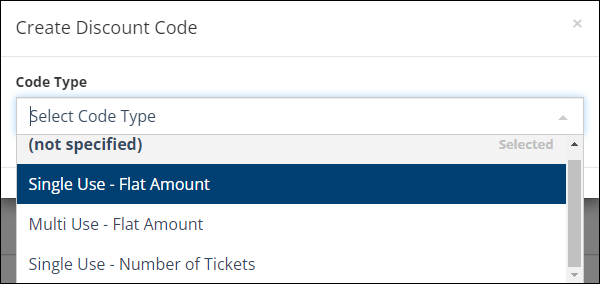
- Step 3
Select Involvement or Division and select the name of the registration from the drop down list. The Program and Division are listed in parenthesis by the name of each Involvement. If you are using a Master Involvement, select that instead of an individual Involvement.
Tip
You can enter any part of the Program, Division, or Involvement and the list will filter based on what you enter. This makes it much easier to find the right Involvement when you have a lot of online registrations.
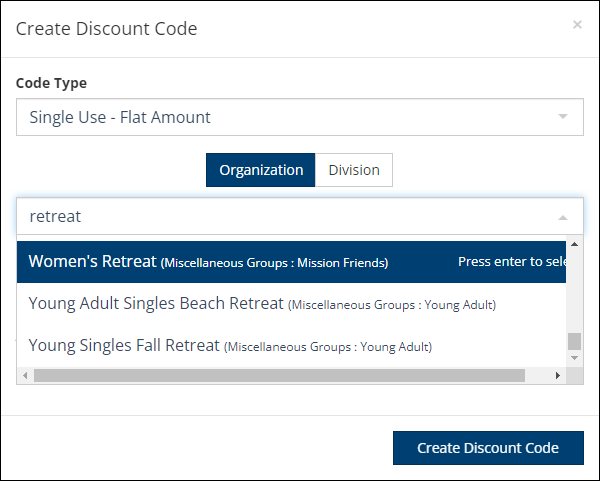
Searching by Part of the Name¶
- Step 4 (Optional)
Enter the Name of Person using Code. This is just as a reference and does not have to be the same as the person who will use the coupon.
Enter the Amount of the discount or scholarship (ex. 15 or 12.50 - no dollar sign).
- Step 5
Click the blue Create Discount Code button and TouchPoint will provide the code.
- Step 6
Click the blue Copy & Close button and paste the code into an email in order to send it to the person.
Create a Multi Use Discount Code¶
- Step 1
Go to Involvements > Discount Codes and click the green Create Code button.
- Step 2
Select the Multi Use - Flat Amount Code Type from the drop down list.
- Step 3
Select Involvement or Division and select the name of the registration from the drop down list. The Program and Division are listed in parenthesis by the name of each Involvement. If you are using a Master Involvement, select that instead of an individual Involvement.
- Step 4
Enter the Amount of the discount or scholarship (ex. 15 or 12.50 - no dollar sign).
- Step 5
Enter the name of the Discount Code you want to use. It must have NO spaces and it must be 11 characters or less.
Important
REUSABLE COUPON = 11 characters or less
ONE USE COUPON = Exactly 12 characters
- Step 6
Click the blue Create Discount Code button and TouchPoint will provide the code.
- Step 7
Click the blue Copy & Close button and paste the code into an email in order to send it to the person.
Deactivate a Multi Use Discount Code¶
After your event has ended or whenever you want to cause a multi use discount code to expire, do the following:
- Step 1
Go to Involvements > Discount Codes and filter for the discount code.
- Step 2
Click the Deactivate button beside it.
After that, if someone tries to use the discount code, they will see the message “Discount Code Cancelled”. This is a good way to give a discount up to a specific date. On that date, just deactivate the code.
Discounts
You want your staff to have a certain amount off a registration for their children, so you email them a RegisterLink2 along with the reusable Coupon Code you created, letting them know how much of a discount this will give them.
You can even create multiple multi use discount codes for the same event in case you need to give more of a discount when someone registers multiple children.
These can be used year after year as long as the amount is still applicable and you reuse the Involvements.
See also
Fee Settings Tab for Join Involvement
Registration Form - Settings & Fees for Registration Forms
Use a Discount Code¶
- Step 1
The person registering for the event should go online and register.
- Step 2
On the payment summary page, you will click the Add Discount Code link to reveal a box to enter the code. Once you enter the code, click the green Apply button.
Note
If there is an option to pay a deposit or pay the total, select which option you are using. If the discount amount is less than the option you choose, you will be required to pay the balance with a credit card or your bank account.
- Step 3
If the discount was for the total amount of the event, this will complete the transaction.
If the discount was for less than the total amount of the event, the registrant will enter their bank info or credit card account number and complete the transaction.
Note
A discount code can be created for part of the deposit. If that is done, at the time the code is applied, the registrant will be required to pay the balance of the Deposit during that transaction, using a credit/debit card or ACH payment.
View the Discount Code List¶
Go to Involvements > Discount Codes and use the filters at the top to search for Person Using, Creator, Code Type, Status, or Involvement/Division. You can use the search bar to find a specific code or codes for a specific event.
If a code has not been used, you will see a Deactivate button and you can deactivate it if you need to.
You can also download the list to Excel by clicking the Download to Excel button.
FAQs¶
- Can Discount Codes be used to pay part of the Deposit for an event in order to give a discount to a registrant?
YES. Discount codes can be used to pay part of, all of, or more than the amount of a Deposit for a registration. Remember, however, that the registrant will be required to pay the remainder of the Balance at the time they apply the code if the amount of the discount is less than the Deposit. The amount of the deposit is immediately reduced, and the registrant will see the remainder of the Balance that they must pay at that point. Also, if Extra Fees are required with the Deposit, those can be included in the discount code or be added for payment online.
Caution
Mission Trips are a very special type of registration and Discount Codes work differently for these than other registrations. Please read about how they will work for making an initial payment (deposit) or making subsequent payments using a paylink.
See also
- Will the original paylink work if a registrant is issued a Discount Code (after they have paid a deposit) for part of their balance?
YES. They will always use their original paylink. Each time they use it, the correct balance will be calculated when they get to the payment page where they will apply the Discount Code or make a payment.
Latest Update |
11/03/2025 |
Update note about roles needed
