Reconciling Batches¶
Make sure you first review the Contribution Workflow and Contribution Batch articles.
See also
TouchPoint provides several reports to assist you to reconcile your giving. Each church will have their own process so please review to determine the most appropriate method for your Finance team.
Batch Report¶
This report is produced from the Finance > Search > Batches page. Filter for the date range of the batch, then click Search. Only batches with a Deposit Date will be in the results (you can optionally run the report on individual batches by clicking the Bar Graph symbol in the right-hand column). Check the boxes next to the batches to include in the report, open the dropdown, and choose Report.
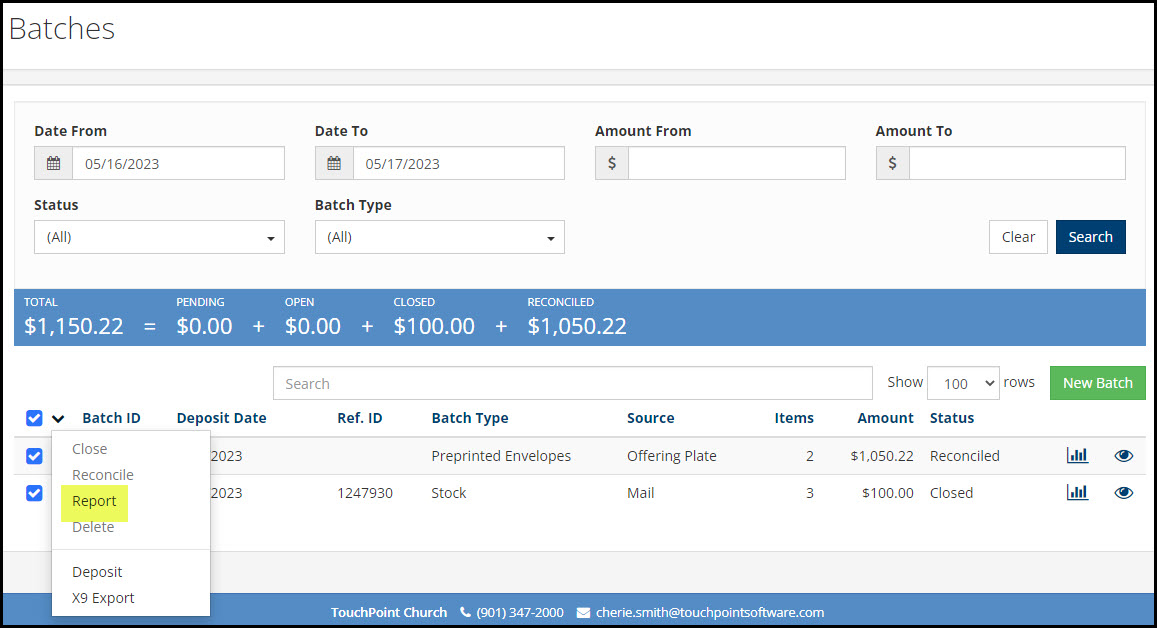
The header will contain a list of the batches within the date range you requested. The header provides the Batch Numbers, Deposit Dates (if the batch is not yet closed, the Deposit Date will be blank) and Batch Type. The Contents section includes Contributor Names, Funds, Batch Numbers, Contribution Dates, General Ledger Numbers, Amount of each Contribution and Total for the Batch.
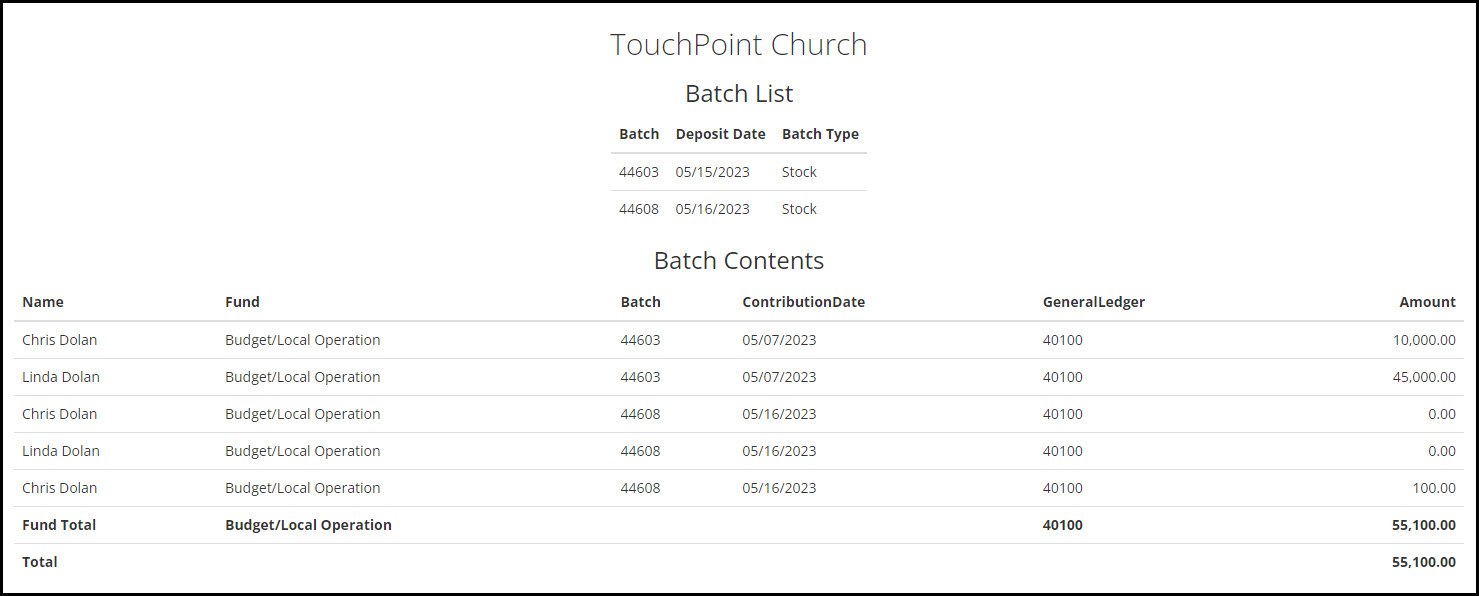
Weekly - Enter Contribution Summary Totals into the General Ledger¶
You can choose to do this either weekly or monthly, using the Totals by Fund report. You do not need to enter every batch into your GL, only the totals for each fund for the time period (week or month).
See also
For online registration fees, you will use the Totals By Description report that is run on the Transactions Log. This gives you a total for each event / description.
See also
Monthly - Reconcile your Bank Statement¶
There are 2 parts to this process. One is to reconcile the money that was received online (contributions and online registration fees). The other part is to reconcile the manual (and scanned checks) deposits.
The online receipts are reconciled using the Reconcile Report that is accessed from the Transactions Log.
The other receipts are reconciled using the Batch Report which is accessed from Administration > Contributions > Batches. Enter the date range that matches your statement.
See also
Contribution Batch for more about the Deposits Totals
- Online Receipts
Online giving and online registration fees
Go to the Administration > Communication > Transactions. Enter the date range of your monthly statement in the Date From and Date To fields, check Use Batch Dates under Additional Filters, and then click Reconcile Report under Other Reports.
Match the totals on the report to the receipts that have gone into your bank account.
The report will have 2 rows (one for eft and one for bankcard) for each day’s deposit (this is the day it settled), and will have the following:
Batch Reference
Settled date
Type (eft or bankcard)
Count of the Items in that batch
Total dollar amount
The Total dollar amount for each type will match a deposit you see on the statement.
Important
The Reconcile Report is pulling information from your merchant provider which lets you know the date the items settled. Do not try to reconcile your online receipts using your batches, as the items may settle on different days.
See also
- Manual Deposits
Anything that was not received online
Use each day/week’s Batch Report from the Batches page to match the total deposit on manually entered batches for specific days.
See also
Quarterly or Yearly - Send Contribution Statements¶
You can do this quarterly, semi-annually, or annually. My Data users can also access their record and generate their own statements.
Be sure to look at the article about Contribution Statements, so that you have the correct header, notice and settings (such as Minimum Contribution Amount) before you begin using TouchPoint for contributions.
See also
TouchPoint has a number of other features and reports relating to contributions. You will want to take a look at the list of help articles for the documentation section name Contributions & Finance, and also experiment with the various reports, so that you understand where to find the information you need.
As mentioned above, TouchPoint allows for online giving and for scanning checks directly to the bank. You will want to explore those options as well.
Latest Update |
6/7/2023 |
New article
