Small Group Finder Overview¶
- Small Group Finder¶
The Small Group Finder is a feature in TouchPoint that allows you to present on your website a list of Involvements (small groups) with descriptions and other attributes to help guests find a small group that meets their needs. It allows for filtering. For example: Filter to display just coed classes or just those that offer childcare.
The Small Group Finder can present more information about the classes than you would be able to in a normal User Selects type of online registration. You can even include a link to a map as the information provided for each group. Optionally, you can embed a map in the Finder with pins marking the group locations. Also, because the class information comes directly from TouchPoint, you do not have to manually enter this information again on your website.
The Small Group Finder depends on settings within your Involvements, a common Division for the Involvements you want to display, (or you can list several comma separated Divisions), and three special files that you create in `Admin > Advanced > Special Content’.
- How it Works
A guest looking for a small group selects the appropriate filters to be presented with only those small groups that meet their specifications.
The class listing will display the information you determine. For example: Name, Campus, Meeting Time, Location, and a description. It can also display a picture of the leader. You can provide a link allowing them to register online for the class, and even a link to a map for directions.
If they register online, they receive an email confirmation, which should contain information telling them what to expect next, such as a call from the teacher. You have the option to add registrants as Prospects to the Involvement instead of Members.
When the person registers, the leader responsible for the class receives an email notification, just like any other online registration.
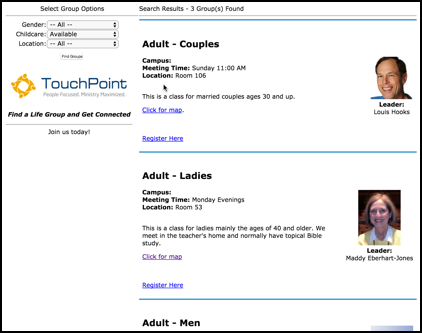
Sample Small Group Finder¶
Create a Small Group Finder¶
Each step has a separate help article to walk you through the process.
- Step 1
Create the Involvements and place them in a common Division, or decide which Divisions you want to use. Each Involvement will also need Extra Values for any filters you want to display on the Small Group Finder page.
- Step 2
Create the Layout. This is an HTML file that you will create in Special Content.
- Step 3
Create the Shell. This is also an HTML file that you will create in Special Content.
- Step 4
Create the Small Group Finder XML File. This is also created in Special Content and is where you list the Division(s) whose Involvements you want to display.
Tip
You can use an existing Division to display all Involvements in that Division. Or you can create a new Division and add to it only those Involvements that you want to be included in the Finder, leaving the Involvements in their original Divisions as well. Or you can list multiple Divisions (comma separated) in the XML file.
- Step 5
Optionally, you can embed a map in your Finder. Group locations will be shown by pins in the map.
See also
Display the Small Group Finder on your Website¶
After you have everything created (see links to Steps 1-4 above), you will post the Small Group Finder on your church website.
The URL will be configured as follows:
https://YourChurch.tpsdb.com/SmallGroupFinder/Index/Main
Note
For your URL, in the link above, replace the text YourChurch with your church name as it appears in your TouchPoint datababse URL. The last part of the URL is the name you give to your XML file. In this above example, it is Main, but you can name it whatever you want.
Multiple Small Group Finders¶
Each church can have multiple Small Group Finders for their TouchPoint database. The benefit of this is that you can display each Small Group Finder (with its own set of filters) on its own page of your website.
For example, you may want a Small Group Finder for Student classes that you will post on your Student Ministry website and a different one for Adult classes. In this case, you will create two Small Group Finders, each with a different name.
If you want multiple Small Group Finders, you can use the same Layout and Gutter. You just need an XML file for each Small Group Finder, each with a different name.
Latest Update |
6/27/2024 |
Update orgs to involvements
