Privacy Settings¶
Privacy Settings may be configured to determine what is shared for Involvement Directories in the Mobile App. The settings below are listed in order of visibility priority.
Involvement Directory Settings are put in place by staff members / leaders to establish what the default Involvement Directory will display. If an individual does not configure his/her Global Privacy Settings or Involvement-Specific Personal Privacy Settings, this will be displayed for that person.
The Global Privacy Settings are set by the individual to establish what his/her default privacy settings will be across all Directories that he/she is involved in. These will override the Involvement Directory Settings.
The Involvement-Specific Personal Privacy Settings are also set by the individual to establish his/her preferences per Involvement. These that priority over both other settings.
Read below to learn more about each setting, where to find them, and how to update them.
Involvement Directory Settings¶
On the Involvement’s Settings > Directory tab is where you will configure the directory for the particular Involvement. The ManagePrivacy role is required to see this tab.
The Use Directory checkbox must be checked for a Mobile App Directory to be available for the Involvement.
You may specify what you want to be visible about the Leaders of the Involvement and the Members of the Involvement.
This may be overridden by a person’s Global Privacy Settings and/or the Involvement-Specific Personal Privacy Settings. It is helpful to configure these as the baseline for what you want to display until/unless your Directory members configure their own settings.
The Involvement will never reveal more about an individual than what he/she has set to reveal on his/her Global Privacy Settings or in the Involvement-Specific Personal Privacy Settings. This only indicates what may be made visible.
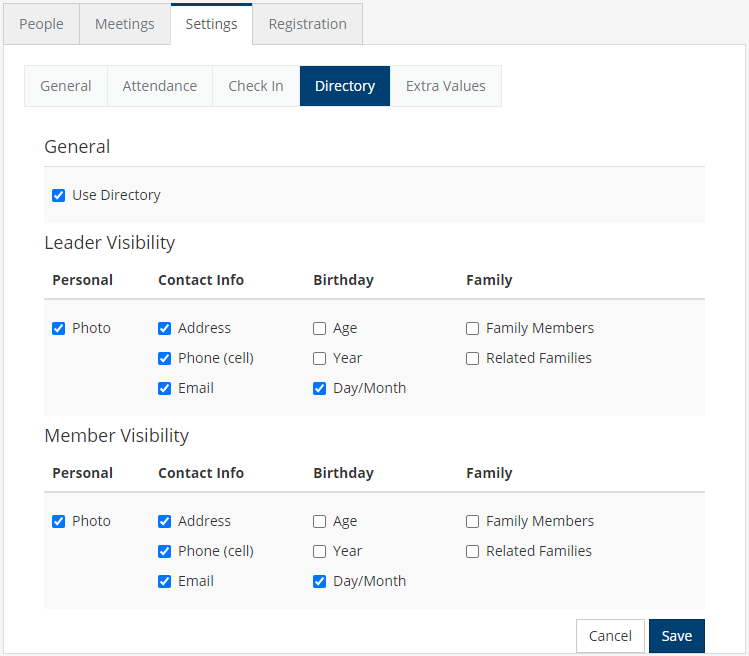
Global Privacy Settings¶
The Global Privacy Settings for an individual are accessed directly from the Personal tab.
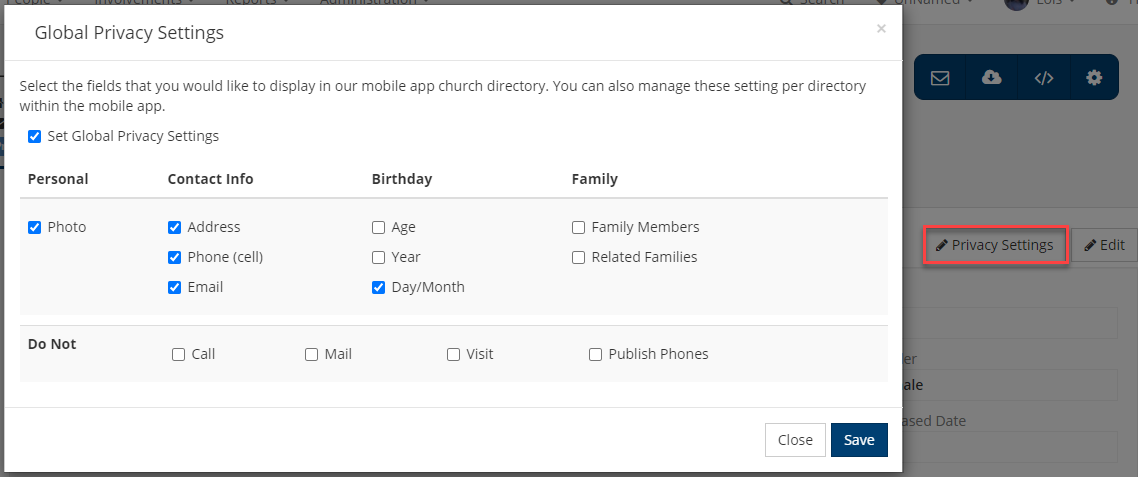
These preferences may also be set per Involvement, so the individual may set his/her global privacy settings here (to be used in all Mobile App Directories) and override those with what he/she wants to make available per Directory. Check the box next to Set Global Privacy Settings to configure the preferences. If the user has configured these settings, these will be obeyed on all Directory Involvements in place of what has been established on the Involvement Directory Settings. Finally, these preferences will be obeyed unless the User updates his/her Involvement-Specific Personal Privacy Settings.
Flags: Do Not Call, Do Not Mail (labels will not print if this is checked and you select Use Mail Flags), Do Not Visit, Do Not Publish Phones
Involvement-Specific Personal Privacy Settings¶
The individual may decide to override his/her Global Privacy Settings by specifying different options per Involvement. The individual will update these in the mobile app, and those changes will be reflected inside of the Involvement’s Member Dialog Box. These preferences will also take priority over the Involvement Directory Settings, sharing more or less information than what is set as the default information on the Involvement Directory.
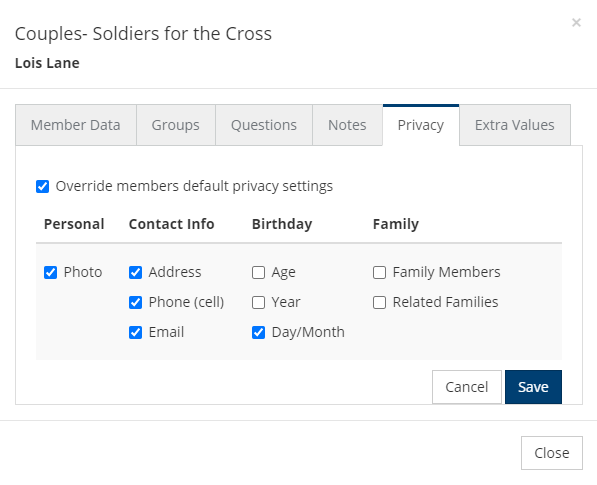
Example Scenarios¶
Example One:
Amy has her Global Privacy Settings configured to not show a photo.
Amy is in a Parents Directory, and the Involvement Directory Settings show photos by default. Amy’s photo will not be shown.
Amy updates her Involvement-Specific Personal Privacy Settings for the Parents Directory to indicate she would like to show a photo. Her photo will now be visible to others for this Parents Directory. Her photo will continue to be hidden for all other Directories.
Example Two:
John has his Global Privacy Settings configured to show a photo.
John is in a Children’s Ministry Leaders Directory, and the Involvement Directory Settings don’t show photos by default. John’s photo will be visible to others for this Children’s Ministry Leaders Directory and for his other Directories.
Who may update these privacy settings?¶
MyData users may edit these setting for themselves and for their immediate family members. Users with the Admin or ManagePrivacy role may also view and edit these settings.
Hide Blue Toolbar Directories¶
You may decide to hide the directories that are available on the Blue Toolbar. The privacy settings do not affect what is available on those directories. To hide them follow these steps:
- Step 1
Navigate to Administration > Setup > Settings > System > Administration.
- Step 2
Set HideBlueToolbarDirectories to True.
Latest Update |
07/09/2025 |
Added ManagePrivacy role requirement
