Check-In Troubleshooting¶
Please first read the following article and connected articles thoroughly to make sure you have everything set up correctly before testing Check-In.
See also
If you have completed setting everything up and something is not working as expected, please see the following commonly reported issues for further troubleshooting steps.
I can’t get the label to print.¶
There are several possible issues when you are able to check someone in but no labels print.
The Kiosk Name entered when logging into your Check-In Kiosk does not match the Kiosk Name entered in the TouchPoint Print Server. The Kiosk Name must be one word with no spaces. It is also case-sensitive. See below for an example:
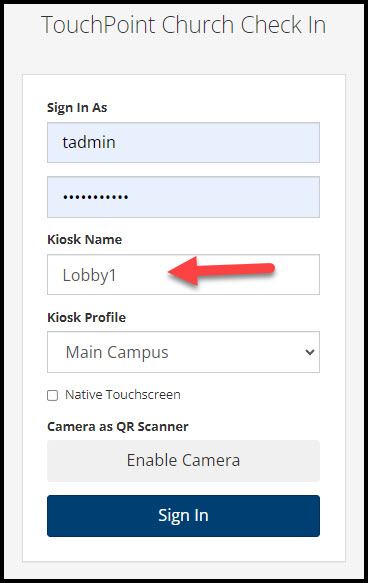
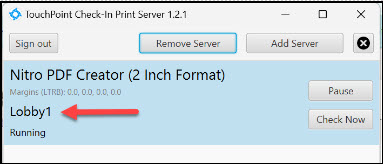
Note
If you are using one Print Server for multiple kiosks, multiple Kiosk Names can be used, but must be separated by commas with no spaces. Alternatively each kiosk can be connected by clicking Add Server and create a separate instance for each one.
The Involvement being checked into is not set to print labels. Proceed to your database to the Involvement. Access the Settings > Check In subtab. Make sure the Number of Check-In Labels doesn’t say Zero (if blank, 1 is the default).
On the PC where the Print Server is installed, make sure the Services is “running” (if installed as a Service). If you do have the Print Server installed as a Service, the Print Server Dialog must remain closed.
Open the Printer Preferences on your PC to make sure there’s not an issue with the Label Printer. Can you print a Test Page successfully? Are there any error messages for the printer, is the printer Offline, or are there labels queued up but not printing?
My security code/label text is getting cut off.¶
This can be an issue with settings within the Print Server, or within the Printer Preferences of the PC for your label printer.
This can typically be resolved by adding a left and right margin to your print server settings. As shown below, add a 0.2 margin on the Left and Right within the Print Server dialog, click Update,then retest a label. Usually no more than 0.4 is needed. If the Print Server is installed as Service, you must restart the Service after making these changes and make sure to close the Print Server dialog. If no improvement, then see next section.
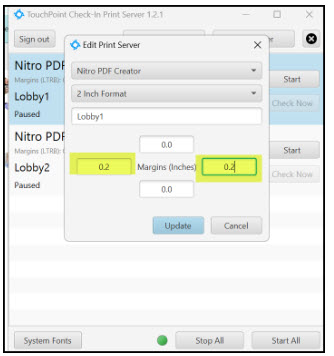
If updating the margins in the TouchPoint Print Server did not resolve your formatting issues, you may need to review your Printer Preferences for your label printer. See the following articles based on the type of printer you have:
A child is checking in but not getting the security label or getting an adult tag.¶
The child may not have correct birthdate on their people record. Double-check that they are marked as a Child and that they have a correct birthdate.
If they are above the Child Label Cutoff Age in the web check-in profile, they will automatically get the adult label.
The involvement may be set to NOT print security labels. Proceed to the Involvement to the Settings > Check-in tab. Make sure the No Security Label Required box is not checked.
Why can’t someone check in/no classes are available for Check-In.¶
Go to the Involvement in your database to the Settings > Check-In tab and make sure the Allow Check-In box is checked.
Ensure there is a schedule for the day or an Ad Hoc (manually added) meeting for the day
Make sure on the same Check-In tab that either there’s no Early/Late Check-In values, or the values are correct to allow for check-in at the time the person tried.
Check Admin > Advanced > Settings > Features > Check-In > Early/Late Check-In settings are correct to allow for check-in at the time the person tried.
Check your Admin > Involvements > Check In > Profiles to make sure the Profile being used is not limited to a certain campus that the Involvement is not set for. Also view the Testing tab in the Check-In Profile to make sure you’re not in testing mode for a different day.
Is the person that is trying to check in already a Member of the involvement? The class generally won’t show up unless they are already a Member prior to the meeting time. Exceptions are when you are using the Allow Non-Campus Check-in for the Involvement or using Recommended Involvements.
Are you using an iPad for your kiosk that is running iOS version lower than is currently supported?
Latest Update |
7/11/2024 |
New article
